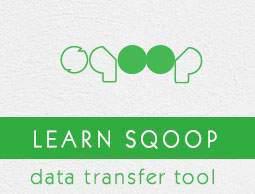Sqoop - Quick Guide
Sqoop - Introduction
The traditional application management system, that is, the interaction of applications with relational database using RDBMS, is one of the sources that generate Big Data. Such Big Data, generated by RDBMS, is stored in Relational Database Servers in the relational database structure.
When Big Data storages and analyzers such as MapReduce, Hive, HBase, Cassandra, Pig, etc. of the Hadoop ecosystem came into picture, they required a tool to interact with the relational database servers for importing and exporting the Big Data residing in them. Here, Sqoop occupies a place in the Hadoop ecosystem to provide feasible interaction between relational database server and Hadoop’s HDFS.
Sqoop − “SQL to Hadoop and Hadoop to SQL”
Sqoop is a tool designed to transfer data between Hadoop and relational database servers. It is used to import data from relational databases such as MySQL, Oracle to Hadoop HDFS, and export from Hadoop file system to relational databases. It is provided by the Apache Software Foundation.
How Sqoop Works?
The following image describes the workflow of Sqoop.

Sqoop Import
The import tool imports individual tables from RDBMS to HDFS. Each row in a table is treated as a record in HDFS. All records are stored as text data in text files or as binary data in Avro and Sequence files.
Sqoop Export
The export tool exports a set of files from HDFS back to an RDBMS. The files given as input to Sqoop contain records, which are called as rows in table. Those are read and parsed into a set of records and delimited with user-specified delimiter.
Sqoop - Installation
As Sqoop is a sub-project of Hadoop, it can only work on Linux operating system. Follow the steps given below to install Sqoop on your system.
Step 1: Verifying JAVA Installation
You need to have Java installed on your system before installing Sqoop. Let us verify Java installation using the following command −
$ java –version
If Java is already installed on your system, you get to see the following response −
java version "1.7.0_71"
Java(TM) SE Runtime Environment (build 1.7.0_71-b13)
Java HotSpot(TM) Client VM (build 25.0-b02, mixed mode)
If Java is not installed on your system, then follow the steps given below.
Installing Java
Follow the simple steps given below to install Java on your system.
Step 1
Download Java (JDK <latest version> - X64.tar.gz) by visiting the following link.
Then jdk-7u71-linux-x64.tar.gz will be downloaded onto your system.
Step 2
Generally, you can find the downloaded Java file in the Downloads folder. Verify it and extract the jdk-7u71-linux-x64.gz file using the following commands.
$ cd Downloads/
$ ls
jdk-7u71-linux-x64.gz
$ tar zxf jdk-7u71-linux-x64.gz
$ ls
jdk1.7.0_71 jdk-7u71-linux-x64.gz
Step 3
To make Java available to all the users, you have to move it to the location “/usr/local/”. Open root, and type the following commands.
$ su
password:
# mv jdk1.7.0_71 /usr/local/java
# exitStep IV:
Step 4
For setting up PATH and JAVA_HOME variables, add the following commands to ~/.bashrc file.
export JAVA_HOME=/usr/local/java
export PATH=$PATH:$JAVA_HOME/bin
Now apply all the changes into the current running system.
$ source ~/.bashrc
Step 5
Use the following commands to configure Java alternatives −
# alternatives --install /usr/bin/java java usr/local/java/bin/java 2
# alternatives --install /usr/bin/javac javac usr/local/java/bin/javac 2
# alternatives --install /usr/bin/jar jar usr/local/java/bin/jar 2
# alternatives --set java usr/local/java/bin/java
# alternatives --set javac usr/local/java/bin/javac
# alternatives --set jar usr/local/java/bin/jar
Now verify the installation using the command java -version from the terminal as explained above.
Step 2: Verifying Hadoop Installation
Hadoop must be installed on your system before installing Sqoop. Let us verify the Hadoop installation using the following command −
$ hadoop version
If Hadoop is already installed on your system, then you will get the following response −
Hadoop 2.4.1
--
Subversion https://svn.apache.org/repos/asf/hadoop/common -r 1529768
Compiled by hortonmu on 2013-10-07T06:28Z
Compiled with protoc 2.5.0
From source with checksum 79e53ce7994d1628b240f09af91e1af4
If Hadoop is not installed on your system, then proceed with the following steps −
Downloading Hadoop
Download and extract Hadoop 2.4.1 from Apache Software Foundation using the following commands.
$ su
password:
# cd /usr/local
# wget http://apache.claz.org/hadoop/common/hadoop-2.4.1/
hadoop-2.4.1.tar.gz
# tar xzf hadoop-2.4.1.tar.gz
# mv hadoop-2.4.1/* to hadoop/
# exit
Installing Hadoop in Pseudo Distributed Mode
Follow the steps given below to install Hadoop 2.4.1 in pseudo-distributed mode.
Step 1: Setting up Hadoop
You can set Hadoop environment variables by appending the following commands to ~/.bashrc file.
export HADOOP_HOME=/usr/local/hadoop
export HADOOP_MAPRED_HOME=$HADOOP_HOME
export HADOOP_COMMON_HOME=$HADOOP_HOME
export HADOOP_HDFS_HOME=$HADOOP_HOME
export YARN_HOME=$HADOOP_HOME
export HADOOP_COMMON_LIB_NATIVE_DIR=$HADOOP_HOME/lib/native
export PATH=$PATH:$HADOOP_HOME/sbin:$HADOOP_HOME/bin
Now, apply all the changes into the current running system.
$ source ~/.bashrc
Step 2: Hadoop Configuration
You can find all the Hadoop configuration files in the location “$HADOOP_HOME/etc/hadoop”. You need to make suitable changes in those configuration files according to your Hadoop infrastructure.
$ cd $HADOOP_HOME/etc/hadoop
In order to develop Hadoop programs using java, you have to reset the java environment variables in hadoop-env.sh file by replacing JAVA_HOME value with the location of java in your system.
export JAVA_HOME=/usr/local/java
Given below is the list of files that you need to edit to configure Hadoop.
core-site.xml
The core-site.xml file contains information such as the port number used for Hadoop instance, memory allocated for the file system, memory limit for storing the data, and the size of Read/Write buffers.
Open the core-site.xml and add the following properties in between the <configuration> and </configuration> tags.
<configuration>
<property>
<name>fs.default.name</name>
<value>hdfs://localhost:9000 </value>
</property>
</configuration>
hdfs-site.xml
The hdfs-site.xml file contains information such as the value of replication data, namenode path, and datanode path of your local file systems. It means the place where you want to store the Hadoop infrastructure.
Let us assume the following data.
dfs.replication (data replication value) = 1
(In the following path /hadoop/ is the user name.
hadoopinfra/hdfs/namenode is the directory created by hdfs file system.)
namenode path = //home/hadoop/hadoopinfra/hdfs/namenode
(hadoopinfra/hdfs/datanode is the directory created by hdfs file system.)
datanode path = //home/hadoop/hadoopinfra/hdfs/datanode
Open this file and add the following properties in between the <configuration>, </configuration> tags in this file.
<configuration>
<property>
<name>dfs.replication</name>
<value>1</value>
</property>
<property>
<name>dfs.name.dir</name>
<value>file:///home/hadoop/hadoopinfra/hdfs/namenode </value>
</property>
<property>
<name>dfs.data.dir</name>
<value>file:///home/hadoop/hadoopinfra/hdfs/datanode </value>
</property>
</configuration>
Note − In the above file, all the property values are user-defined and you can make changes according to your Hadoop infrastructure.
yarn-site.xml
This file is used to configure yarn into Hadoop. Open the yarn-site.xml file and add the following properties in between the <configuration>, </configuration> tags in this file.
<configuration>
<property>
<name>yarn.nodemanager.aux-services</name>
<value>mapreduce_shuffle</value>
</property>
</configuration>
mapred-site.xml
This file is used to specify which MapReduce framework we are using. By default, Hadoop contains a template of yarn-site.xml. First of all, you need to copy the file from mapred-site.xml.template to mapred-site.xml file using the following command.
$ cp mapred-site.xml.template mapred-site.xml
Open mapred-site.xml file and add the following properties in between the <configuration>, </configuration> tags in this file.
<configuration>
<property>
<name>mapreduce.framework.name</name>
<value>yarn</value>
</property>
</configuration>
Verifying Hadoop Installation
The following steps are used to verify the Hadoop installation.
Step 1: Name Node Setup
Set up the namenode using the command “hdfs namenode -format” as follows.
$ cd ~
$ hdfs namenode -format
The expected result is as follows.
10/24/14 21:30:55 INFO namenode.NameNode: STARTUP_MSG:
/************************************************************
STARTUP_MSG: Starting NameNode
STARTUP_MSG: host = localhost/192.168.1.11
STARTUP_MSG: args = [-format]
STARTUP_MSG: version = 2.4.1
...
...
10/24/14 21:30:56 INFO common.Storage: Storage directory
/home/hadoop/hadoopinfra/hdfs/namenode has been successfully formatted.
10/24/14 21:30:56 INFO namenode.NNStorageRetentionManager: Going to
retain 1 images with txid >= 0
10/24/14 21:30:56 INFO util.ExitUtil: Exiting with status 0
10/24/14 21:30:56 INFO namenode.NameNode: SHUTDOWN_MSG:
/************************************************************
SHUTDOWN_MSG: Shutting down NameNode at localhost/192.168.1.11
************************************************************/
Step 2: Verifying Hadoop dfs
The following command is used to start dfs. Executing this command will start your Hadoop file system.
$ start-dfs.sh
The expected output is as follows −
10/24/14 21:37:56
Starting namenodes on [localhost]
localhost: starting namenode, logging to /home/hadoop/hadoop-
2.4.1/logs/hadoop-hadoop-namenode-localhost.out
localhost: starting datanode, logging to /home/hadoop/hadoop-
2.4.1/logs/hadoop-hadoop-datanode-localhost.out
Starting secondary namenodes [0.0.0.0]
Step 3: Verifying Yarn Script
The following command is used to start the yarn script. Executing this command will start your yarn daemons.
$ start-yarn.sh
The expected output is as follows −
starting yarn daemons
starting resourcemanager, logging to /home/hadoop/hadoop-
2.4.1/logs/yarn-hadoop-resourcemanager-localhost.out
localhost: starting node manager, logging to /home/hadoop/hadoop-
2.4.1/logs/yarn-hadoop-nodemanager-localhost.out
Step 4: Accessing Hadoop on Browser
The default port number to access Hadoop is 50070. Use the following URL to get Hadoop services on your browser.
http://localhost:50070/
The following image depicts a Hadoop browser.

Step 5: Verify All Applications for Cluster
The default port number to access all applications of cluster is 8088. Use the following url to visit this service.
http://localhost:8088/
The following image depicts the Hadoop cluster browser.

Step 3: Downloading Sqoop
We can download the latest version of Sqoop from the following link For this tutorial, we are using version 1.4.5, that is, sqoop-1.4.5.bin__hadoop-2.0.4-alpha.tar.gz.
Step 4: Installing Sqoop
The following commands are used to extract the Sqoop tar ball and move it to “/usr/lib/sqoop” directory.
$tar -xvf sqoop-1.4.4.bin__hadoop-2.0.4-alpha.tar.gz
$ su
password:
# mv sqoop-1.4.4.bin__hadoop-2.0.4-alpha /usr/lib/sqoop
#exit
Step 5: Configuring bashrc
You have to set up the Sqoop environment by appending the following lines to ~/.bashrc file −
#Sqoop
export SQOOP_HOME=/usr/lib/sqoop export PATH=$PATH:$SQOOP_HOME/bin
The following command is used to execute ~/.bashrc file.
$ source ~/.bashrc
Step 6: Configuring Sqoop
To configure Sqoop with Hadoop, you need to edit the sqoop-env.sh file, which is placed in the $SQOOP_HOME/conf directory. First of all, Redirect to Sqoop config directory and copy the template file using the following command −
$ cd $SQOOP_HOME/conf
$ mv sqoop-env-template.sh sqoop-env.sh
Open sqoop-env.sh and edit the following lines −
export HADOOP_COMMON_HOME=/usr/local/hadoop
export HADOOP_MAPRED_HOME=/usr/local/hadoop
Step 7: Download and Configure mysql-connector-java
We can download mysql-connector-java-5.1.30.tar.gz file from the following link.
The following commands are used to extract mysql-connector-java tarball and move mysql-connector-java-5.1.30-bin.jar to /usr/lib/sqoop/lib directory.
$ tar -zxf mysql-connector-java-5.1.30.tar.gz
$ su
password:
# cd mysql-connector-java-5.1.30
# mv mysql-connector-java-5.1.30-bin.jar /usr/lib/sqoop/lib
Step 8: Verifying Sqoop
The following command is used to verify the Sqoop version.
$ cd $SQOOP_HOME/bin
$ sqoop-version
Expected output −
14/12/17 14:52:32 INFO sqoop.Sqoop: Running Sqoop version: 1.4.5
Sqoop 1.4.5 git commit id 5b34accaca7de251fc91161733f906af2eddbe83
Compiled by abe on Fri Aug 1 11:19:26 PDT 2014
Sqoop installation is complete.
Sqoop - Import
This chapter describes how to import data from MySQL database to Hadoop HDFS. The ‘Import tool’ imports individual tables from RDBMS to HDFS. Each row in a table is treated as a record in HDFS. All records are stored as text data in the text files or as binary data in Avro and Sequence files.
Syntax
The following syntax is used to import data into HDFS.
$ sqoop import (generic-args) (import-args)
$ sqoop-import (generic-args) (import-args)
Example
Let us take an example of three tables named as emp, emp_add, and emp_contact, which are in a database called userdb in a MySQL database server.
The three tables and their data are as follows.
emp:
| id |
name |
deg |
salary |
dept |
| 1201 |
gopal |
manager |
50,000 |
TP |
| 1202 |
manisha |
Proof reader |
50,000 |
TP |
| 1203 |
khalil |
php dev |
30,000 |
AC |
| 1204 |
prasanth |
php dev |
30,000 |
AC |
| 1204 |
kranthi |
admin |
20,000 |
TP |
emp_add:
| id
| hno
| street
| city
|
| 1201 |
288A |
vgiri |
jublee |
| 1202 |
108I |
aoc |
sec-bad |
| 1203 |
144Z |
pgutta |
hyd |
| 1204 |
78B |
old city |
sec-bad |
| 1205 |
720X |
hitec |
sec-bad |
emp_contact:
| id |
phno |
email |
| 1201 |
2356742 |
gopal@tp.com |
| 1202 |
1661663 |
manisha@tp.com |
| 1203 |
8887776 |
khalil@ac.com |
| 1204 |
9988774 |
prasanth@ac.com |
| 1205 |
1231231 |
kranthi@tp.com |
Importing a Table
Sqoop tool ‘import’ is used to import table data from the table to the Hadoop file system as a text file or a binary file.
The following command is used to import the emp table from MySQL database server to HDFS.
$ sqoop import \
--connect jdbc:mysql://localhost/userdb \
--username root \
--table emp --m 1
If it is executed successfully, then you get the following output.
14/12/22 15:24:54 INFO sqoop.Sqoop: Running Sqoop version: 1.4.5
14/12/22 15:24:56 INFO manager.MySQLManager: Preparing to use a MySQL streaming resultset.
14/12/22 15:24:56 INFO tool.CodeGenTool: Beginning code generation
14/12/22 15:24:58 INFO manager.SqlManager: Executing SQL statement:
SELECT t.* FROM `emp` AS t LIMIT 1
14/12/22 15:24:58 INFO manager.SqlManager: Executing SQL statement:
SELECT t.* FROM `emp` AS t LIMIT 1
14/12/22 15:24:58 INFO orm.CompilationManager: HADOOP_MAPRED_HOME is /usr/local/hadoop
14/12/22 15:25:11 INFO orm.CompilationManager: Writing jar file:
/tmp/sqoop-hadoop/compile/cebe706d23ebb1fd99c1f063ad51ebd7/emp.jar
-----------------------------------------------------
-----------------------------------------------------
14/12/22 15:25:40 INFO mapreduce.Job: The url to track the job:
http://localhost:8088/proxy/application_1419242001831_0001/
14/12/22 15:26:45 INFO mapreduce.Job: Job job_1419242001831_0001 running in uber mode :
false
14/12/22 15:26:45 INFO mapreduce.Job: map 0% reduce 0%
14/12/22 15:28:08 INFO mapreduce.Job: map 100% reduce 0%
14/12/22 15:28:16 INFO mapreduce.Job: Job job_1419242001831_0001 completed successfully
-----------------------------------------------------
-----------------------------------------------------
14/12/22 15:28:17 INFO mapreduce.ImportJobBase: Transferred 145 bytes in 177.5849 seconds
(0.8165 bytes/sec)
14/12/22 15:28:17 INFO mapreduce.ImportJobBase: Retrieved 5 records.
To verify the imported data in HDFS, use the following command.
$ $HADOOP_HOME/bin/hadoop fs -cat /emp/part-m-*
It shows you the emp table data and fields are separated with comma (,).
1201, gopal, manager, 50000, TP
1202, manisha, preader, 50000, TP
1203, kalil, php dev, 30000, AC
1204, prasanth, php dev, 30000, AC
1205, kranthi, admin, 20000, TP
Importing into Target Directory
We can specify the target directory while importing table data into HDFS using the Sqoop import tool.
Following is the syntax to specify the target directory as option to the Sqoop import command.
--target-dir <new or exist directory in HDFS>
The following command is used to import emp_add table data into ‘/queryresult’ directory.
$ sqoop import \
--connect jdbc:mysql://localhost/userdb \
--username root \
--table emp_add \
--m 1 \
--target-dir /queryresult
The following command is used to verify the imported data in /queryresult directory form emp_add table.
$ $HADOOP_HOME/bin/hadoop fs -cat /queryresult/part-m-*
It will show you the emp_add table data with comma (,) separated fields.
1201, 288A, vgiri, jublee
1202, 108I, aoc, sec-bad
1203, 144Z, pgutta, hyd
1204, 78B, oldcity, sec-bad
1205, 720C, hitech, sec-bad
Import Subset of Table Data
We can import a subset of a table using the ‘where’ clause in Sqoop import tool. It executes the corresponding SQL query in the respective database server and stores the result in a target directory in HDFS.
The syntax for where clause is as follows.
--where <condition>
The following command is used to import a subset of emp_add table data. The subset query is to retrieve the employee id and address, who lives in Secunderabad city.
$ sqoop import \
--connect jdbc:mysql://localhost/userdb \
--username root \
--table emp_add \
--m 1 \
--where “city =’sec-bad’” \
--target-dir /wherequery
The following command is used to verify the imported data in /wherequery directory from the emp_add table.
$ $HADOOP_HOME/bin/hadoop fs -cat /wherequery/part-m-*
It will show you the emp_add table data with comma (,) separated fields.
1202, 108I, aoc, sec-bad
1204, 78B, oldcity, sec-bad
1205, 720C, hitech, sec-bad
Incremental Import
Incremental import is a technique that imports only the newly added rows in a table. It is required to add ‘incremental’, ‘check-column’, and ‘last-value’ options to perform the incremental import.
The following syntax is used for the incremental option in Sqoop import command.
--incremental <mode>
--check-column <column name>
--last value <last check column value>
Let us assume the newly added data into emp table is as follows −
1206, satish p, grp des, 20000, GR
The following command is used to perform the incremental import in the emp table.
$ sqoop import \
--connect jdbc:mysql://localhost/userdb \
--username root \
--table emp \
--m 1 \
--incremental append \
--check-column id \
-last value 1205
The following command is used to verify the imported data from emp table to HDFS emp/ directory.
$ $HADOOP_HOME/bin/hadoop fs -cat /emp/part-m-*
It shows you the emp table data with comma (,) separated fields.
1201, gopal, manager, 50000, TP
1202, manisha, preader, 50000, TP
1203, kalil, php dev, 30000, AC
1204, prasanth, php dev, 30000, AC
1205, kranthi, admin, 20000, TP
1206, satish p, grp des, 20000, GR
The following command is used to see the modified or newly added rows from the emp table.
$ $HADOOP_HOME/bin/hadoop fs -cat /emp/part-m-*1
It shows you the newly added rows to the emp table with comma (,) separated fields.
1206, satish p, grp des, 20000, GR
Sqoop - Import All Tables
This chapter describes how to import all the tables from the RDBMS database server to the HDFS. Each table data is stored in a separate directory and the directory name is same as the table name.
Syntax
The following syntax is used to import all tables.
$ sqoop import-all-tables (generic-args) (import-args)
$ sqoop-import-all-tables (generic-args) (import-args)
Example
Let us take an example of importing all tables from the userdb database. The list of tables that the database userdb contains is as follows.
+--------------------+
| Tables |
+--------------------+
| emp |
| emp_add |
| emp_contact |
+--------------------+
The following command is used to import all the tables from the userdb database.
$ sqoop import-all-tables \
--connect jdbc:mysql://localhost/userdb \
--username root
Note − If you are using the import-all-tables, it is mandatory that every table in that database must have a primary key field.
The following command is used to verify all the table data to the userdb database in HDFS.
$ $HADOOP_HOME/bin/hadoop fs -ls
It will show you the list of table names in userdb database as directories.
Output
drwxr-xr-x - hadoop supergroup 0 2014-12-22 22:50 _sqoop
drwxr-xr-x - hadoop supergroup 0 2014-12-23 01:46 emp
drwxr-xr-x - hadoop supergroup 0 2014-12-23 01:50 emp_add
drwxr-xr-x - hadoop supergroup 0 2014-12-23 01:52 emp_contact
Sqoop - Export
This chapter describes how to export data back from the HDFS to the RDBMS database. The target table must exist in the target database. The files which are given as input to the Sqoop contain records, which are called rows in table. Those are read and parsed into a set of records and delimited with user-specified delimiter.
The default operation is to insert all the record from the input files to the database table using the INSERT statement. In update mode, Sqoop generates the UPDATE statement that replaces the existing record into the database.
Syntax
The following is the syntax for the export command.
$ sqoop export (generic-args) (export-args)
$ sqoop-export (generic-args) (export-args)
Example
Let us take an example of the employee data in file, in HDFS. The employee data is available in emp_data file in ‘emp/’ directory in HDFS. The emp_data is as follows.
1201, gopal, manager, 50000, TP
1202, manisha, preader, 50000, TP
1203, kalil, php dev, 30000, AC
1204, prasanth, php dev, 30000, AC
1205, kranthi, admin, 20000, TP
1206, satish p, grp des, 20000, GR
It is mandatory that the table to be exported is created manually and is present in the database from where it has to be exported.
The following query is used to create the table ‘employee’ in mysql command line.
$ mysql
mysql> USE db;
mysql> CREATE TABLE employee (
id INT NOT NULL PRIMARY KEY,
name VARCHAR(20),
deg VARCHAR(20),
salary INT,
dept VARCHAR(10));
The following command is used to export the table data (which is in emp_data file on HDFS) to the employee table in db database of Mysql database server.
$ sqoop export \
--connect jdbc:mysql://localhost/db \
--username root \
--table employee \
--export-dir /emp/emp_data
The following command is used to verify the table in mysql command line.
mysql>select * from employee;
If the given data is stored successfully, then you can find the following table of given employee data.
+------+--------------+-------------+-------------------+--------+
| Id | Name | Designation | Salary | Dept |
+------+--------------+-------------+-------------------+--------+
| 1201 | gopal | manager | 50000 | TP |
| 1202 | manisha | preader | 50000 | TP |
| 1203 | kalil | php dev | 30000 | AC |
| 1204 | prasanth | php dev | 30000 | AC |
| 1205 | kranthi | admin | 20000 | TP |
| 1206 | satish p | grp des | 20000 | GR |
+------+--------------+-------------+-------------------+--------+
Sqoop - Job
This chapter describes how to create and maintain the Sqoop jobs. Sqoop job creates and saves the import and export commands. It specifies parameters to identify and recall the saved job. This re-calling or re-executing is used in the incremental import, which can import the updated rows from RDBMS table to HDFS.
Syntax
The following is the syntax for creating a Sqoop job.
$ sqoop job (generic-args) (job-args)
[-- [subtool-name] (subtool-args)]
$ sqoop-job (generic-args) (job-args)
[-- [subtool-name] (subtool-args)]
Create Job (--create)
Here we are creating a job with the name myjob, which can import the table data from RDBMS table to HDFS. The following command is used to create a job that is importing data from the employee table in the db database to the HDFS file.
$ sqoop job --create myjob \
-- import \
--connect jdbc:mysql://localhost/db \
--username root \
--table employee --m 1
Verify Job (--list)
‘--list’ argument is used to verify the saved jobs. The following command is used to verify the list of saved Sqoop jobs.
$ sqoop job --list
It shows the list of saved jobs.
Available jobs:
myjob
Inspect Job (--show)
‘--show’ argument is used to inspect or verify particular jobs and their details. The following command and sample output is used to verify a job called myjob.
$ sqoop job --show myjob
It shows the tools and their options, which are used in myjob.
Job: myjob
Tool: import Options:
----------------------------
direct.import = true
codegen.input.delimiters.record = 0
hdfs.append.dir = false
db.table = employee
...
incremental.last.value = 1206
...
Execute Job (--exec)
‘--exec’ option is used to execute a saved job. The following command is used to execute a saved job called myjob.
$ sqoop job --exec myjob
It shows you the following output.
10/08/19 13:08:45 INFO tool.CodeGenTool: Beginning code generation
...
Sqoop - Codegen
This chapter describes the importance of ‘codegen’ tool. From the viewpoint of object-oriented application, every database table has one DAO class that contains ‘getter’ and ‘setter’ methods to initialize objects. This tool (-codegen) generates the DAO class automatically.
It generates DAO class in Java, based on the Table Schema structure. The Java definition is instantiated as a part of the import process. The main usage of this tool is to check if Java lost the Java code. If so, it will create a new version of Java with the default delimiter between fields.
Syntax
The following is the syntax for Sqoop codegen command.
$ sqoop codegen (generic-args) (codegen-args)
$ sqoop-codegen (generic-args) (codegen-args)
Example
Let us take an example that generates Java code for the emp table in the userdb database.
The following command is used to execute the given example.
$ sqoop codegen \
--connect jdbc:mysql://localhost/userdb \
--username root \
--table emp
If the command executes successfully, then it will produce the following output on the terminal.
14/12/23 02:34:40 INFO sqoop.Sqoop: Running Sqoop version: 1.4.5
14/12/23 02:34:41 INFO tool.CodeGenTool: Beginning code generation
……………….
14/12/23 02:34:42 INFO orm.CompilationManager: HADOOP_MAPRED_HOME is /usr/local/hadoop
Note: /tmp/sqoop-hadoop/compile/9a300a1f94899df4a9b10f9935ed9f91/emp.java uses or
overrides a deprecated API.
Note: Recompile with -Xlint:deprecation for details.
14/12/23 02:34:47 INFO orm.CompilationManager: Writing jar file:
/tmp/sqoop-hadoop/compile/9a300a1f94899df4a9b10f9935ed9f91/emp.jar
Verification
Let us take a look at the output. The path, which is in bold, is the location that the Java code of the emp table generates and stores. Let us verify the files in that location using the following commands.
$ cd /tmp/sqoop-hadoop/compile/9a300a1f94899df4a9b10f9935ed9f91/
$ ls
emp.class
emp.jar
emp.java
If you want to verify in depth, compare the emp table in the userdb database and emp.java in the following directory
/tmp/sqoop-hadoop/compile/9a300a1f94899df4a9b10f9935ed9f91/.
Sqoop - Eval
This chapter describes how to use the Sqoop ‘eval’ tool. It allows users to execute user-defined queries against respective database servers and preview the result in the console. So, the user can expect the resultant table data to import. Using eval, we can evaluate any type of SQL query that can be either DDL or DML statement.
Syntax
The following syntax is used for Sqoop eval command.
$ sqoop eval (generic-args) (eval-args)
$ sqoop-eval (generic-args) (eval-args)
Select Query Evaluation
Using eval tool, we can evaluate any type of SQL query. Let us take an example of selecting limited rows in the employee table of db database. The following command is used to evaluate the given example using SQL query.
$ sqoop eval \
--connect jdbc:mysql://localhost/db \
--username root \
--query “SELECT * FROM employee LIMIT 3”
If the command executes successfully, then it will produce the following output on the terminal.
+------+--------------+-------------+-------------------+--------+
| Id | Name | Designation | Salary | Dept |
+------+--------------+-------------+-------------------+--------+
| 1201 | gopal | manager | 50000 | TP |
| 1202 | manisha | preader | 50000 | TP |
| 1203 | khalil | php dev | 30000 | AC |
+------+--------------+-------------+-------------------+--------+
Insert Query Evaluation
Sqoop eval tool can be applicable for both modeling and defining the SQL statements. That means, we can use eval for insert statements too. The following command is used to insert a new row in the employee table of db database.
$ sqoop eval \
--connect jdbc:mysql://localhost/db \
--username root \
-e “INSERT INTO employee VALUES(1207,‘Raju’,‘UI dev’,15000,‘TP’)”
If the command executes successfully, then it will display the status of the updated rows on the console.
Or else, you can verify the employee table on MySQL console. The following command is used to verify the rows of employee table of db database using select’ query.
mysql>
mysql> use db;
mysql> SELECT * FROM employee;
+------+--------------+-------------+-------------------+--------+
| Id | Name | Designation | Salary | Dept |
+------+--------------+-------------+-------------------+--------+
| 1201 | gopal | manager | 50000 | TP |
| 1202 | manisha | preader | 50000 | TP |
| 1203 | khalil | php dev | 30000 | AC |
| 1204 | prasanth | php dev | 30000 | AC |
| 1205 | kranthi | admin | 20000 | TP |
| 1206 | satish p | grp des | 20000 | GR |
| 1207 | Raju | UI dev | 15000 | TP |
+------+--------------+-------------+-------------------+--------+
Sqoop - List Databases
This chapter describes how to list out the databases using Sqoop. Sqoop list-databases tool parses and executes the ‘SHOW DATABASES’ query against the database server. Thereafter, it lists out the present databases on the server.
Syntax
The following syntax is used for Sqoop list-databases command.
$ sqoop list-databases (generic-args) (list-databases-args)
$ sqoop-list-databases (generic-args) (list-databases-args)
Sample Query
The following command is used to list all the databases in the MySQL database server.
$ sqoop list-databases \
--connect jdbc:mysql://localhost/ \
--username root
If the command executes successfully, then it will display the list of databases in your MySQL database server as follows.
...
13/05/31 16:45:58 INFO manager.MySQLManager: Preparing to use a MySQL streaming resultset.
mysql
test
userdb
db
This chapter describes how to list out the tables of a particular database in MySQL database server using Sqoop. Sqoop list-tables tool parses and executes the ‘SHOW TABLES’ query against a particular database. Thereafter, it lists out the present tables in a database.
Syntax
The following syntax is used for Sqoop list-tables command.
$ sqoop list-tables (generic-args) (list-tables-args)
$ sqoop-list-tables (generic-args) (list-tables-args)
Sample Query
The following command is used to list all the tables in the userdb database of MySQL database server.
$ sqoop list-tables \
--connect jdbc:mysql://localhost/userdb \
--username root
If the command is executes successfully, then it will display the list of tables in the userdb database as follows.
...
13/05/31 16:45:58 INFO manager.MySQLManager: Preparing to use a MySQL streaming resultset.
emp
emp_add
emp_contact
Sqoop - List Tables
This chapter describes how to list out the tables of a particular database in MySQL database server using Sqoop. Sqoop list-tables tool parses and executes the ‘SHOW TABLES’ query against a particular database. Thereafter, it lists out the present tables in a database.
Syntax
The following syntax is used for Sqoop list-tables command.
$ sqoop list-tables (generic-args) (list-tables-args)
$ sqoop-list-tables (generic-args) (list-tables-args)
Sample Query
The following command is used to list all the tables in the userdb database of MySQL database server.
$ sqoop list-tables \
--connect jdbc:mysql://localhost/userdb \
--username root
If the command is executes successfully, then it will display the list of tables in the userdb database as follows.
...
13/05/31 16:45:58 INFO manager.MySQLManager: Preparing to use a MySQL streaming resultset.
emp
emp_add
emp_contact