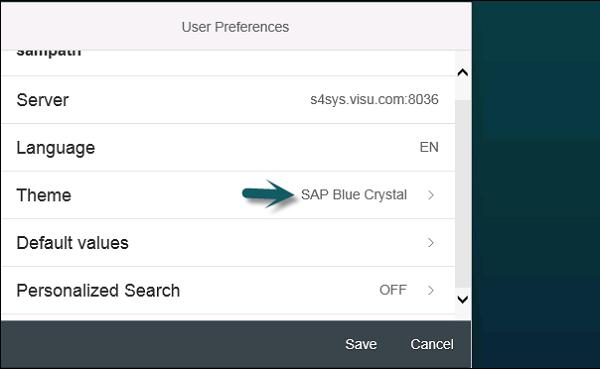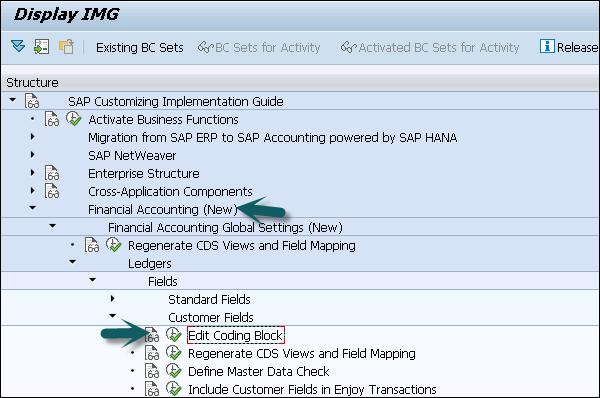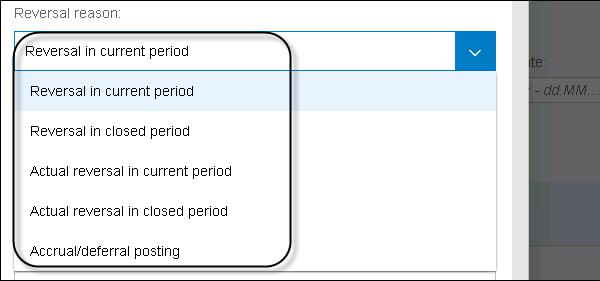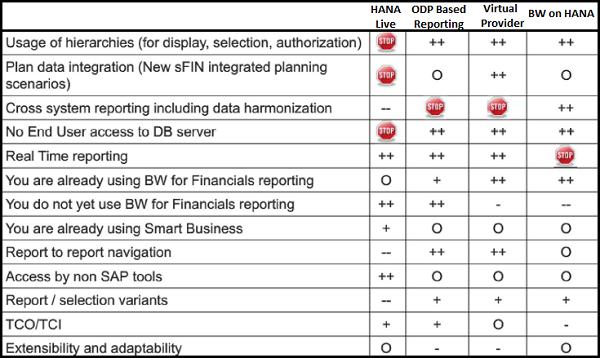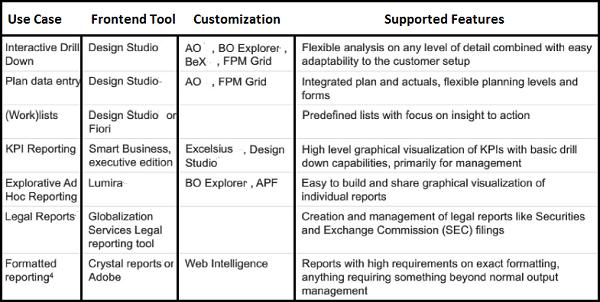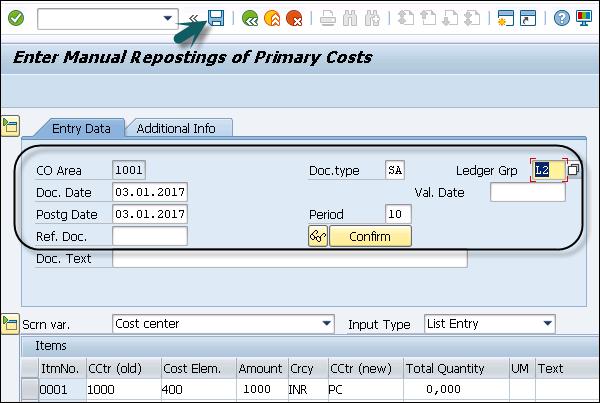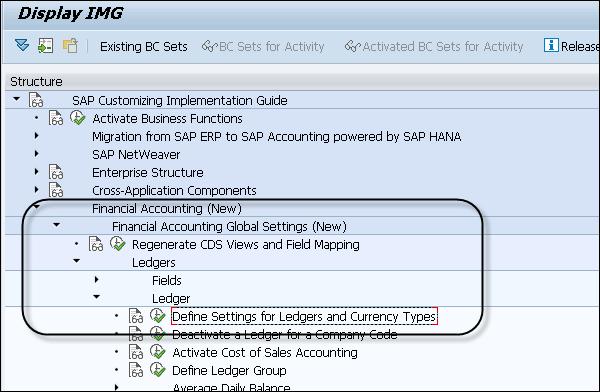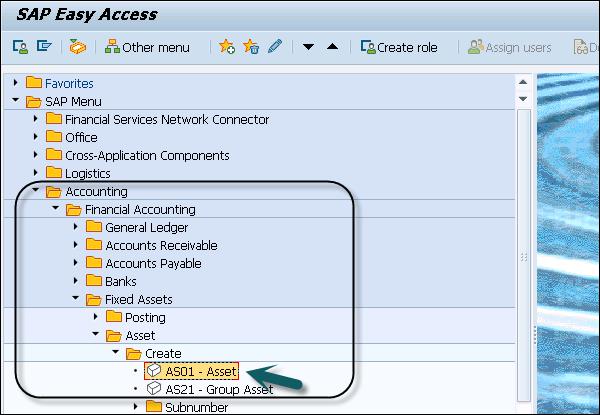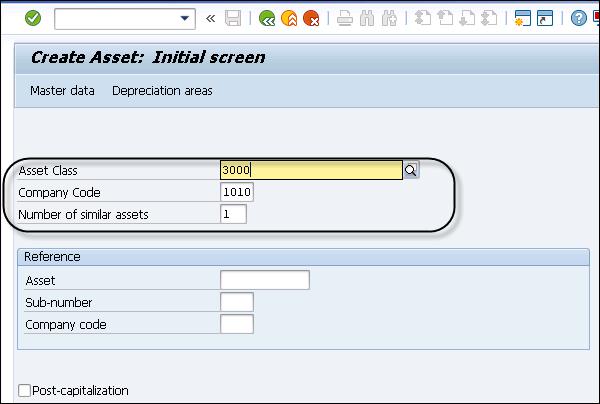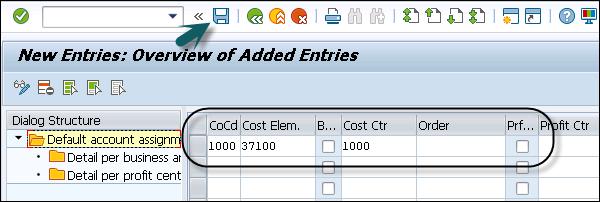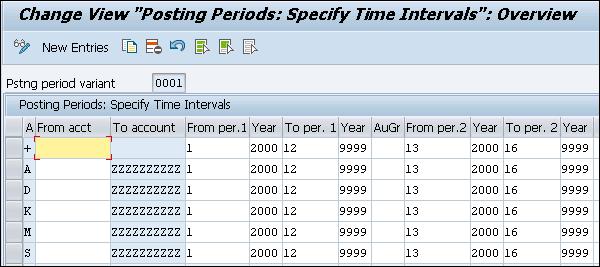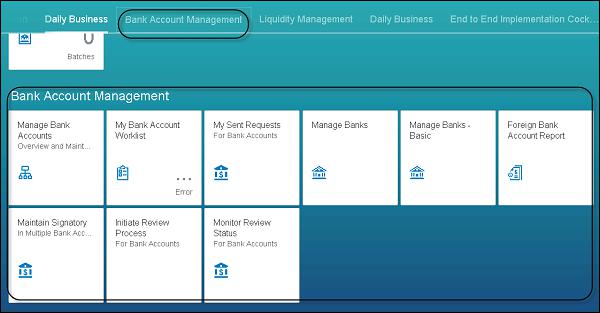SAP Simple Finance - Quick Guide
SAP HANA - Introduction
In traditional SAP applications, all the data is stored at the database level and calculations are performed. The results are displayed at the application layer. Most of the query processing time involves calculations and aggregations. It is recommended that all application logic should be pushed at the database level to improve the performance of query execution.
SAP HANA based applications provide best application performance by pushing the execution into the database as possible. All the data is stored in in-memory database so the reading data is much faster as compared to a conventional database.
SAP HANA supports real-time data replication and hence removes unnecessary latency and complexity of data load.

Advantages of Using SAP HANA
Following are the advantages of using SAP HANA as underlying database.
- Real-time data analysis
- Elimination of unnecessary complexity of hardware
- No latency in database due to nightly ETL jobs
- In-memory database
- Column store supports calculations on the run
- Parallel processing
- Data compression
SAP HANA Roadmap to S/4 HANA
SAP HANA developed interest by mid-2011 and various Fortune 500 organizations started considering it as an option to maintain their Business Warehouse needs. In 2012, SAP Business Warehouse powered by HANA was introduced to support real-time analysis and real-time reporting was introduced.
In 2013, SAP Business Suite powered by SAP HANA was introduced that supported realtime business, OLAP, and Transaction on the same system.
In 2014, SAP Simple Finance powered by SAP HANA was introduced for instant financial insight, no aggregates, and single source of data for reporting.
In 2015, SAP S/4 HANA was introduced that provided a simplified data model, new user experience, advance processing, and multitenancy.

S/4 HANA ─ Overview
S/4 HANA Business suite is based on the native HANA platform to support simplified data models, no aggregates, no indices, etc. It has an integrated Fiori-based user interface and role-based access for different purposes.
S/4 HANA is based on advanced in-memory platform and offers a personalized Fiori-based user experience to access role-based solution. It can be deployed over cloud environment or on-premise solution. There are many customers which are moving from SAP Business Suite to S/4 HANA and for 75% customers, it takes an average 6 months for migration project.
SAP also offers SAP rapid deployment project to perform a fast migration to HANA platform and to SAP Simple Finance solution. Various SAP partners provide fixed price integration for few clients.
Customers can use the customization even after migration of the system. Migration of SAP Business Suite to S/4 HANA is done via implementation package in the form of SAP Simple Finance and Simple Logistics, and many more.
With SAP S/4 HANA, SAP is providing a new product and a next generation of business applications – simple enterprise software for big data and is designed to help you run simple in the digital economy.

With the advanced features of SAP HANA, SAP S/4 HANA is designed for real-time business operations, planning, and BI analyses. Following is a SAP Fiori-based user interface of S/4 HANA solution, which provides role-based experience to its users.

You can also define user preferences like - Language, Theme, Default values and any personalized search. Once you make the selection, click the Save button to save the user preferences.

You can also customize the home page screen of SAP S/4 user experience by clicking the Edit sign at the bottom of the screen. You can select different home screen themes as shown in the following screenshot.
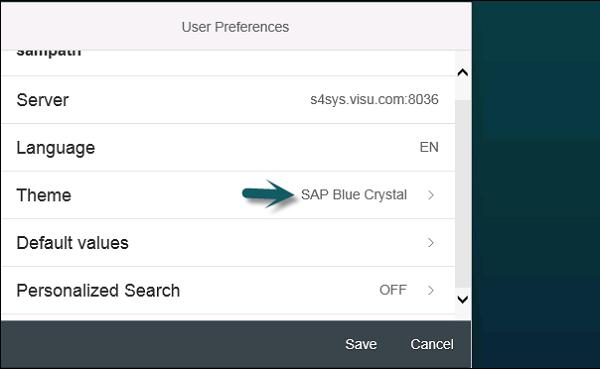
SAP Simple Finance - Introduction
SAP Simple Finance provides an accounting solution powered by SAP HANA. S/4 HANA finance comes with different finance and accounting management processes and supports operations efficiently. With SAP S/4 HANA Finance, you have the following releases −
- SAP S/4HANA Finance 1605
- SAP S/4HANA Finance, On-Premise Edition 1503
- SAP Simple Finance Add-On for SAP Business Suite powered by SAP HANA
Note − SAP Simple Finance is also called SAP S/4 HANA Finance. With the release of 1605, SAP Simple Finance is only known as S/4 HANA Finance and this will be the only name of other releases of SAP Simple Finance.
During the installation of SAP S/4 HANA Finance, various front-end and back-end components get installed.

SAP Simple Finance ─ Key Features
Following features are available for SAP Simple Finance −
Financial Planning and Analysis
Using SAP Simple Finance, organizations can use it to forecast, plan, and budget as an ongoing process. With the use of Predictive Analysis, you can forecast the impact of business decisions on the financial reports of the organization.
Accounting and Finance
With the use of advance Finance and Accounting features, organizations can meet the legal terms and complete the financial reports on time.
Financial Risk Management
Using Predictive Analysis, organizations can find the risk in financial processes at an early stage and device ways to mitigate them. It is easy to find the best possible investment rates as per market standards.
Risk and Compliance Management
Using strong financial processes, it is easy to prevent unauthorized access to sensitive data in the organization. It is easy to detect fraud and abuse, and organizations can proactively balance the risk for all the financial processes.
Technical System Landscape
SAP S/4 HANA Finance is developed based on SAP NetWeaver and SAP ERP Business suite. Following is the minimum system landscape for backend of S/4 HANA Finance (without SAP Fiori and Smart Business application).
SAP S/4 HANA Finance involves ERP 6.0 to be updated to SAP ep8 for SAP ERP 6.0 and it is tightly integrated with other ERP applications like Material Management, and Sales and Distribution.

SAP S/4 HANA comes with a simplified data model. The tables and indexes are removed and replaced with HANA views in the underlying database.
SAP S/4 HANA Finance uses an in-memory computing power of HANA. To run SAP S/4 HANA, you have to use the latest features of ABAP technology that comes with NetWeaver 7.5.
Central Finance
Central Finance is used to transition to SAP S/4 HANA Finance without impacting the current system landscape. Using Central Finance, you can implement a common reporting structure by mapping the common entities in the local system to a common set of master data in the Central system.
For data replication from source system to Central Finance, you have to use SAP Landscape Transformation Replication Server.
You can use Software Update Manager (SUM) to perform the installation of SAP S/4 HANA Finance and to perform system upgrades as well as enhancement package installations.
Note − It is not possible to install SAP S/4 HANA Finance with classical database and you have to ensure that migration happens to SAP HANA before installation. You can’t migrate to SAP HANA once the installation of S/4 HANA Finance is done.
SAP Simple Finance - Architecture
SAP Simple Finance provides huge cost and time saving to manage finance and accounting by leveraging the computing power of SAP HANA. Universal journal combines all the good qualities of accounting components. In the previous SAP Finance Accounting tool, all the components are separately managed due to technical restrictions without HANA platform.
Before SAP Simple Finance there were a lot of challenges, such as −
- Different level of details stored in respective components/tables
- To move the data to appropriate table for reporting purpose
- Multiple BI extractors to analyze full data in BI
- Reconciliation needed for all components

With the new architecture of SAP Simple Finance, Universal Journal serves as a single source for all components with one line item table.
Key Features of the New Architecture
Following features are provided with new SAP Simple Finance architecture −
Multidimensional reporting on Universal journal without performing data replication to BI.
Universal Journal as one-line item table with full detail for all the components. No reconciliation is required and data is stored only once.
Improved structural capabilities of the financial solution - multiGAAP, additional currencies, etc.
Support for the existing ABAP programs or reports to prior tables with read access.

Following tables are replaced by compatibility views in the new architecture −
Index Tables Removed −
- BSIS - Index for G/L account
- BSAS - Index for G/L Accounts (Cleared Items)
- BSID - Index for Customers
- BSAD - Index for Customers (Cleared Items)
- BSIK - Index for Vendors
- BSAK - Index for Vendors (Cleared Items)
Aggregate Tables Removed −
- GLT0 - General Ledger Totals
- GLT3 - Summary Data Preparation for Consolidation
- KNC1 - Customer Master (Transaction Figures)
- LFC1 - Vendor Master (Transaction Figures)
Other Tables Removed −
- COEP - Cost Line Items
- ANEP - Fixed Assets: Line Items
Universal Journal Extensibility in New Architecture
You can easily extend Universal Journal with customer fields. Extensibility is available for all the components that use Universal Journal - G/L, Asset Accounting, and Material Ledger.
Extensibility for General Ledger coding block extensibility.
HANA based reporting of all the components - General Ledger, AA, and Controlling.

Extend G/L Coding Block
Following are the steps to extend G/L Coding Block −
Step 1 − To extend G/L coding block, you have to navigate SPRO → IMG → Financial Accounting (New) → Financial Accounting Global Settings (New) → Ledgers → Fields → Customer Fields → Edit Coding Block.
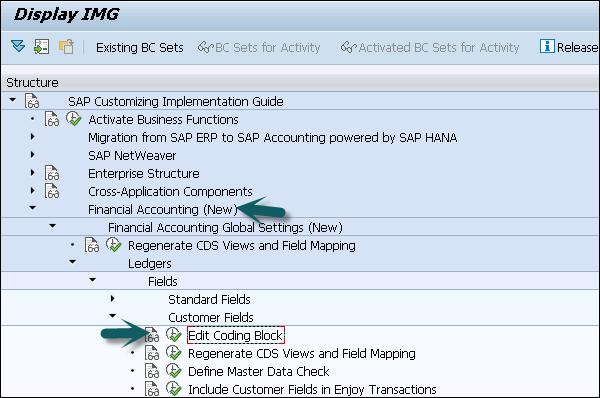
Step 2 − In the next window, click the tick mark to confirm incorporation of new fields in SAP coding block.

Step 3 − When you add a customer field to the coding block, structure CI_COBL and CI_COBL_BI are created. Select CI_COBL Coding Block Customer Include and click Add Fields (F6).

Step 4 − In the next window, enter the following details −
- Field Name
- Field Label
- Data Type
- Field Length
Step 5 − Select from the following Data Type - CHAR or NUMC. Once you enter all the details, click the Execute button.

SAP Simple Finance - Universal Journal
A Universal Journal entry consists of a header and respective items and in some scenarios it is possible to have item entries without a header value. Universal Journal is a one-line item table with full detail for all the components. No reconciliation is required and data is stored only once.
Header Table – BKPF
Respective Item Table – ACDOCA
Respective item table ACDOCA consists of all the fields required for General Ledger, Asset Accounting, and Material Ledger, etc.
Universal Journal contains 6-digit line item numbering
Universal Journal contains 23-digit currency fields
For each business transaction in one of the application components, a journal entry is created −
- General Ledger Accounting
- Asset Accounting
- Controlling
- Material Ledger
- Profitability Analysis
The Journal Entry removes the separation between Financial Accounting and Controlling hence there is no need for any reconciliation between FI and CO, or between FI - General Ledger and FI - Asset Accounting.
Following are the details of the technical component of Simple Finance −
| Technical Name |
SFIN_20_ACCOUNTING_UJE |
| Country Dependency |
Valid for all countries |
| Software Component Version |
SAP_FIN 720 |
| Application Component |
Financial Accounting (FI) Controlling (CO) Accounting General (AC) |
As mentioned above, a universal journal entry maintains 23-digit currency fields which brings the currency concept for FI and CO.
For each journal entry, there is a ledger maintained in which the business transaction is posted. You can also enhance the journal entry by extending the coding block and adding CO-PA characteristics.
All Universal Journal entries are written to a new table - ACDOCA and no entries are made to the old tables. However, you can continue to use reports that use data from the old tables.
Navigate to SAP Easy Access → Accounting → Controlling → Profitability Analysis → Planning → Integrated Planning → Transfer Plan Values to FI-GL (New).

Navigate to SAP Easy Access → Accounting → Controlling → Profitability Analysis → Planning → Tools → HANA Integration.

SAP Simple Finance - Document Number
In Simple Finance, there is only one entry for all the components, there is only one document number sufficient. Each Journal entry has a header and a line item. The document number is generated for each journal entry.
A Document Number in Simple Finance is based on the fiscal year and the company code. Following points can be considered regarding the document number −
- CO Document number is not dependent on the year.
- ACDOCA table has a 6-digit field for document line.
- Material Document number is not dependent on the company code.
- The creation of Journal entries is done as per Prima Nota in the source document.
Defining Document Type and Number Ranges
Using document types, you can differentiate between different business transactions and how they are stored. You can also define the document type for General Ledger Accounting.

Under Define Document Type for Entry View, you have an option to define the document type settings for postings in entry view. This posting affects all the ledger entries.

You can also define Number ranges for the documents. For each number range in Simple Finance system, you have to specify −
- Number interval for which document numbers are selected.
- Number Assignment Type - Internal or External.
It is possible to assign one or more document type to each number range. One number range can be used for multiple documents types.
SAP Simple Finance - Display Financial Tables
There are few financial tables FAGLFLEXT, GLTO, COSS, ACDOCA, BSEG, and FAGLFLEXA that you can access in SAP Simple Finance system. To display financial tables, use Transaction Code - SE16n.
Step 1 − Login to SAP system and enter Transaction SE16n in Transaction box → Press ENTER key.

Step 2 − In the next window, enter FAGLFLEXT in the Table field and press ENTER key to confirm your entry.

Step 3 − To see the output of the table, navigate to Table Display → Execute → Online.


Step 4 − The classic General Ledger Totals table is now a HANA generated view table. To view, Enter the table name BSIS and press the ENTER key.

Step 5 − Enter the table name and navigate to Table Display → Execute → Online.

Step 6 − To see index tables, which are now HANA generated view table, enter the table name COSS and press ENTER key.


Step 7 − To see CO totals tables, which are now also HANA generated view table, enter the table name ACDOCA and press the ENTER key.


Step 8 − To see the huge amount of fields from all other applications, including the custom fields added to the coding block, press F7 button.

You can check the approximate line items in the Universal Journal Table. These are mostly a direct result from the migration to Simple Finance.

View BSEG table that has much fewer entries when compared to ACDOCA. This is to be expected as CO line items, Asset Accounting, and Ledger information amongst others is not held in the table.

Step 9 − To view faglflexa table, enter the table name FLAGFLEXA in the table box and confirm the entry by pressing the ENTER key. Point to note here is that you can see the new g/l line items table due to extra characteristics (such as the ledger) and document splitting has many more entries than BSEG.

You can also take an extract of the table in the background, or create an extract in the background.

SAP Simple Finance - Deployment Options
You can deploy a simple finance system either on-premise or in a cloud environment. When you deploy central finance system in cloud deployment scenario, the data replication is performed using the same mechanisms that is used in on-premise installations - SLT. To perform data replication via SLT, SLT portions will have to be available on both, the sending (on-premise) and the receiving system (cloud).
Non-SAP reporting and analytics, and additional SAP Simple Finance, or partner products need to be connected to the cloud instance or be made available within the cloud installation as required.

SLT Replication in HANA
SAP Landscape Transformation Replication is a trigger-based data replication method in HANA system. It is a perfect solution for replicating real-time data or schedule-based replication from SAP and non-SAP sources. It has SAP LT Replication server, which takes care of all trigger requests. Replication server can be installed as a standalone server or can run on any SAP system with SAP NW 7.02 or above.
There is a trusted RFC connection between HANA DB and ECC transaction system, which enables trigger-based data replication in HANA system environment.
Advantages of SLT Replication
Following are certain advantages of SLT Replication −
SLT Replication method allows data replication from multiple source systems to one HANA system, and also from one source system to multiple HANA systems.
SAP LT uses trigger-based approach. It has no measureable performance impact in the source system.
It also provides data transformation and filtering capability before loading to HANA database.
It allows real-time data replication, replicating only relevant data into HANA from SAP and non-SAP source systems.
It is fully integrated with HANA System and HANA studio.

Limitations of SLT Method
In SLT method, you don’t have centrally executed processes that results in back-postings to the source systems in order to maintain the integrity and legacy system status of those systems.
The amount of configuration, customizing, and master data synchronization required in the central instance depends on the type of the process desired. Many scenarios, especially core GL scenarios, are achievable with a limited effort. More complex scenarios, or scenarios beyond (core GL) Finance might be challenging or in selected cases not feasible.
Post and Reverse Documents
In SAP Simple Finance system, you can post and reverse many simple FI documents. When a document is posted, SAP system updates the transaction figures in the accounts to which the document is posted. You may also need to reverse an incorrect document. Document reversal is required in the following scenarios −
The document contains no cleared items.
The document contains only customer, vendor, and G/L account items.
The document was posted with Financial Accounting.
All entered values (such as business area, cost center, and tax code) are still valid.
To post a simple FI document following are the steps.
Step 1 − Navigate to SAP Fiori Launchpad and login using the user name and password.

Step 2 − Navigate to Manage Journal Entries, and enter the document date and other details.

Step 3 − In the Posting window, enter the following details −
- Company Code
- Debit
- G/L Account
- Credit

Step 4 − Scroll up and enter any Attachment, Notes, or Header value to this entry. You can add a note at any time and they are logged by user and time.

Step 5 − To post the journal entry, click the Post button next to the Simulate button and document # will be generated.
Step 6 − To perform reversal for any journal entry, select the entry in Manage Journal entry and click Reverse.

Step 7 − Select Reversal period from the dropdown list.

You have the following Reversal Reason option −
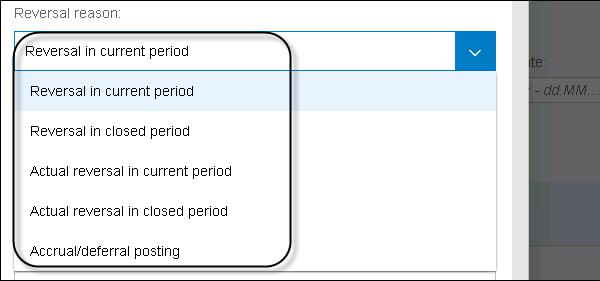
Step 8 − Enter the Posting Date as today’s date, the Tax Report Date as today’s date and click OK. When you reverse a document multiple times, you get the following message −

SAP Simple Finance - Reporting Options
SAP S/4 HANA provides various flexible reporting options. You can select between different reporting options in the backend and the frontend system. You can perform real-time reporting on top of Simple Finance system. Reporting can be done using SAP BusinessObjects reporting tools such as SAP Lumira, or reporting via SQL or Smart Business Apps.
You can also use embedded BW to support business processes in Business Suite such as Integrated Business Planning for Finance, and support for SAP BW OLAP scenarios.

Following are the key advantages of SAP BW embedded support on HANA Live Views −
- Hierarchy support in BW system
- User management
- Real-time reporting on HANA Live views
- Calculations on the fly
- User management in NetWeaver system
Following are the benefits-based Performance considerations −
- ABAP Code Injection Possible
- HANA Optimized Used
- Load Balancing on App Server
- BW Caches
When you use SAP BW embedded option for reporting, the only drawback is to manage BW technology stack.
Back-End Reporting Options
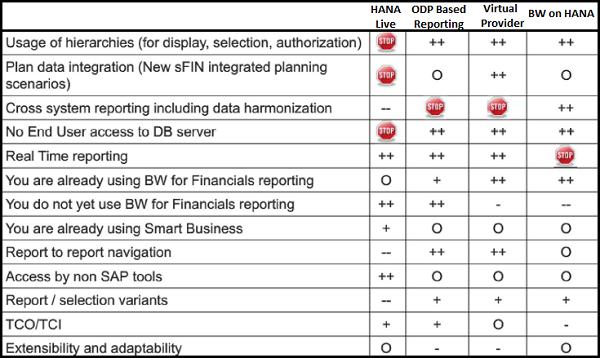
Front-End Reporting Options
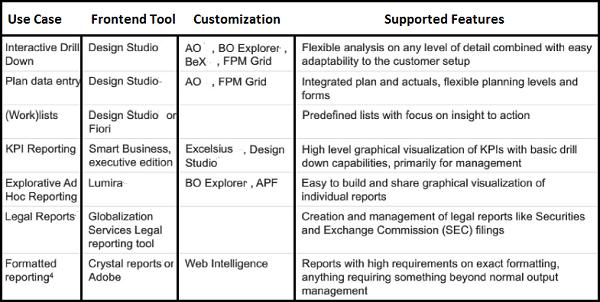
Points to Remember
In SAP S/4 HANA Reporting options, you have few of the tools - Crystal Reports, Xcelsius, AO and BEx in the above list which doesn’t support Cloud deployment model of S/4 HANA.
Most of the tools have separate license required for reporting purpose - Web Intelligence, Lumira, BO Explorer, AO, BO Explorer, BeX, and Xcelsius. S/4 HANA includes limited runtime license with Simple Finance for Design Studio as a frontend reporting tool.
SAP Simple Finance - Migration
You can also migrate to the latest version of Simple Finance Add-On when you are running on a system - new G/L, classic G/L, or Simple Finance 1.0. New SAP S/4 HANA customers can take over their legacy data using classic migration tools.
When you migrate to SAP Simple Finance Add On, it is fast and easy. The duration is very small and you can execute at any period end. You don’t need a new G/L migration service to migrate to SAP Accounting powered by HANA. Changes to coding blocks, external interfaces, security, reporting etc. are optional.
When you migrate to Accounting on HANA from a classic G/L setup, it doesn’t support the following scenarios −
Balance sheets at the Profit Center Level
Implementation of document splitting
When you are running on a classic G/L model, it doesn’t support new Implementation of parallel accounting and segment reporting
Change and Conversion of Chart of Accounts
When you start a migration project to SAP Simple Finance Add On, the following factors could influence the project duration −
One of the important factor that should be considered during migration is quality and the size of data to be migrated. It is quicker to migrate a system with go-live from 2014 than another system with go-live on 2000.
Experience Level of Project Members and Consultants involved in the migration project
Availability and setup of the Test system
Delta migration scenario to optimize downtime

Migration Process
In a migration project to SAP Simple Finance Add on, you have to perform the following steps −
Step 1 − System Preparation Phase
The first phase in the migration project is system preparation phase, where you perform pre-check, data cleanup, consistency of data, closing tasks, and reporting.
Step 2 − Installation of SAP Simple Finance Add-On and Other Components
The next step is the installation of SAP Simple Finance Add On component, setting up HANA Live and SAP Fiori implementation to provide better tile based UX.
Step 3 − Customizing for Migration
Perform customizing for General Ledger, Asset Accounting, and Controlling.
Step 4 − Data Migration
Perform data migration to move data from the legacy system to SAP S/4 HANA system.
Step 5 − Post Migration Activities
Once the migration is performed, you need to perform cold store and add further information to documents.
Step 6 − Data Checks
The last step is to perform the checks on migrated data, report validation, and test the processes.
Manual Reposting of Costs
You can do manual posting of cost in SAP Simple Finance and display the results in the table. To do manual reposting, following are the steps.
Step 1 − navigate to Accounting → Controlling → Cost Center Accounting → Actual Posting → Manual Reposting of Costs or use Transaction code KB11N


Step 2 − Enter the following details in the next window as shown in the above screenshot −
- Document Type - SA
- L5 in the Ledger Group box
- 1000 in the CCtr (old) box
- Confirm your entry by pressing the Tab key
- 400000 in the Cost Elem. box
- The Amount
- PCM in the CCtr (new) box
- Transfer Number in the text box
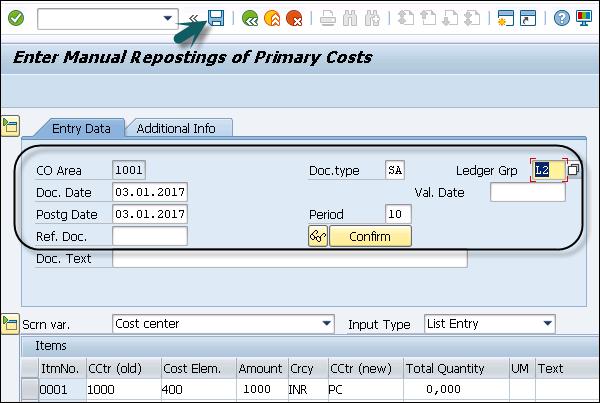
Step 3 − To save the entry, click the Save button.
Step 4 − In SAP Easy Access, enter SE16N in the Transaction box and confirm your entry by pressing the Enter key.
Step 5 − Enter the following details in the following screenshot −
- Enter ACDOCA in the Table box. Confirm entry by pressing the Enter key.
- Enter the Current Year in the Fiscal Year box.
- Enter the document number in the Ref. Document box → Execute or press F8.

Scrolling further, you can see the large number of data derived and stored from the single posting in the universal journal table.

SAP Simple Finance - G/L Accounting
In SAP Simple Finance, G/L accounting is used to ensure financial data and statements are correctly entered. It provides you with a financial statement in compliance with legal requirements of the country.
Role − SAP_SFIN_BCR_GLACCOUNTANT
Following functions can be performed using G/L Accounting −
- Post G/L Accounts
- Manage G/L Documents
- Display Chart of Accounts
- Manage G/L Account Master Data
- Manage Profit Center Master Data
- Manage Profit Center Groups
- Manage Activity Type Master Data
- Manage Cost Center Master Data
Display G/L Account Balances
Using SAP Fiori Launchpad, you can compare the balances as well as credit and debit amounts in a fiscal year, to display data in different currencies for the cross fiscal year. You can also perform comparison of data for the current year with previous fiscal years, or you can also export the list to CSV file.
You can directly open this app from Fiori Launchpad as shown in the following screenshot.

When you implement this app, you have to ensure that your system landscape has been set up to enable SAP Fiori. The front-end components and back-end components for your app are already available in this system landscape.
You have to enter the following information to perform a comparison −
- Company Code
- Ledger
- Fiscal Year

You have the option to check the balances and perform a comparison. You can also select Currency from the dropdown list. To view the G/L Account balances, click the Go button once you select all the details.
From this app, you can also call another transactional app in Fiori Launchpad - Display G/L Account Line Items.
Display G/L Account Line Items
This app can be used to check G/L account line items. You have an option to apply filters whether an app should display open and cleared items or all of the items for an account. The display line items depend on the ledger to be posted.
In case of using SAP JAM, a link to this app can be created with the filter condition and automatically posted to Jam or you can also send the link via email.

You can use this app to perform the following back-end transaction(s) −
- Line Item Browser (G/L View)
- Line Item Display (Entry View)

SAP Simple Finance - Create a Primary Cost
You can create a Primary cost account in updated G/L account maintenance transaction. In SAP Finance Accounting, the primary cost elements are personal cost, material cost, etc. When the cost element is carried between FI and controlling, it is called primary and linked is established using G/L account.
Step 1 − Navigate to Accounting → Financial Accounting → General Ledger → Master Records → G/L Accounts → Individual Processing → Centrally FS00.

Step 2 − In the next window, enter G/L account. Enter the Company Code and click the Template button.

Step 3 − You will be prompted to enter the value in the Reference G/L account box.
Step 4 − You will be prompted to enter the value in the Reference Company Code box.
Step 5 − Click the Continue button. In the next window, enter the text box and Consumption, raw material 2 in the G/L Acct Long Text box.

Step 6 − Navigate to Control Data tab. An alternative account number can only be assigned to one account of the operational chart of accounts, so delete the entry for this copy.

Step 7 − Scroll down and click Input Help CElem category d to open a drop-down list with valid values.

Step 8 − Navigate to Create/Bank/Interest tab and choose the Record Quantity check box. Enter pc in the Int. meas. unit box.
Step 9 − The next step is to move to Key word/Translation tab to select it.

Step 10 − Move to Information (CoCd) Wb to select it. Click the Save button.


Create a Secondary Cost
In SAP Simple Finance, only primary cost elements have an associated G/L account. Secondary cost elements which are used to allocate costs for internal activities, they don’t have any corresponding G/L account.
Step 1 − To create a secondary cost element, navigate to Accounting → Controlling → Cost Element Accounting → Master Data → Cost Element → Individual Processing → Edit Cost Element.

Step 2 − In the next window, enter G/L account. Enter the Company Code and click the Template button.

Step 3 − You will be prompted to enter the value in the Reference G/L account box.
Step 4 − You will be prompted to enter the value in the Reference Company Code box.
Step 5 − Click the Continue button. In the next window, enter the text box and Consumption, raw material 2 in the G/L Acct Long Text box.
You can create a secondary cost by selecting ChartOfAccounts as Secondary and by following the steps as used in primary.
SAP Simple Finance - Ledger Management
In SAP Simple Finance, you can use multiple ledgers in parallel. Ledgers are used to generate different financial statements as per accounting principles. Ledgers are defined in Customizing for Financial Accounting New.
To create a ledger, navigate to Financial Accounting (New) → Financial Accounting Global Settings (New) → Ledgers → Ledger.
When a ledger is created, the system automatically creates a ledger group with the same name.

Types of Ledger
In SAP Simple Finance system, there are two types of Ledger −
Leading Ledger
You have to define one ledger as the leading ledger and in the standard system leading ledger is 0L. The leading ledger is assigned to all the company codes. A Leading ledger contains the same setting like currencies, fiscal year variant, and posting period variant that apply to the company code.
It is also possible to define a secondary and third currency for each leading ledger. Navigate to SPRO → IMG → Financial Accounting Global Settings (New) → Ledgers → Ledger → Define Currencies of Leading Ledger.
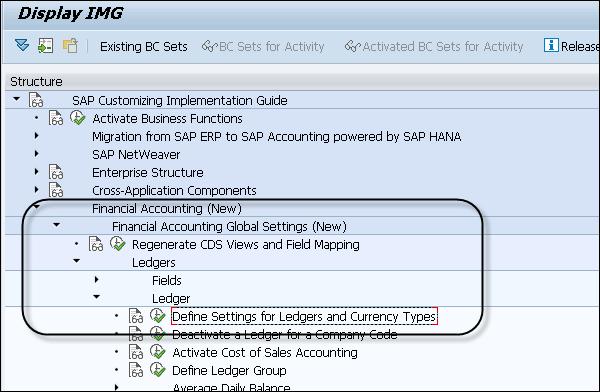
Non-Leading Ledger
Non-Leading ledgers are also called extension ledgers. Non-Leading ledgers are based on local accounting principles. You can perform assignment of Ledger to Company code from the ledger menu.
Navigate to SPRO → IMG → Define Settings for Journal Entry Ledger and Currency Type.

In Customizing, you have to set up the ledger and assign it to the company code. Assume that there is a company code with assignment to Ledger N1 non-leading ledger, we also assign ledger A1 for the company code.

You can display this in the financial table - ACDOCA. Enter the transaction code SE16n in Transaction box → Press ENTER key. Enter the table name - ACDOCA and see the display.

Example
Let us say you have to create financial statements as per IAS Accounting and individual company codes has local accounting principles such as US GAAP.
You can create following Ledger types −
Ledger 0L − You can create a Leading Ledger to manage as per group accounting principle.
Ledger L1 − You can create a Non-leading Ledger that can be used to manage all company codes as per US GAAP.
SAP Simple Finance - Asset Accounting
Asset Accounting in Simple Finance is used for monitoring of assets in SAP system. In SAP Accounting powered by HANA system, you have only new asset accounting available with new G/L accounting. As SAP Finance system is integrated with other modules, you can move data to and from other systems, i.e. you can transfer data from SAP Material Management to Asset Accounting system. You can directly post invoice receipt or goods receipt to the asset accounting component.
You have the following components under Asset Accounting −
Basic Functions
Following are the basic functions under Asset Accounting −
- Master data
- Asset Acquisition and other transactions
- Basic valuation functions
- Closing operations
Advance functions
You can perform advance functions for investment support and insurance.
Creating an Asset Accounting
Step 1 − To create an asset account as statistic cost element, enter the Transaction code - fs00 and press ENTER key in SAP Simple Finance.

Step 2 − In the next window, enter G/L account and Company Code. Click the With Template option on the right top corner of the screen.

Step 3 − Enter the short and the long text under Description box. Navigate to Control Data tab to select it and clear Alternative Account No field.

Step 4 − To save this entry, click the Save button at the top. To confirm the entry, enter the Transaction code /nAO90.

Step 5 − Click Line Section-Int. and double-click Account Determination. Click Selection Line as entered in the previous window and Account Determination. Click Balance Sheet Accounts.

Step 6 − In the next window, enter Balance.Sh.acct.APC value and press the ENTER key. To save the entry, click the Save button at the top of the screen.

Step 7 − Again Enter the Transaction code /nfs00 and click the Change button.

Step 8 − Select the Apply Acct Assignments Statistically in Fixed Asset Acct / Material Acct check box and click the Save button.

SAP Simple Finance - Create an Asset
In SAP Simple Finance, you can create a new asset under Asset Accounting. An asset in accounting is known as any tangible/intangible resource that can add a value and can be included in the financial statement.
Step 1 − To create a new asset, navigate to Accounting → Financial Accounting → Fixed Assets → Asset → Create → Asset or use Transaction code AS01.
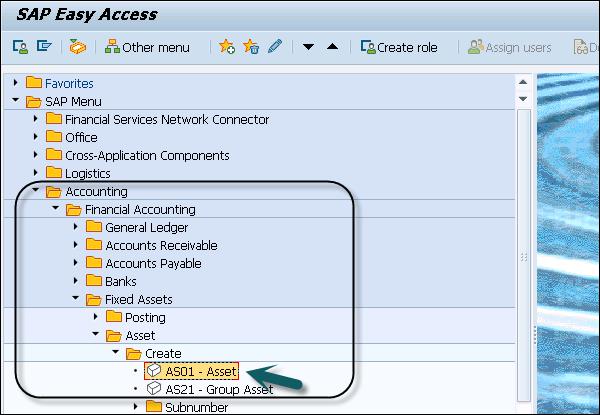
Step 2 − In the next window, enter Asset class and Company Code. Press ENTER key to confirm the details.
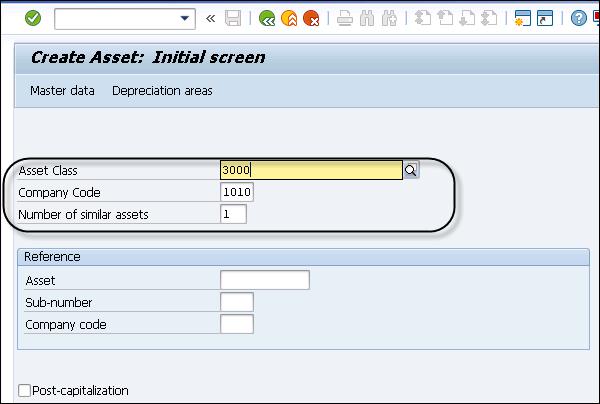
Step 3 − You can select from different Asset class types as per Company Code value.

Step 4 − In General tab, you have to enter the Description of the asset and navigate to Time Dependent tab and enter the Cost Center details.


Step 5 − Next is to Navigate to Click the Deprec. Select the Areas tab and enter the value of UseLife box.

Step 6 − Click the Save button to save the entry and you will get a confirmation that asset XXXXXXX is created in the system.


SAP Simple Finance - Asset Scrapping
In SAP Asset Accounting, it is required to remove an asset partially or completely from asset portfolio. This is called asset retirement or asset scrapping.
There are following types of retirement −
When you sell an asset, it results in revenue being earned. The sale is posted with a customer.
When an asset is sold, it results in revenue being earned. This is posted against clearing account.
You scrap an asset with no revenue earned.
When an asset is sold to an affiliated company.
Step 1 − To perform a partial scrapping in Asset Accounting, navigate to Accounting → Financial Accounting → Fixed Assets → Posting → Retirement → Asset Retirement by Scrapping.

Step 2 − Enter the Company Code and click the Continue button. You can also start the transaction ABAVN - Asset Retirement by Scrapping, double-click it.
- Enter GAAP in the Accounting Principle box (U1).
- Enter today's date +1 month in the Document Date box.
- Enter today's date +1 month in the Posting Date box.
- Enter today's date +1 month in the Asset Value Date box.

Step 3 − Click the Partial retirement tab to select it. In the next window, enter Amount Posted and From curr.-yr aquis.. check box and click the Simulate button.


When you use scrapping, it decreases APC value by the amount entered minus deprecation calculated. In this, Only GAAP is selectable as the document is only posted to the OL ledger and the other ledgers get no update.
Step 4 − To post, click the Save button.

Step 5 − To view the result, start the Transaction AW01N - Asset Explorer by doubleclicking it.


Create Default Account Assignment
You can create a default account assignment for any cost element using Transaction code OKB9. Later, you can also post a document to check if that account assignment works.
Transaction code - OKB9

Step 1 − To create a new Account Assignment, click New Entries

Step 2 − In the next window, you have to enter the following fields −
- The values of CoCd box
- The value in Cost Elem. box
- The value in the Cost Ctr box
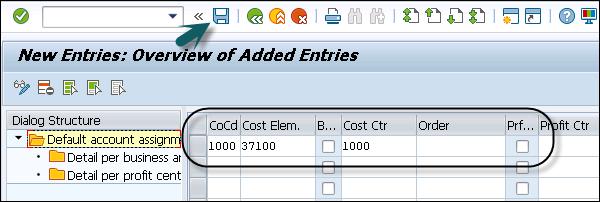
Step 3 − To save the entry, click the Save button at the top
Step 4 − To post a test document to check that the account assignment works, use Transaction code fb50. In the next window, click Tree On.

Step 5 − Select the Screen Variant in the next window and click Tree Off button.

Step 6 − In the next window, enter the following details −
- Document #
- The value in Doc Header Box
- G/L acct
- Select entry Debit by clicking it
- Amount in doc. Curr. Box
- Select entry H credit by clicking it
- Amount in doc.curr. box

Step 7 − To make the document assignment, click the Save button at the top.
SAP Simple Finance - Mgmt Accounting
In Simple Finance, Management accounting deals with Controlling and Enterprise Controlling modules. Financial Accounting deals with G/L Account Master - Chart of Account, Company Code; however, Management Accounting includes Cost Elements under Controlling Area.
Following figure brings out the different between Management Accounting and Financial Accounting.

Technical Changes with SAP Simple Finance
Actual data of COEP value type - 04 and 11 are stored in ACDOCA table.
Required actual data for long running orders COSP_BAK, COSS_BAK is stored in ACDOCA table.
You have the compatibility views V_<Tablename> provided to reproduce old structures.
With the use of views V_<Tablename>, you can still access the data in old tables.
You have the value types other than ‘04' and ‘11' are still stored in COEP, COSP_BAK, COSS_BAK.
Document Types in Controlling
With the use of SAP Simple Finance, controlling processes are enabled to post into Ledger groups and you can also specify the document type.
In SAP Simple Finance, on user interface it is enabled for KB11N, KB41N, and KB15N.

SAP Simple Finance - Profitability Analysis
With the use of Profitability Analysis, it provides the organizations with profitability related information on the performance of its sales channels. Profitability Analysis is used to support decision making, and planning for sales and marketing in an organization. Organizations can define their planning strategy based on the profitability analysis. Following are the key points about profitability analysis −
The definition of a market is configured in the system by selecting the characteristics that are the subjects of analyses.
Performance figures may be based either on profit and loss accounts (Account Based CO-PA) or freely-defined value Gelds (Cost Based CO-PA).
Account-based CO-PA is the recommended approach.
Cost-based is fully supported but is not integrated in the Universal Journal.
You can use both approaches in parallel, for number of customers you have to evaluate if there is a need for cost-based CO-PA.
Real-time Account-Based Profitability
Following are the key features about account-based real-time Profitability Analysis −
The Universal Journal as a single source of truth in Financials provides profitability attributes for every P&L line item.
The Operating Concern generation appends the CO-PA characteristics to the Universal Journal.
Profitability attributes are derived online.
Profitability attributes can be enriched by further processes such as settlement or allocations.
Let us see how to check configuration of the Operating Concern.
Step 1 − Navigate to SPRO → IMG → Controlling → Profitability Analysis.

Step 2 − In Profitability Analysis, navigate to Structures → Define Operating Concern → Maintain Operating Concern.

Step 3 − In the next window, enter the Operating Concern value and click the Display button. You can select from different Operating Concern values.

Step 4 − When you click Display, in the next window you can see a Characteristics tab and a Value Fields tab (value fields are only used in Cost-Based CO-PA).

Step 5 − Click the Value fields tab to select it.

Step 6 − Check the attribute values and Environment by pressing the Back button or you can also press F3 to move to the back screen.


Step 7 − Click the Exit button at the top. Now let us see how to define Characteristic Derivation.

Step 8 − Select the Operating Concert and the type of profitability Analysis - Cost Based or Account Based.

Step 9 − Use the derivation tool to fill up your custom characteristics with values based on complex or simple rules. You can also maintain rule values or press F9 for the same.
SAP Simple Finance - Period Lock Transaction
In SAP Accounting CO relevant postings do not check only the CO Period Lock as in the past but the GL period opening/closing as well. Therefore, you have to allow postings to accounts from account type secondary Costs in the GL period opening/closing.
In Controlling, it is possible to define which transactions you want to lock, and for which periods.
For example: Let us say that you lock period - 1&2 against the actual overhead assessment postings and all other postings in this periods are allowed.
Period Lock in FI
In SAP Simple Finance, you can specify which account type you want to allow for posting in FI and you can also specify the period and Fiscal Year. In SAP Simple Finance, it is also necessary to open accounts from account type Secondary Costs for FI postings.

Period Lock in CO

In Controlling, you can define which transactions you want to lock and period. You need to select Controlling Area and Fiscal year.

New Period Closing Program
Use Transaction code FAGL_EHP4_T001B_COFI or navigate as mentioned in Period Lock under FI. Enter Pstng period variant and click the Continue button.

You can assign a separate posting period variant to a ledger/company code combination. You can also control the opening and the closing of a period by ledger in this way.
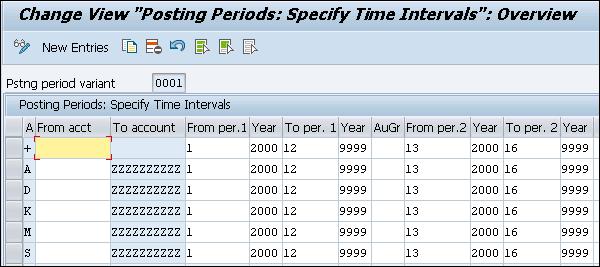
CO Transaction for Opening/Closing Periods
Step 1 − To perform opening/closing period under Controlling, use Transaction code OKP1.

Step 2 − In the next window, you have to enter the Current Year in the Fiscal Year box and click the Actual button or press F5. Select a period that you want to lock and click the Lock Period.

Step 3 − You can also Unlock Period, Lock Transaction, or Unlock Transaction.

SAP Simple Finance - Integration
You can also integrate Simple Finance Integration with Cash Management, Cash Operations, Bank Account Management, and Liquidity Management.
SAP Cash Management powered by SAP HANA provides various benefits −
Bank Account Management
Following features are available under Bank Account Management −
- Centralized Bank Account Management
- Lifecycle Management for Bank Accounts
- Master Data Fully Charged by Business Users
Cash Operations
Following features are available under Cash Operations −
- Short Term Cash Positions Analysis
- Make and Track Bank Transfers
Liquidity Management
Following features are available under Liquidity Management −
- Mid and Long Term Liquidity Forecast
- Actual Cash Flow Analysis
- Embedded Rolling Liquidity Planning and Variance Analysis
Following are SAP Smart Business apps available under Fiori User Interface for Cash Management.
Analytical and Transaction Fiori Apps
When you open SAP Fiori Launchpad, you can see the list of Transactional and Analytical apps under Liquidity Management and Bank Account Management that can be used with SAP FI.
Under Liquidity Management, you have the following apps −
- Develop Liquidity Plans
- Liquidity Forecast
- Cash Flow
- Liquidity Plans
- Liquidity Forecast Details

Under Bank Management, you have the following apps
- Manage Bank Accounts
- My Bank Account Worklist
- Manage Banks
- Foreign Bank Account Report
- Manage House Banks
- House Bank
- House Bank Account
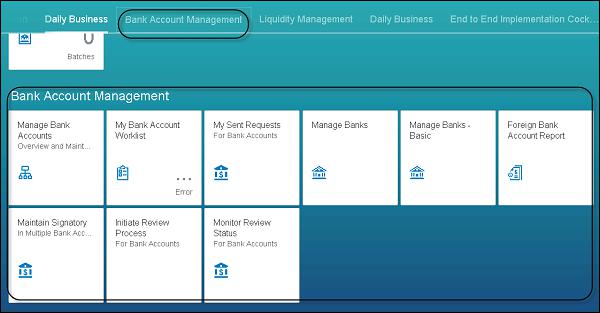
SAP Simple Finance - IBPF
Integrated Business Planning for Finance (IBPF) function in Simple Finance allows to perform financial planning to integrate with SAP ERP user interfaces, workflows, and replace the existing features in SAP ERP system. You can remove the limitations during planning in SAP GUI.
Benefits of Using IBPF
Advantage of HANA views that support direct real-time access to ERP Master Data and FI-CO document tables.
It provides significant functions with templates to cover multiple planning scenarios.
Allows organizations using traditional financial planning within ERP to rapidly implement while protecting their existing investment.
Seamless upgrade feature − CO Historic Plan Data can be migrated to the new solution (currently not GL).
Integrated FI and CO - top down and bottom up planning capabilities, integrating data from high level expense to most detailed market segmentations.

SAP Simple Finance - Consultant Capabilities
Following are the kind of experience and capabilities required to handle the key responsibilities of a SAP S/4 HANA Finance Consultant −
Must have 2-3 full life-cycle SAP implementations as experience.
Strong understanding of SAP Finance Data and Table Structures.
Strong Financial Business Process knowledge.
Good working knowledge of the Central Finance scenario in Simple Finance in a distributed system landscape.
Hands-on experience in replicating finance data from multiple SAP ERP systems to SAP Simple Finance system.
Good knowledge of SAP Simple Finance and Controlling processes in SAP New General Ledger, Accounts Receivable, Accounts Payable, New Asset Accounting, Controlling and Integration with Other Modules.
Skills in Simple Finance applications process design and configuration. Ability to support troubleshooting.
Skills to identify, assess, and solve complex business problems for area of responsibility within Simple Finance, where analysis of situations or data requires an in-depth evaluation of variable factors.
Experience in writing functional specifications.
Certification on Simple Finance will be an added advantage.