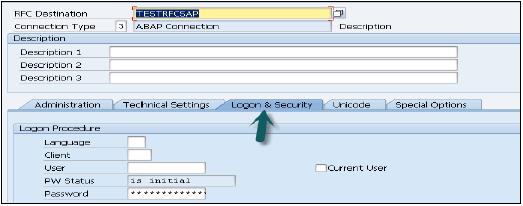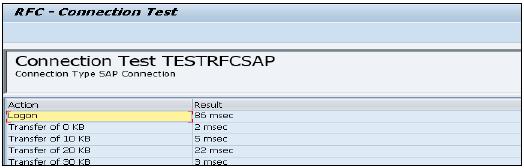SAP HANA - Data Replication Overview
SAP HANA Replication allows migration of data from source systems to SAP HANA database. Simple way to move data from existing SAP system to HANA is by using various data replication techniques.
System replication can be set up on the console via command line or by using HANA studio. The primary ECC or transaction systems can stay online during this process. We have three types of data replication methods in HANA system −
- SAP LT Replication method
- ETL tool SAP Business Object Data Service (BODS) method
- Direct Extractor connection method (DXC)
SAP LT Replication Method
SAP Landscape Transformation Replication is a trigger based data replication method in HANA system. It is a perfect solution for replicating real time data or schedule based replication from SAP and non-SAP sources. It has SAP LT Replication server, which takes care of all trigger requests. Replication server can be installed as standalone server or can run on any SAP system with SAP NW 7.02 or above.
There is a Trusted RFC connection between HANA DB and ECC transaction system, which enables trigger based data replication in HANA system environment.

Advantages of SLT Replication
SLT Replication method allows data replication from multiple source systems to one HANA system and also from one source system to multiple HANA systems.
SAP LT uses trigger based approach. It has no measureable performance impact in source system.
It also provides data transformation and filtering capability before loading to HANA database.
It allows real-time data replication, replicating only relevant data into HANA from SAP and non-SAP source systems.
It is fully integrated with HANA System and HANA studio.
Creating a Trusted RFC Connection in ECC system
On your source SAP system AA1 you want to setup a trusted RFC towards target system BB1. When it is done, it would mean that when you are logged onto AA1 and your user has enough authorization in BB1, you can use the RFC connection and logon to BB1 without having to re-enter user and password.
Using RFC trusted/trusting relationship between two SAP systems, RFC from a trusted system to a trusting system, password is no required for logging on to the trusting system.
Open SAP ECC system using SAP logon. Enter transaction number sm59 → this is transaction number to create a new Trusted RFC connection → Click on 3rd icon to open a new connection wizard → click on Create and new window will open.

RFC Destination ECCHANA (enter name of RFC destination) Connection Type − 3 (for ABAP system)
Go to Technical Setting
Enter Target host − ECC system name, IP and enter System number.

Go to Logon & Security tab, Enter Language, Client, ECC system user name and password.
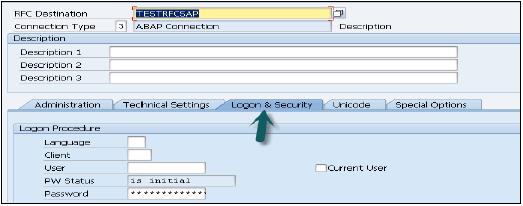
Click on the Save option at the top.

Click on Test Connection and it will successfully test the connection.
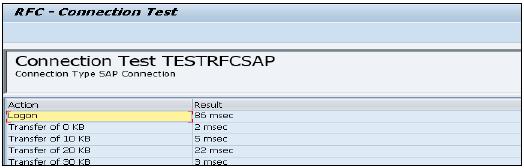
To Configure RFC connection
Run transaction − ltr (to configure RFC connection) → New browser will open → enter ECC system user name and password and logon.

Click on New → New Window will open → Enter configuration name → Click Next → Enter RFC Destination (connection name created earlier), Use search option, choose name and click next.

In Specify Target system, Enter HANA system admin user name & password, host name, Instance number and click next. Enter No of Data transfer jobs like 007(it cannot be 000) → Next → Create Configuration.
Now go to HANA Studio to use this connection −
Go to HANA Studio → Click on Data Provisioning → choose HANA system

Select source system (name of trusted RFC connection) and target schema name where you want to load tables from ECC system. Select tables you want to move to HANA database → ADD → Finish.

Selected tables will move to chosen schema under HANA database.