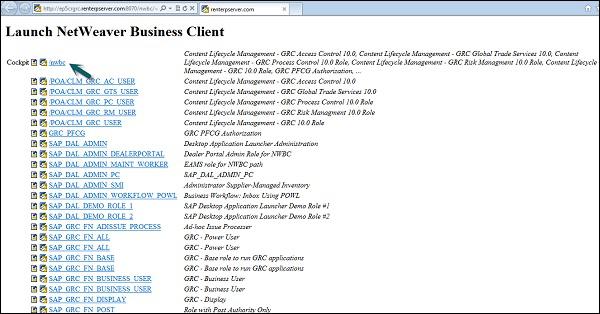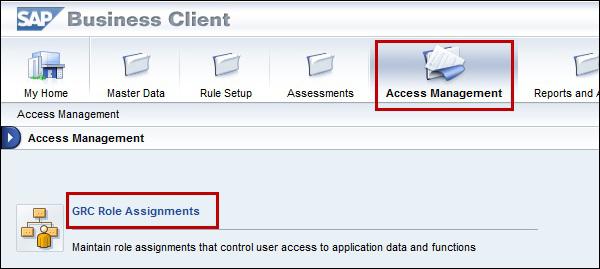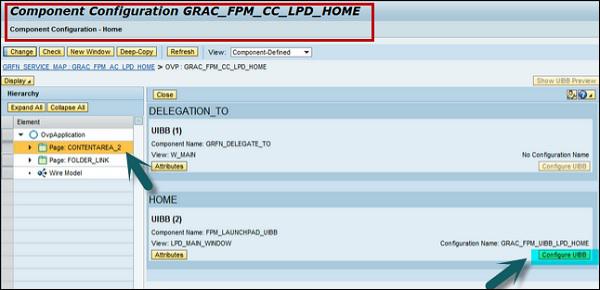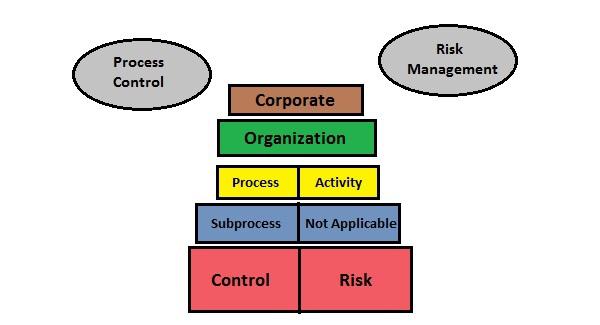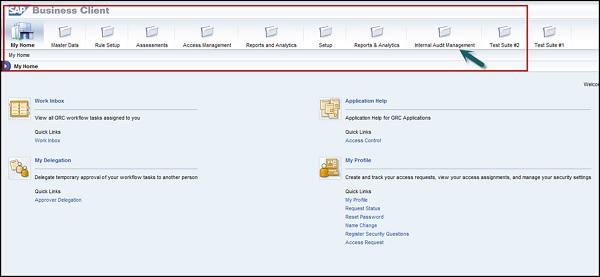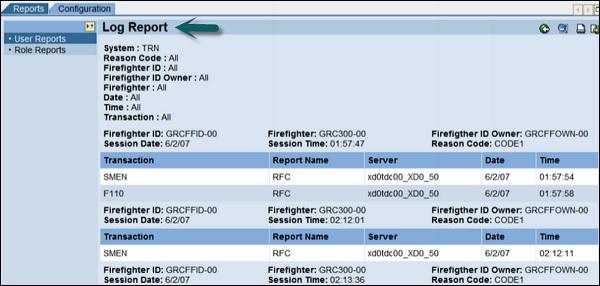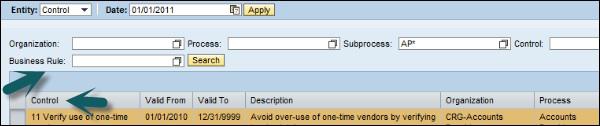SAP GRC - Quick Guide
SAP GRC - Overview
SAP Governance, Risk and Compliance solution enables organizations to manage regulations and compliance and remove any risk in managing organizations’ key operations. As per changing market situation, organizations are growing and rapidly changing and inappropriate documents, spreadsheets are not acceptable for external auditors and regulators.
SAP GRC helps organization to manage their regulations and compliance and perform the following activities −
Easy integration of GRC activities into existing process and automating key GRC activities.
Low complexity and managing risk efficiently.
Improve risk management activities.
Managing fraud in business processed and audit management effectively.
Organizations perform better and companies can protect their values.
SAP GRC solution consists of three main areas: Analyze, manage and monitor.
Modules in SAP GRC
Let us now understand the different modules in SAP GRC −
SAP GRC Access Control
To mitigate risk in an organization, it is required to perform risk control as part of compliance and regulation practice. Responsibilities should be clearly defined, managing role provisioning and managing access for super user is critical for managing risk in an organization.
SAP GRC Process Control and Fraud Management
SAP GRC Process Control software solution is used for managing compliance and policy management. The compliance management capabilities allow organizations to manage and monitor their internal control environments. Organizations can proactively fix any identified issues and certify and report on the overall state of the corresponding compliance activities.
SAP Process control supports the complete life cycle of policy management, including the distribution and adherence of policies by target groups. These policies help organizations to reduce the cost of compliance and improve management transparency and enables organization to develop compliance management processes and policies in business environment.
SAP GRC Risk Management
SAP GRC Risk Management allows you to manage risk management activities. You can do advance planning to identify risk in business and implement measures to manage risk and allow you to make better decision that improves the performance of business.
Risks come in many forms −
- Operational Risk
- Strategic Risk
- Compliance Risk
- Financial Risk

SAP GRC Audit Management
This is used to improve the audit management process in an organization by documenting artifacts, organizing work papers, and creating audit reports. You can easily integrate with other governance, risk and compliance solution and enable organizations to align audit management policies with business goals.
SAP GRC audit management helps auditor in making things simple by providing the following capabilities −
You can instantly capture the artifacts for audit management and other evidences using mobile capabilities drag-drop feature.
You can easily create, track, and manage audit issues with global monitoring and follow up.
You can perform search using search capabilities that allows to get more information from legacy and working papers.
You can engage auditors with a user-friendly interface and collaboration tools.
Easy integration of audit management with SAP Fraud Management, SAP Risk Management, and SAP Process Control to align audit process with business goals.
Quick resolution of issues using automated tracking tool.
Enhance the staff utilization, and less travel costs resulted from internal audit planning, resource management, and scheduling.
Easy integration with SAP Business Objects reporting and data visualization tool to visualize audit reports using Lumira and other BI reporting.
Use of pre-established templates to standardize audit artifacts and reporting process.
SAP GRC Fraud Management
SAP GRC fraud management tool helps organizations to detect and prevent frauds at early stage and hence reducing minimizing the business loss. Scans can be performed on huge amount of data in real time with more accuracy and fraudent activities can be easily identified.
SAP fraud management software can help organizations with following capabilities −
Easy investigation and documentation of fraud cases.
Increase the system alert and responsiveness to prevent fraudent activities to happen more frequently in future.
Easy scanning of high volumes of transactions and business data.
SAP GRC Global Trade Services
SAP GRC GTS software helps organizations to enhance cross border supply within limits of international trade management. It helps in reducing the penalty of risks from International Trade Regulation authorities.
It provides centralize global trade management process with a single repository for all compliance master data and content irrespective of size of an organization.
SAP GRC Capability Model
SAP BusinessObjects GRC solution consists of three main capabilities − Analyze, Manage and Monitor.
In the following diagram, you can see the SAP GRC Capability Model that covers all the key features of SAP GRC software. Using GRC, organizations can check for all potential risks and compliance findings and can take correct decision to mitigate them.

SAP GRC - Navigation
In older versions of SAP GRC, to use access control, process control and risk management, there was a separate navigation for each component. This means that users, to perform cross component duties, had to login to each module separately and login multiple times. This resulted in a tough process to manage multiple windows and documents to search was also tough.

SAP GRC 10.0 provides direct navigation to access control, process control and risk management components for a single user as per authorization and removes the management of multiple windows.
Step 1 − To perform customizing activities and maintain configuration settings for GRC solution, go to T-code − SPRO → SAP Reference IMG

Step 2 − Expand Governance, Risk and Compliance node −

Step 3 − Logon to NetWeaver Business Client −
Run the transaction for NWBC in SAP Easy access.
It will open NetWeaver Business Client screen and you will receive the following url −
http://ep5crgrc.renterpserver.com:8070/nwbc/~launch/

SAP GRC Work Centers
You can use Work Centers to provide a central access point for GRC 10.0. They can be organized based on what the customer has been licensed to operate.
Step 1 − To access Work Centers, open NetWeaver Business Client as mentioned above. Go to /nwbc option at the top to open Work Centers.
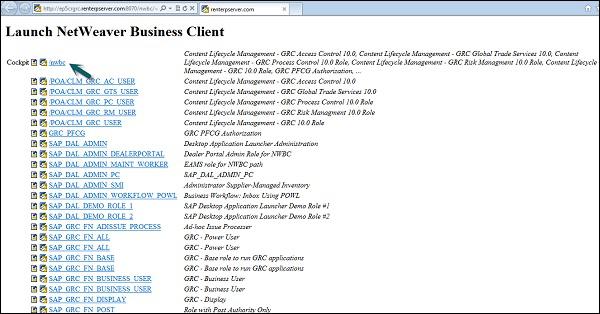
Step 2 − Once you click, you will be directed to the home screen of SAP NetWeaver Business client.

Depending on the products that you have licensed, different components of the GRC solution are displayed − Access Control, Process Control, or Risk Management.
SAP GRC - Access Control
SAP GRC access control helps organizations to automatically detect, manage and prevent access risk violations and reduce unauthorized access to company data and information. Users can use automatic self-service to access request submission, workflow driven access request and approvals of access. Automatic reviews of user access, role authorization and risk violations can be used using SAP GRC Access Control.
SAP GRC Access Control handles key challenges by allowing business to manage access risk. It helps organizations to prevent unauthorized access by defining segregation of duties SoD and critical access and minimizing the time and cost of access risk management.
Key Features
The following are the key features of SAP GRC Access Control −
To perform audit and compliance as per legal requirements with different audit standards like SOX, BSI and ISO standards.
To automatically detect access risk violations across SAP and non-SAP systems in an organization.
As mentioned, it empowers users with self-service access submission, workflowdriven access requests and approvals of the request.
To automate reviews of user access, role authorizations, risk violations, and control assignments in a small and large scale organization.
To efficiently manage the super-user access and avoiding risk violations and unauthorized access to data and application in SAP and non-SAP system.
How to Explore Access Control Set Up Work Center?
Run the transaction for NWBC in SAP Easy access.
It will open NetWeaver Business Client screen and you will receive the following url −
http://ep5crgrc.renterpserver.com:8070/nwbc/~launch/
Step 1 − To access Work Centers, open NetWeaver Business Client as mentioned above. Go to /nwbc option at the top to open Work Centers.
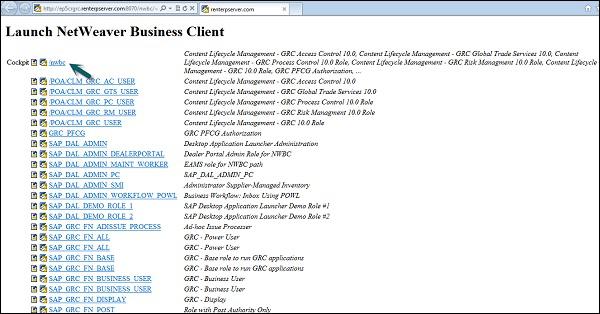
Step 2 − Once you click, you will be directed to the home screen of SAP NetWeaver Business client.

Step 3 − Go to setup work center and explore the work set. Click some of the links under each one and explore the various screens.

Step 4 − The Setup work center is available in Access Control and provides links to the following sections −
- Access Rule Maintenance
- Exception Access Rules
- Critical Access Rules
- Generated Rules
- Organizations
- Mitigating Controls
- Superuser Assignment
- Superuser Maintenance
- Access Owners
Step 5 − You can use the above listed functions in the following ways −
Using Access Rule Maintenance section, you can manage access rule sets, functions, and the access risks used to identify access violations.
Using Exception Access Rules, you can manage rules that supplement access rules.
Using critical access rules section, you can define additional rules that identify access to critical roles and profiles.
Using generated rules section, you can find and view generated access rules.
Under Organizations, you can maintain the company's organization structure for compliance and risk management with related assignments.
The Mitigating Controls section allows you to manage controls to mitigate segregation of duty, critical action, and critical permission access violations.
Superuser Assignment is where you assign owners to firefighter IDs and assign firefighter IDs to users.
Superuser Maintenance is where you maintain firefighter, controller, and reason code assignments.
Under Access Owners, you manage owner privileges for access management capabilities.
SAP GRC - Access Management Work Center
As per GRC software license, you can navigate Access Management Work Center. It has multiple sections to manage access control activities.

When you click on Access Management Work Center, you can see the following sections −

- GRC Role Assignments
- Access Risk Analysis
- Mitigated Access
- Access Requests Administration
- Role Management
- Role Mining
- Role Mass Maintenance
- Superuser Assignment
- Superuser Maintenance
- Access Request Creation
- Compliance Certification Reviews
- Alerts
- Scheduling
The above sections help you in the following ways −
When you go to access risk analysis section, you can evaluate your systems for access risks across users, roles, HR objects and organization levels. An access risk is two or more actions or permissions that, when available to a single user or single role, profile, organizational level, or HR Object, creates the possibility of error or irregularity.
Using mitigated access section, you can identify access risks, assess the level of those risks, and assign mitigating controls to users, roles, and profiles to mitigate the access rule violations.
In access request administration section, you can manage access assignments, accounts, and review processes.
Using role management, you manage roles from multiple systems in a single unified repository.
In role mining group feature, you can target roles of interest, analyze them, and take action.
Using role mass maintenance, you can import and change authorizations and attributes for multiple roles.
In Superuser Assignment section, you can assign firefighter IDs to owners and assign firefighters and controllers to firefighter IDs.
In Superuser Maintenance section, you can perform activities such as researching and maintaining firefighters and controllers, and assigning reason codes by system.
Using access request creation, you can create access assignments and accounts.
Compliance certification reviews supports reviews of users’ access, risk violations and role assignments.
Using alerts, you can generate by the application for execution of critical or conflicting actions.
Using Scheduling section of the Rule Setup Work Center, you can maintain schedules for continuous control monitoring and automated testing, and to track related job progress.
Access & Authorization Management
In SAP GRC solution, you can manage authorization objects to limit the items and data that a user can access. Authorization controls what a user can access in regards to work centers and reports in SAP system.
To access GRC solution, you should have following access −
- Portal authorization
- Applicable PFCG roles
- PFCG roles for access control, process control and risk management
The authorization types listed below are required as per GRC components − AC, PC and RM.
| Role Name |
Typ |
Description |
Component |
| SAP_GRC_FN_BASE |
PFCG |
Basic role |
PC, RM |
| SAP_GRAC_BASE |
PFCG |
Basic role(includes SAP_GRC_FN_BASE) |
AC |
| SAP_GRC_NWBC |
PFCG |
Role to run GRC 10.0 in NWBC |
AC, PC, RM |
| SAP_GRAC_NWBC |
PFCG |
Role to run simplified NWBC work centers for AC |
AC |
| GRC_Suite |
Portal |
Portal role to run GRC in 10.0 in portal |
AC, PC, RM |
| SAP_GRC_FN_BUSINESS_USER |
PFCG |
Common user role |
AC*, PC, RM |
| SAP_GRC_FN_ALL |
PFCG |
Power user role; bypasses entity-level authorization for PC and RM |
PC, RM |
| SAP_GRAC_ALL |
PFCG |
Power user role |
AC |
| SAP_GRC_FN_DISPLAY |
PFCG |
Display all user role |
PC, RM |
| SAP_GRAC_DISPLAY_ALL |
PFCG |
Display all user role |
AC |
| SAP_GRAC_SETUP |
PFCG |
Customizing role (used to maintain configuration in IMG) |
AC |
| SAP_GRC_SPC_CUSTOMIZING |
PFCG |
Customizing role (used to maintain configuration in IMG) |
PC |
| SAP_GRC_RM_CUSTOMIZING |
PFCG |
Customizing role (used to maintain configuration in IMG) |
RM |
| SAP_GRAC_RISK_ANALYSIS |
PFCG |
The role grants the authority to run SoD jobs |
AC, PC, RM |
Authorization in Portal Component and NWBC
In SAP GRC 10.0 solution, work centers are defined in PCD roles for the Portal component and in PFCG roles for NWBC (NetWeaver Business Client). The work centers are fixed in each base role. SAP delivers these roles however; these roles can be modified by the customer as per requirement.
The locations of application folders and subordinate applications within the service map are controlled by the SAP NetWeaver Launchpad application. Service map is controlled by user authorization so if user doesn’t have authorization to see any application they will be hidden in NetWeaver Business client.

How to review role assignments in Access Management Work Center?
Follow these steps to review role assignments −
Step 1 − Go to Access Management Work Center in NetWeaver Business Client.
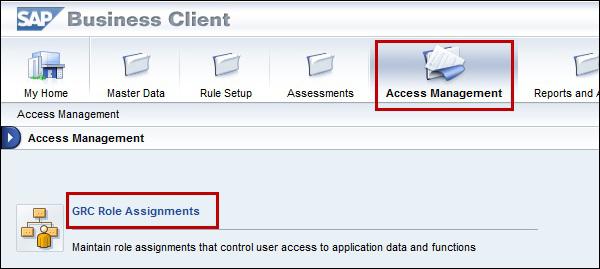
Step 2 − Select business process under GRC Role assignment and go to sub-process role level. Click next to continue to assign role sections.
How to review role assignments in the Master Data Work Center?
Step 1 − Go to Master Data Work Center → Organizations

Step 2 − In next window, select any organization from the list, then click Open.
Step 3 − Note that the triangle next to the organization means that there are suborganizations and the dot next to the organization means that it is the lowest level.

Step 4 − Click on subprocess tab → Assign subprocess. Now select one or two subprocesses and click on Next.
Step 5 − Without making any changes, click Finish on the Select Controls step.
Step 6 − Choose the first subprocess from the list, then click Open. You should see the subprocess details.
Step 7 − Click the Roles Tab. Choose a role from the list, then click Assign.

SAP GRC - Authorization
SAP GRC Access Control uses UME roles to control the user authorization in the system. An administrator can use actions which represent the smallest entity of UME role that a user can use to build access rights.
One UME role can contain actions from one or more applications. You have to assign UME roles to users in User Management Engine (UME).
Authorization in UME
When a user does not have access to a certain tab, the tab will not display upon user logon when the user tries to access that tab. When a UME action for a tab is assigned to that particular user, only then he will be able to access that function.
All available standard UME actions for CC tabs can be found in the tab “Assigned Actions” of the Admin User.

UME Roles
You should create an administrator role and this role should be assigned to Superuser to perform SAP compliance calibrator related activities. There are various CC roles that can be created under SAP GRC Access control at the time of implementation −
- CC.ReportingView
Description − Compliance Calibrator Display and Reporting
- CC.RuleMaintenance
Description − Compliance Calibrator Rule Maintenance
- CC.MitMaintenance
Description − Compliance Calibrator Mitigation Maintenance
- CC.Administration
Description − Compliance Calibrator Administration and Basis Configuration
How to open User Maintenance Engine?
Using UME, you can perform various key activities under Access Control −
- You can perform user and role maintenance
- It can be used for user data source configuration
- You can apply security settings and password rules
To open UME, you should use the following URL −
http://<hostname>:<port>/useradmin

SAP GRC - Access Control Launchpad
In SAP GRC 10.0, you can use Access Control Launch Pad to maintain key functionalities under GRC Access Control. It is a single web page that can be used for Risk Analysis and Remediation (RAR).
In GRC Access Control, you can use Risk Analysis and Remediation (RAR) capability to perform security audit and segregation of duties (SoD) analysis. It is a tool which can be used to identify, analyze, and resolve risk and audit issues linked to the following regulatory compliance. Here, you can also colloaboratively define the following −
- Enterprise Role Management (ERM)
- Compliant User Provisioning (CUP)
- Superuser Privilege Management

Creating a New Launchpad in NWBC
Follow these steps to create a new Launchpad in NWBC −
Step 1 − Go to PFCG roles, and open the role SAP_GRAC_NWBC

Step 2 − When you right click My Home item, you can see the application being called is grfn_service_map?WDCONFIGURATIONID=GRAC_FPM_AC_LPD_HOME and the configuration id is GRAC_FPM_AC_LPD_HOME.

Step 3 − Select application config button and you can see the application configuration screen → display button.

Step 4 − When you click on Display, you can see this screen −

Step 5 − Now open the Component Configuration button.
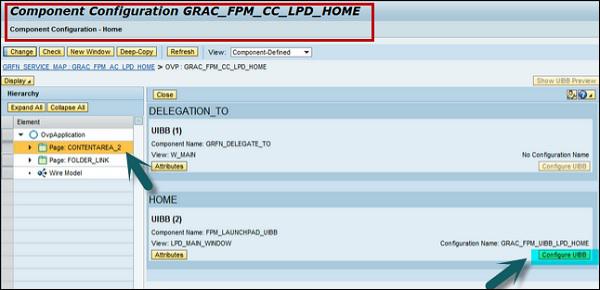
Step 6 − Click on Configure UIBB button in this screen. You will be directed to the following screen −

Step 7 − You can select the Launchpad to which you want to map. If you want to create a new Launchpad, you can also map it to a new role.

Step 8 − To create a new Launchpad, define the following −
Create a new launchpad with menu items that you want.
Create a new configuration of the application GRFN_SERVICE_MAP or you can copy configuration id GRAC_FPM_AC_LPD_HOME and customize it further.
In the new configuration select the launchpad that you want to associate.
Create a new role and add webdynpro application GRFN_SERVICE_MAP to it with the custom configuration id created in the previous step.

SAP GRC - Integration with Access Control
In SAP GRC 10.0 solution, the master data and organization structure is shared across access control, process control and risk management. Process Control also shares certain capabilities with risk management process.
Following are the key features shared with Access Control −
The menu areas common to both Process Control and Risk Management are −
- GRC Role Assignment
- Process Control Planner
- Risk Management Planner
- Central Delegation
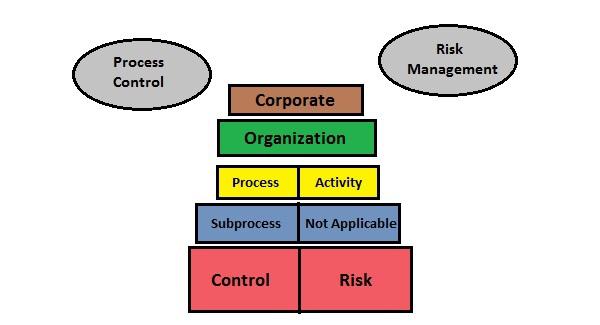
The following are the key integration points between Process Control and Risk Management −
New control points can be purposed for Process Control in Risk Management.
When a new control is proposed, Process Control needs to evaluate the request from Risk Management.
Risk Management uses results from Process Control to evaluate new controls.
Risk Management can also use existing controls from Process Control as responses in Risk Management.
SAP GRC - Integration with IAM
Internal Audit Management allows you to process the information from Risk Management and Process Control to use in audit planning. Audit proposal can be transferred to audit management for processing when required and audit items can be used to generate issues for reporting. IAM provides you a place where you can perform complete audit planning, create audit items, define audit universe and create and view audit reports and audit issues.
Internal Audit Management Work Center provides a central location for the following activities −
- Define the audit universe for your organization
- Audit risk rating
- Audit planning to define procedure for audit compliance
- Audit issues from audit actions
- Audit reports to see what risks are there on auditable entities
SAP GRC - Audit Universe
Audit Universe contains audit entities which can be classified as business units, lines of business or departments. Audit entities define the audit planning strategy and these can be linked to Process Control and Risk Management to find risks, controls, etc.
Create an Auditable Entity
Let us now understand how to create an auditable enity.
Step 1 − Go to /nwbc option at the top to open Work Centers
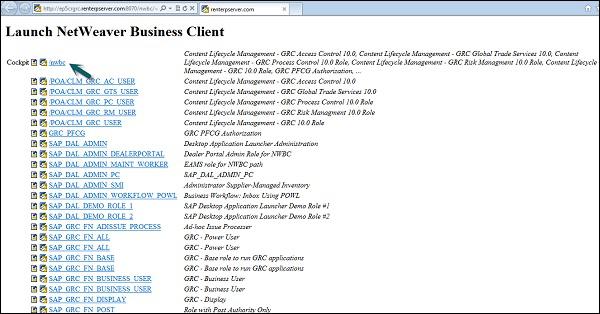
Step 2 − In SAP NetWeaver Business Client, go to IAM Work Center.
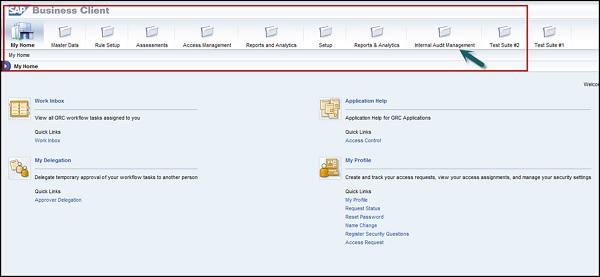
Step 3 − Navigate to Internal Audit Management → Audit Universe
Step 4 − Click on Create button and go to General tab.
Step 5 − Enter the following details for auditable entity −
- Name
- Description
- Type
- Status
- Notes to add any additional information
Step 6 − Go to Audit Plan tab to view audit proposals and audit plan proposals with the transfer date.
Step 7 − Select the attachments and links tab to add any type of files or links.
Step 8 − When you enter the required details, you can select from the following options −
- Select Save to save the entity.
- Select Close to exit without saving.
SAP Process Control — Audit Risk Rating
Audit Risk rating is used to define the criteria for an organization to find risk rating and establish ranking for risk rating. Each auditable entity is rated as per management feedback in ARR. You can use ARR to perform the following functions −
You can find the set of auditable entities and risk factors.
Define and evaluate risk scores for risk factor in each auditable entity.
As per risk score, you can rate the auditable entity.
You can also generate an audit plan from ARR by comparing risk scores for different auditable entities. In addition to this, you can select the high risk score auditable entities and generate audit proposal and audit plan proposal.
Create an Audit Risk Rating
Let us now understand the steps to create an Audit Risk Rating
Step 1 − In SAP NetWeaver Business Client, go to IAM Work Center.
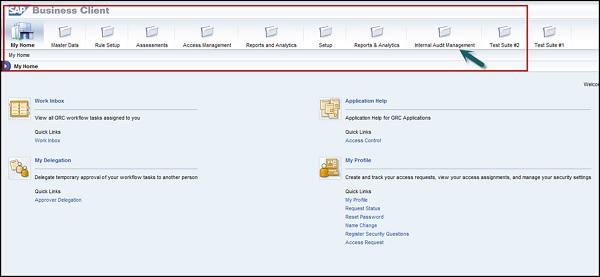
Step 2 − Navigate to Internal Audit Management → Audit Risk Rating → Create
Step 3 − In General tab, enter the following details −
- Name
- Description
- Valid from
- Valid to
- Responsible person
- Status
Step 4 − Go to Auditable Entities and click Add button to choose from auditable entities.
Step 5 − Go to Risk Factor tab, and select ARR risk factor. Select Add to add a risk factor → OK.
Step 6 − Go to Risk Scores tab, select entity and input risk scores on risk factor table. Click Calculate button to view average score. Go to Risk level and risk priority column to enter the details.
Go to Audit Plan Proposal tab, to ensure that you are creating an audit plan proposal. Select export to create an excel spreadsheet to view information in table form for your ARR.
Select Save button to save audit risk rating for auditable entity.
Process Control Work Centers
Work centers provide a central access point for the entire GRC functionality. They are organized to provide easy access to application activities, and contain menu groups and links to further activities.
The following work centers are shared by Access Control, Process Control and Risk Management −
- My Home
- Master Data
- Rule Setup
- Assessments
- Access Management
- Reports and Analytics
Let us discuss the major work centers.
My Home
My Home Work Center is shared by Process Control, Risk management and Access Control. This provides a centralized location where you can manage assigned tasks and accessible objects in GRC application. My Home comes with a number of sections. Let us now understand the Work Inbox section −
Work Inbox
Using Work Inbox, you can view the tasks that you have to process in GRC software.

If you want to process a task, click on task in the table.
It will open the workflow window wherein, you can process the task.
Master Data
Master Data Work Center is shared by Process Control, Risk management and access control. The Process Control Master Data Work center contains the following sections −
- Organizations
- Regulations and Policies
- Objectives
- Activities and Processes
- Risks and Responses
- Accounts
- Reports
Let us now discuss the major work centers under Master Data Work Center −
Organizations − Maintain the company's organization structure for compliance and risk management with related assignments
Mitigation Controls − Maintain controls to mitigate segregation of duty, critical action and critical permission access violations

To create mitigation control, click Create button.

You will be directed to a new window, enter the details for mitigation control and click Save button.

Reports and Analytics
Reports and Analytics Work Center is shared by Process Control, Risk management and Access Control. The Process Control Reports and Analytics Work Center consists of Compliance section in GRC application.
In compliance section, you can create the following reports under Process Control −
Evaluation Status Dashboard
Shows a high-level picture of the overall status of corporate compliance throughout different business entities and provides analytics and drilldown capabilities to view data on different levels and dimensions.
Survey Results
Displays the results of surveys.
Datasheet
Provides comprehensive information on master data, evaluation, and remediation activities for subprocesses and controls.
The following roles that use the datasheet functionality −
Internal Auditors − They can use datasheets to get a picture of the controls and subprocesses in an organization under GRC.
Process Owners − In GRC application, Process Owners and Control Owners can request datasheets to get an overview of their subprocesses. Datasheet information provides the definition of the subprocess, assessments completed on subprocess, controls encompassed by the subprocess, and the assessments and testing done on these controls.
Control Owners − Control owners can use datasheets to check the design of their controls. Control owner can assess controls to check the controls and their effectiveness.
External Auditors − Datasheets can be used by external auditors; this can be used to request the information to research controls or subprocesses.
Note − Other work centers like access management, assessments and rule set up are also share by process control, access control and risk management.
The Process Control Access Management Work Center has the GRC Role Assignments section.
SAP GRC - SoD Risk Management
In every business, it is required to perform Segregation of Duties (SoD) Risk Management - starting from risk recognition to rule building validation and various other risk management activities to follow continuous compliance.
As per different roles, there is a need to perform Segregation of Duties in GRC system. SAP GRC defines various roles and responsibilities under SoD Risk Management −
Business Process Owners
Business Process Owners perform the following tasks −
- Identify risks and approve risks for monitoring
- Approve remediation involving user access
- Design controls to mitigate conflicts
- Communicate access assignments or role changes
- Perform proactive continuous compliance
Senior Officers
Senior Officers perform the following tasks −
- Approve or reject risks between business areas
- Approve mitigation controls for selected risks
Security Administrators
Security Administrators perform the following tasks −
- Assume ownership of GRC tools and security process
- Design and maintain rules to identify risk conditions
- Customize GRC roles to enforce roles and responsibilities
- Analyze and remediate SoD conflicts at role level
Auditors
Auditors perform the following tasks −
- Risk assessment on a regular basis
- Provide specific requirements for audit purposes
- Periodic testing of rules and mitigation controls
- Act as liaison between external auditors
SoD Rule Keeper
SoD Rule Keeper performs the following tasks −
- GRC tool configuration and administration
- Maintains controls over rules to ensure integrity
- Acts as liaison bet ween basis and GRC support center
SAP GRC - Risk Management
SAP Risk Management in GRC is used to manage risk-adjusted management of enterprise performance that empowers an organization to optimize efficiency, increase effectiveness, and maximize visibility across risk initiatives.
The following are the key functions under Risk Management −
Risk management emphasizes on organizational alignment towards top risks, associated thresholds, and risk mitigation.
Risk analysis includes performing qualitative and quantitative analysis.
Risk management involves Identification of key risks in an organization.
Risk management also includes resolution/remediation strategies for risks.
Risk management performs the alignment of key risk and performance indicators across all business functions permitting earlier risk identification and dynamic risk mitigation.
Risk management also involves proactive monitoring into existing business processes and strategies.
Phases in Risk Management
Let us now discuss the various phases in Risk Management. The following are the various phases in risk management −
- Risk Recognition
- Rule Building and Validation
- Analysis
- Remediation
- Mitigation
- Continuous Compliance
Risk Recognition
In a risk recognition process under risk management, the following steps can be performed −
- Identify authorization risks and approve exceptions
- Clarify and classify risk as high, medium or low
- Identify new risks and conditions for monitoring in the future
Rule Building and Validation
Perform the following tasks under Rule Building and Validation −
- Reference the best practices rules for environment
- Validate the rules
- Customize rules and test
- Verify against test user and role cases
Analysis
Perform the following tasks under Analysis −
- Run the analytical reports
- Estimate cleanup efforts
- Analyze roles and users
- Modify rules based on analysis
- Set alerts to distinguish executed risks
From the management aspect, you can see compact view of risk violations that are grouped by severity and time.
Step 1 − Go to Virsa Compliance Calibrator → Informer tab
Step 2 − For SoD violations, you can display a pie chart and a bar chart to represent current and past violations in the system landscape.
The following are the two different views to these violations −
- Violations by risk level
- Violations by process


Remediation
Perform the following tasks under remediation −
- Determine alternatives for eliminating risks
- Present analysis and select corrective actions
- Document approval of corrective actions
- Modify or create roles or user assignments
Mitigation
Perform the following tasks under mitigation −
- Determine alternative controls to mitigate risk
- Educate management about conflict approval and monitoring
- Document a process to monitor mitigation controls
- Implement controls
Continuous Compliance
Perform the following tasks under Continuous Compliance −
- Communicate changes in roles and user assignments
- Simulate changes to roles and users
- Implement alerts to monitor for selected risks and mitigate control testing
Risk Classification
Risks should be classified as per the company policy. The following are the various risk classifications that you can define as per risk priority and company policy −
Critical
Critical classification is done for risks that contain company’s critical assets that are very likely to be compromised by fraud or system disruptions.
High
This includes physical or monetary loss or system-wide disruption that includes fraud, loss of any asset or failure of a system.
Medium
This includes multiple system disruption like overwriting master data in the system.
Low
This includes risk where the productivity losses or system failures compromised by fraud or system disruptions and loss is minimum.
SAP GRC - Risk Remediation
In SAP GRC 10.0 Risk Management, risk remediation phase determines the method to eliminate risks in roles. The purpose of the remediation phase is to determine alternatives for eliminating issues under risk management.
The following approaches are recommended to resolve issues in roles −
Single Roles
Composite roles
You can perform various analysis to check the user assignment on the assignment or removal of user actions.
You can use Management view or Risk Analysis reports for analysis as mentioned in previous topic.


In Risk Remediation, Security Administrators should document the plan and Business Process Owners should be involved and approve the plan.
SAP GRC — Report Type
You can generate different Risk Analysis reports as per the required analysis −
Action Level − You can use it to perform SoD analysis at action level.
Permission Level − This can be used to perform SoD analysis at action and permission levels.
Critical Actions − This can be used to analyze the users who have access to one of the critical functions.
Critical Permissions − This can be used to analyze users having access to one critical function.
Critical Roles/Profiles − This can be used to analyze the users who has access to critical roles or profiles.
SAP GRC - Mitigation Controls
In SAP GRC 10.0, you can use mitigation controls when it is not possible to separate Segregation of duties SoD from the business process.
Example
In an organization, consider a scenario where a person takes care of roles within business processes that cause a missing SoD conflict.
There are different examples that are possible for mitigation controls −
- Release strategies and authorization limits
- Review of user logs
- Review of exception reports
- Detailed variance analysis
- Establish insurance to cover impact of a security incident
Mitigation Control Types
There are two types of mitigation control under SAP GRC Risk management −
Preventive Mitigation Controls
Preventive mitigation control is used to reduce the impact of risk before it actually occurs. There are various activities that you can perform under preventive mitigation control −
- Configuration
- User Exits
- Security
- Defining workflow
- Custom Objects
Detective Mitigation Controls
Detective mitigation control is used when an alert is received and a risk occurs. In this case, the person who is responsible to initiate corrective measure mitigates the risk.
There are various activities that you can perform under detective mitigation control −
- Activity Reports
- Comparison of plan vs actual review
- Budget review
- Alerts
Setting up Migration Controls
Follow these steps to set up migration controls −
Step 1 − Login to SAP GRC Access control.


Step 2 − Perform a risk analysis on user level. Enter the below details −
- Report Type
- Report Format
Step 3 − Click Execute

Step 4 − You can toggle between different report types as in the following screenshot −


Step 5 − Logon to SAP GRC Access Control and schedule a risk analysis background job on role level.
Enter the following details −
- Report Type − Permission Level
- Report Format − Summary
Step 6 − Click Run in Background as shown in the following screenshot −

Step 7 − In the next window, you can select Start Immediately. Then, click OK.

SAP GRC - Superuser Privilege
In SAP GRC 10.0, Superuser Privilege Management needs to be implemented in your organization to eliminate the excessive authorizations and risks that your company experiences with the current emergency user approach.
The following are the key features in Superuser Privilege −
You can allow Superuser to perform emergency activities within a controlled and auditable environment
Using Superuser, you can report all the user activities accessing higher authorization privileges.
You can generate an audit trail, which can be used to document reasons for using higher access privileges.
This audit trail can be used for SOX compliance.
Superuser can act as firefighter and have the following additional capabilities −
It can be used to perform tasks outside of their normal role or profile in an emergency situation.
Only certain individuals (owners) can assign Firefighter IDs.
It provides an extended capability to users while creating an auditing layer to monitor and record usage.
Standard Roles under Superuser Privilege Management
You can use the following standard roles for Superuser Privilege Management −
/VIRSA/Z_VFAT_ADMINISTRATOR
- This has the Ability to configure Firefighter
- Assign Firefighter role owners and controllers to Firefighter IDs
- Run Reports
/VIRSA/Z_VFAT_ID_OWNER
- Assign Firefighter IDs to Firefighter users
- Upload, download, and view Firefighter history log
VIRSA/Z_VFAT_FIREFIGHTER
- Access the firefighter program
SAP GRC - Implementing Superuser
Let us now understand how to implement Superuser.
You can implement firefighter IDs by working on the following steps −
Step 1 − Create Firefighter IDs for each business process area
Step 2 − Assign necessary roles and profiles to carry firefighting tasks.
You shouldn’t assign profile SAP_ALL
Step 3 − Use T-Code – SU01

Step 4 − Click Create button to create a new user.

Step 5 − Assign Firefighter roles as mentioned above to user id −
Assign Firefighter roles to applicable user IDs.
Assign administrator role /VIRSA/Z_VFAT_ADMINISTRATOR to superuser privilege management administrator.
Administrator user should not be assigned any firefighting
Assign the standard role /VIRSA/ Z_VFAT_FIREFIGHTER to −
- Firefighter ID − Service user used for logon
- Firefighter user − Standard user acting as a Firefighter in case
Assign the ID owner role /VIRSA/Z_VFAT_ID_OWNER to −
Owner − Responsible for determining who will be assigned to
Controller − Receives notification when the Firefighter ID is responsibilities of emergency Firefighter IDs for his or her business area used.
Step 6 − Go to Roles tab and select the mentioned roles as per the requirement.


Step 7 − Create RFC destination for internal switch to Firefighter ID −
Name − Enter RFC connection name
Connection Type − 3
Enter a Description
(No username, passwords, or other logon data are required)
Enter passwords for each Firefighter ID in the Security table: Passwords are stored as hash values and are unreadable after the administrator saves the value.
Step 8 − To create firefighter log, you can schedule a background job.
Name the job /VIRSA/ZVFATBAK as in the following screenshot −

Superuser Log
Let us understand these steps for Superuser Log.
Step 1 − Use T-Code − Transaction − /n/VIRSA/ZVFAT_V01

Step 2 − You can now find the logs in the toolbox area. 
Step 3 − You can use transaction code — SM37 to review the logs for individual user.

You can also use the web GUI to access all Firefighter information. Go to SAP GRC Access control → Superuser privilege management.
So it is possible to access the data of different Firefighter installations on different SAP backend systems. And it is not necessary to log on to each system anymore.
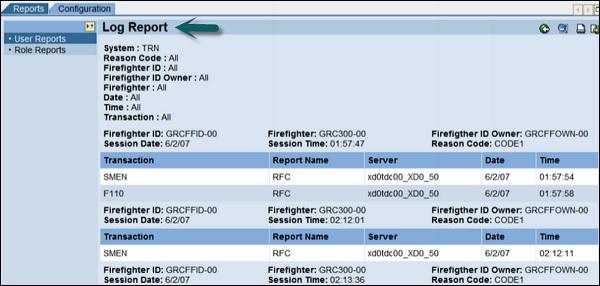
SAP GRC - Enhanced Risk Analysis
You can implement enhanced risk analysis using organization rules. In shared service business units, you can use organization rules to achieve procedures for risk analysis and management of user groups.
Consider a case where a user has created a fictitious vendor and invoices have been generated to gain financial benefit.
You can create an organization rule with company code enabled to eliminate this scenario.
Following steps should be performed to prevent this situation −
- Enable organization level fields in functions
- Create org rules
- Update org user mapping table
- Configure risk analysis web service
Enable organization level fields in functions
Follow these steps to enable organization level fields in functions −
Create organization rules
Follow these steps to create organization rules −
Step 1 − Create organization rules for every possible value of organization field.
Step 2 − Go to rule architect → Organization level → Create


Step 3 − Enter the organization rule ID field.

Step 4 − Enter the related task.
Step 5 − Define organization level field and combine them with Boolean operators.
Step 6 − Click Save button to save the Organization rule.
Benefits of Using Organization Rules
Let us now understand th benefits of using organization rules.
You can use organizational rules for companies to implement following features −
You can use organization rules to implement shared services. They segregate duties with the help of organizational restrictions.
Go to Risk Analysis → Org Level
Perform a risk analysis of analysis type Org Rule against a user
You will receive the following output −
SAP GRC - Assigning Mitigation Controls
In an organization, you have control owners at different organization hierarchy levels. Risk should be managed and mitigated as per level of access.
The following are the control owners in an organization −
- One control owner for global level
- Different control owners for regional levels
- Multiple control owners for local level
You have to assign mitigation controls to different levels of responsibility. Now if there is a risk violation at region and local level, you should perform risk mitigation at highest level.
To use mitigation control at organization hierarchy, let us say you have performed risk analysis at organization level and the user violates all child organization rules and meets the condition of parent rule and only parent rule shows up; you can perform risk mitigation in the following ways −
- Mitigation on user level
- Mitigation on organization level
SAP GRC - Workflow Integration
In SAO GRC 10.0, a workflow is triggered in the following situations −
- To create or update risks.
- To create or update mitigation controls.
- To assign mitigation controls.

Activate workflow-based risk and control maintenance
As you follow workflow-based change management approach in risk analysis and remediation, you have to perform the following steps −
- Go to Configuration tab → workflow options
- Set the below parameters −
- Set parameter Risk Maintenance to YES
- Set parameter Mitigation Control Maintenance to YES
- Set parameter Mitigation to YES
- Set up the Workflow Web Service URL −
http://<server>:<port>/AEWFRequestSubmissionService_5_2/Config1?wsdl&style=document
- Customize the workflows need to be performed inside the Workflow Engine.
Workflow-based Risk and Control Maintenance
When you maintain a risk or a control is in SAP GRC, you perform the following steps −
Step 1 − In Access Control, a workflow is triggered to perform a risk or a control workflow.
Step 2 − When you get the required approvals, approval steps depend on customer requirement.
Step 3 − Get an audit trail documenting the complete approval process.
SAP GRC — Global Trade Services
Using SAP GRC Global Trade Services, you can improve cross-border supply chain of goods in an organization. This application allows you to automate the trade processes and helps you to control the cost and reduce the risk of penalties and also to manage inbound and outbound processes.
Using GTS, you can create centralize single repository that is used to contain all compliance master data and content.
The following are the key advantages of using Global Trade Services −
It helps in reducing the cost and effort of managing compliance for global trading.
It can ease time-consuming manual tasks and helps in improving productivity.
Reduces the penalties for trade compliance violations.
It helps you to create and improve the brand and image and avoid trade with sanctioned or denied parties.
Paves way for customer satisfaction and improves the quality of service.
It fastens the inbound and outbound processes by performing customs clearance and also helps in removing unnecessary delays.
Integration between SAP ERP and SAP Global Trade Services
The following illustration shows the process flow of integration between SAP ERP and SAP Global Trade Services −

SAP GRC - Installation and Configuration
When you install SAP GRC, there are various configuration and settings that you need to perform in GRC. The key activities include −
Creating connectors in GRC
Configuring AMF to use the connectors
Creating callback connectors
Creating connections in GRC is standard process of creating RFC connection using T-Code − SM59
SAP GRC is available in SAP Easy Access → under Governance Risk Compliance folder.
Step 1 − Open SAP Easy access menu and use T-Code − SPRO

Step 2 − Go to Governance, Risk and Compliance under SAP Reference IMG → Common Component Settings → Integration Framework → Create Connectors

Step 3 − Create connector is shortcut for creating SM59 connection.
Step 4 − To see existing connections, go to Maintain Connectors and Connection Types −

You can see connector types as shown below. These connector types can be used for configuration for different purposes −
Local system connectors are used to integrate with the SAP BusinessObjects Access Control application for monitoring segregation of duty violations
Web service connectors are used for external partner data sources (see section)
SAP system connectors are used in all other cases.
Step 5 − Go to Connection Type Definition tab −

Step 6 − Define which of the connectors previously defined in SM59 can be used in monitoring. Go to define Connectors

Step 7 − In the screen you can see a connector name — SMEA5_100. This is a connector which shows a connector to an ECC system.

The third column that lists the name of a connector which is defined in the monitored system, and which is configured to point back to the GRC system being configured here.
SMEA5_100 is another connector in the GRC system and it points to an ERP system which is to be monitored. SM2 is a connector on the ECC system and it points back to GRC system.
Step 8 − Define Connector Group Screen on the left side.

Step 9 − Here you have to ensure that all the connector configurations for automated monitoring should belong to the configuration group called Automated Monitoring as shown above under define automated monitoring connector group.
Step 10 − Go to assign connectors to connector group on the left side.

Step 11 − Assign the connector to AM connector group as mentioned in the above screenshot.
Step 12 − Go to Maintain Connection Settings in main menu as in the following screenshot.

Step 13 − You need to enter the integration scenario you want, enter AM as in the following screenshot −

Step 14 − Click on the green tick mark as shown in the above screenshot; you will be directed to the following screen with nine sub-scenarios.

The highlighted box shows nine entries called sub-scenarios and they represent the different types of data sources and business rules supported under Process Control 10.
Step 15 − For the System to be monitored, you need to link the corresponding connector to that sub-scenario.
Step 16 − Select the sub-scenario you want configurable and then choose Scenario Connector Link in the left side as shown below −

Step 17 − You will be directed to the following screen −

Step 18 − Now the connector you want to use for that scenario is not already in the list for that sub-scenario,
- You can click on New Entries button at the top to add it.
- You can follow these recommendations to add subscenarios −
- ABAP Applications − ABAP report, SAP query, configurable program
- SAP BW − BW query
- Non SAP System − External Partner
- Process Integrator − PI
- GRC System − SoD integration

SAP GRC - Data Sources and Business Rules
In SAP GRC Process Control, you can create data sources. Here, the design time user interfaces are under Rule Setup option in Business client.

Go to continuous monitoring section where you can find Data Sources and Business Rules option.

To create a new Data Source, click on Data Sources → Create.

In the next field, you can see three different tabs to define the data source.
- General Tab
- Object Field
- Link and Attachment
In General tab, enter the following details −
- Name of data source
- Start date of the validity period
- End date of the validity period
- Status

Go to Object Field tab, select the following fields −
SAP GRC - Creating Business Rules
In SAP GRC 10.0, you can use Business Rules to filter the data stream that is coming from the data sources and you can apply the user configured conditions/calculations against that data to determine if there is a problem which requires attention.
The Business Rule type purely depends on the Data Source type.
Go to Business Rules under Rule Setup.

To create new business rules, there is a list of steps that you need to follow with few of the Data Source types.

You need to define details in each tab. For example, in the General tab, you need to enter the basic information about business rule. Business rule gives you data to filter the deficiencies.
In Data for Analysis tab, you will see a list of available fields.

Go to filter criterial to pass the filter condition on available objects. You can select from different operators.

When you define all the steps, you have an option to save the rule. If you want to apply the rule to Process Control, you can do by clicking Apply button.

To assign business rule to a process control, go to Business rule assignment under Continuous Monitoring in Rule Setup.
Select the control and search for the Business rule to apply.
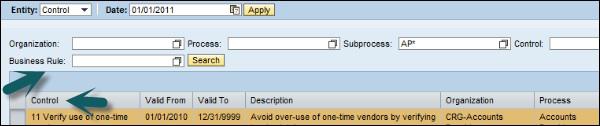
We have now understood how to create Data Sources and Business Rules to apply filter on Data Sources and how to assign business rules to process controls.