SAP - Quick Guide
SAP - Evolution of SAP
SAP is the world leader in enterprise applications in terms of software and software-related service revenue. Based on market capitalization, it is the world’s third largest independent software manufacturer supporting all sizes of industries helping them to operate profitability, grow sustainably and stay ahead of the competition in the market.
SAP at a Glance
SAP is known worldwide for its unique innovations that help the customers run their business with high efficiency. Some of its facts and figures stand as follows −
More than 263,000 customers in 188 countries.
More than 68,800 employees in more than 130 countries.
Annual revenue (IFRS) of €1682 billion.
Listed under the symbol "SAP" on stock exchanges, including the Frankfurt Exchange and NYSE.
ISO Certificates
- SAP Development: ISO 9001:2008 certificate
- SAP Active Global Support: ISO 9001:2008 certificate
- SAP Active Global Support: ISO 27001:2005 certificate
Industries & Solution
 Industries Industries |
 Line of Business Line of Business |
- Aerospace & Defense
- Automotive
- Banking
- Chemicals
- Consumer Products
- Defense & Security
- Engineering, Construction & Operations
- Healthcare
- Higher Education & Research
- High Tech
- Industrial Machinery, Components
- Insurance
- Life Sciences
- Media
- Mill Products
- Mining
- Oil & Gas
- Professional Services
- Public Sector
- Retail
- Sports & Entertainment
- Telecommunications
- Travel & Transportation
- Utilities
- Wholesale Distribution
|
- Asset Management
- Sustainability
- Finance
- Human Resources
- Information Technology
- Manufacturing
- Marketing
- R&D, Engineering
- Sales
- Service
- Sourcing and Procurement
- Supply Chain
 Featured Solutions Featured Solutions |
- Big Data
- Customer Engagement
- Internet of Things
- Rapid Deployment Solutions
- Security
- Small & Medium Enterprises
- User Experience
|
|
Products
 Business Applications Business Applications |
 Database & Technology Database & Technology |
- Business Suite
- CRM
- Enterprise Asset Management
- Enterprise Resource Planning
- Financial Management
- Human Capital Management
- Procurement
- Product Lifecycle Management
- Supply Chain Management
- Sustainability
|
- Application Foundation
- Business Process Management and Integration
- Cloud Computing
- Content and Collaboration
- Database
- Data Management
- Data Warehousing
- Enterprise Information Management
- In-Memory Computing (SAP HANA)
- Mobile
- Security
|
 Analytics Analytics |
 Mobile Mobile |
- Applied Analytics
- Business Intelligence
- Data Warehousing
- Enterprise Performance Management
- Governance, Risk, Compliance
- Predictive Analytics
|
- Mobile Apps
- Managed Mobility
- Mobile Platform
- Mobile Secure
- Mobile Services
|
 Cloud Cloud |
|
- Applications
- Business Networks
- Infrastructure
- Platform
- Social Collaboration
|
|
SAP Partners
SAP partners play an important role in helping organizations to buy, build, implement, service, and support the SAP solution that best fits their unique needs. They help organizations to achieve business goals quickly with better results. Broadly, SAP partners help in −
- Solving small and midsize business needs
- Extending SAP solution with custom apps
- Managing country and language rollouts
- Buying SAP solutions
SAP Support & Services
SAP offers a wide range of services to its customers with the help of its 15000+ trained and certified consultants with their unparalleled knowledge across 25 distinct industries.
SAP provides the following supports and services through its portal −
- Download SAP software
- SAP Notes (Support Patches & Upgrades)
- Knowledge-based articles
- Request a Developer
- Edit system
- Managing remote connections
- Reporting and tracking a support incident, etc.
You can access the SAP support portal at −
https://support.sap.com/home.html
Log in using your “S-User ID” and “password” and access the support offered by SAP.
SAP - Introduction To ERP
SAP is a market leader in providing ERP (Enterprise Resource and Planning) solutions and services. In this chapter, we will try to understand more on ERP and where it should be used. In addition, we will learn the implementation techniques of ERP along with the ERP packages available in the market.
What is ERP?
Enterprise Resource Planning (ERP) is a software that is built to organizations belonging to different industrial sectors, regardless of their size and strength.
The ERP package is designed to support and integrate almost every functional area of a business process such as procurement of goods and services, sale and distribution, finance, accountings, human resource, manufacturing, production planning, logistics & warehouse management.

Business Process Integration
Every business, regardless of the industry they belong to, require connected systems with efficient information flow from one business process to another. Business Process Integration (BPI) plays an important role in overcoming integrating challenges that allows organizations to connect systems internally and externally.
Business Process Integration (BPI) allows −
- automation of business processes,
- integration of systems and services,
- secure sharing of data across numerous applications, and
- automation of management, operational, and supporting process.
The following illustration shows an overview of various business processes running in an enterprise and how they are integrated.

Evolution of ERP
During early phases of development, integrated solutions were designed for particular process areas such as −
- Material Management − the integrated system was known as Material Requirement Planning (MRP)
- Manufacturing − the integrated system was known as Manufacturing Resource Planning
However none of the integrated systems came with a complete solution for an organization covering major business process areas. In early 1990’s, the Gartner Group first used the acronym ERP. By mid–1990’s, ERP systems addressed all the core enterprise functions.
In the early stages, most of the ERP solutions were focused on automating back office functions that were not directly affecting customers or general public. Later, front office functions such as customer relationship management and e–business systems were integrated.
Functions of ERP
An ERP system typically performs the following functions −
Supports the integrated business process inside the organization.
Improves capital planning and helps in executing organizational plans and strategies.
Helps speed up the decision-making process over the analysis of accurate data.
Helps extend the business network to wider domains, expanding the products and services to reach more customers, suppliers, and partners.
Identifies operational risks to improve governance.
Provides protection against organizational data breaches and security threats to leakage of information.
Makes the organization adaptable to the rapid changes in the business process according to the needs.
Gives long-term profit by providing means to increase the customer base.
Functional Areas
ERP is a business management software is usually a suite of integrated applications that a company can use to collect, store, manage, and interpret data from many functional areas including −
Financial Accounting − Deals with financial transactions and data.
Human Resource − Deals with information related to employee of an organization.
Customer Relationship Management − Deals with capturing and managing customer’s relationship, facilitating the use of customer experience to evaluate the knowledge database.
Sales and Distribution − Deals with order placement, delivery, shipment and invoicing.
Logistics and Warehouse Management − Deals with storage of products and shipment.
Manufacturing and Material Management − Deals with the production and production planning activities.
Supply Change Management − Deals with the movement of products, storing, managing, and controlling supplies.
Business Intelligence − Analyzes data and converts the same to information.
Advantages of ERP
By integrating the business processes, the ERP offers the following advantages −
Saves time and expenses.
Allows faster decision-making by the management, utilizing the data and reporting tools designed in the systems.
Single data source and sharing of data among all the units of an organization.
Helps in tracking every transaction that takes place in an organization, from starting till end.
Supplies real-time information whenever required.
Provides synchronized information transfer in between different functional areas such as sales, marketing, finance, manufacturing, human resource, logistics, etc.
Disadvantages of ERP
It is not always easy to incorporate ERP in an organization. ERP suffers from the following drawbacks −
Sometimes business processes critical to an organization are to be re-engineered to align them with an ERP solution.
Cost of complex integration can be very high.
Switching from one ERP solution to another increases the implementation cost even further.
End-users are to be trained for their daily operations.
Customization is not preferred.
ERP Packages
Many companies develop and implement various ERP packages according to their budget and requirements to help them meet their business needs and run their business efficiently.
The following link takes you to a page from Wikipedia where you can find a list of almost all the ERP packages designed worldwide.
http://en.wikipedia.org/wiki/List_of_ERP_software_packages
SAP - Modules
SAP solutions include a number of functional modules, which support transactions to execute key business processes, such as −
- Financial Accounting (FI)
- Financial Supply Chain Management (FSCM)
- Controlling (CO)
- Materials Management (MM)
- Sales and Distribution (SD)
- Logistics Execution (LE)
- Production Planning (PP)
- Quality Management (QM)
- Plant Maintenance (PM)
- Project System (PS)
- Human Resources (HR)

Finance and Controlling (FICO)
SAP FICO is a combination of two ERP modules, i.e., Finance Accounting (FI) and Controlling (CO). Under Finance in SAP and at an enterprise level, the following modules take part −
- FI − Finance
- CO − Controlling
- IM − Investment Management
- TR − Treasury
- EC − Enterprise Controlling
SAP FI (Financial Accounting) is accountable for tracking the flow of financial data across the organization in a controlled manner and integrating all the information for effective strategic decision-making.
Activities Involved in SAP FI
Creation of Organizational Structure (Defining Company, Company Codes, business Areas, Functional Areas, Credit Control, Assignment of Company Codes to Credit Controls)
Financial Accounting Global Settings (Maintenance of Fiscal Year, Posting Periods, defining Document types, posting keys, Number ranges for documents)
General Ledger Accounting (Creation of Chart of Accounts, Account groups, defining data transfer rules, creation of General Ledger Account)
Tax Configuration & Creation and Maintenance of House of Banks
Account Payables (Creation of Vendor Master data and vendor-related finance attributes like account groups and payment terms)
Account Receivables (Creation of Customer Master data and customer-related finance attributes like account groups and payment terms
Asset Accounting
Integration with SD and MM
SAP CO (Controlling) module facilitates coordinating, monitoring, and optimizing all the processes in an organization. It controls the business flow in an organization. This module helps in analyzing the actual figures with the planned data and in planning business strategies.
Two kinds of elements are managed in CO −
- Cost elements
- Revenue elements
These elements are stored in the FI module.
Activities Involved in SAP CO
Cost Element Accounting (Overview of the costs and revenues that occur in an organization)
Cost Center Accounting
Activity-Based-Accounting (Analyzes cross-departmental business processes)
Internal Orders
Product Cost Controlling (Calculates the costs that occur during the manufacture of a product or provision of a service)
Profitability Analysis (Analyzes the profit or loss of an organization by individual market segments)
Profit Center Accounting (Evaluates the profit or loss of individual, independent areas within an organization)

Sales & Distribution Management (SD)
SAP SD is one of the most important modules in SAP. It has a high level of integration complexity. SAP SD is used by organizations to support sales and distribution activities of products and services, starting from enquiry to order and then ending with delivery.
SAP SD can monitor a plethora of activities that take place in an organization such as products enquires, quotation (pre-sales activities), placing order, pricing, scheduling deliveries (sales activity), picking, packing, goods issue, shipment of products to customers, delivery of products and billings.
In all these processes, multiple modules are involved such as FI (Finance Accounting), CO (Controlling), MM (Material Management), PP (Production Planning), LE (Logistics Execution), etc., which shows the complexity of the integration involved.
Activities Involved in SAP SD
Setting up Organization Structure (creation of new company, company codes, sales organization, distribution channels, divisions, business area, plants, sales area, maintaining sales offices, storage location)
Assigning Organizational Units (Assignment of individual components created in the above activities with each other according to design like company code to company, sales organization to company code, distribution channel to sales organization, etc.)
Defining Pricing Components (Defining condition tables, condition types, condition sequences)
Setting up sales document types, billing types, and tax-related components
Setting up Customer master data records and configuration
Material Management (MM)
Material Management deals with movement of materials via other modules like logistics, supply chain management, sales and delivery, warehouse management, production and planning.

Logistic Execution (LE)
Logistic Execution can be divided into two sub-modules, i.e., shipment of goods (purchase to procurement process) and warehouse management (storage of goods). These two modules are integrated with sale and distribution, material management, and production and planning.

Supplier Relationship Management (SRM)
As the name SRM suggests, this module deals with the effective and efficient transition of products and services between an organization and its suppliers. The main process covered in this section is procurement of products like direct materials, indirect materials, and services. This module can effectively integrate with planning, accounting, and inventory system.

End-to-End Procurement Cycle
Procurement process with SAP Enterprise Buyer comprises of the following major steps −
- Shopping Carts
- Approval of Shopping Cart
- Sourcing of Requirements
- Purchase Orders
- Purchase Order Approval
- Confirm Goods/Services
- Confirmation Approval
- Process Invoice
- Invoice Approval
Customer Relationship Management (CRM)
CRM deals with end-to-end customer related processes. CRM is designed to centralize the data related to all the customers associated with an organization. It helps an organization −
Maintain its sales, services, and build marketing strategies according the market demand and customer data analysis.
Remain focused on its customers and via information analysis, help the business to know more about its customers.
Improve sales and services and building better relationships with customers.

Human Resource (HR)
The most important objective of master data administration in Human Resources is to enter employee-related data for administrative, time-recording, and payroll purposes.
A new employee can be hired without using Recruitment. Instead you can hire someone by running a personnel action in Personnel Administration, thereby creating the necessary data for the employee to be hired.
Employee data must be kept current. After an employee is hired, circumstances can always arise which necessitate either the entry of new data or the correction of current data. For instance −
An employee moves to his or her new address must be stored in the system.
An employee gets a pay hike at the start of the year. The new salary must be stored for the relevant date.
An employee changes jobs within the organization. His or her organizational assignment, working time, and salary also change.
Data can be stored for the past, present, or future.
Note − Entering payroll-relevant data in the past triggers retroactive accounting.

The HR module is comprised of major areas of functionality known as sub-modules. The HR module is a true demonstration of the strength of the SAP product in Enterprise Resource Planning.
The HR system has very strong integration points (where data is passed back and forth without human intervention) with just about all of the other SAP modules. In addition, there is very tight integration amongst the HR sub-modules.
The above illustration highlights some of the basic SAP HR terms as listed below.
- Business trip management
- Recruitment
- Payroll
- Personal development
- Organizational Management
- Time Management
- Workforce Planning
- ESS
- MSS
- Training and event management
- CATS
- Benefits
- Compensation management
- Personal Administration
SAP - Architecture & Installation SAP GUI
This chapter throws light on the architecture of R/3 and explains how to install the SAP GUI on your system.
SAP : Three-Tier Architecture
With SAP R/3, SAP ushers in a new generation of enterprise software — from mainframe computing (client-server architecture) to the three-tier architecture of database, application, and user interface.

Three-Tier Architecture of SAP R/3
Presentation Servers
Presentation servers contain systems capable of providing a graphical interface.
- Presentation Layer is also known as client Layer
- Presentation Layer is a user interaction
- In SAP-User interaction purpose we use GUI
- GUI stands for Graphical user interface
- Example − Desktop, Mobile Devices, laptops

Application Servers
Application servers include specialized systems with multiple CPUs and a vast amount of RAM.
Application Layer is also known as Kernel Layer and Basic Layer.
SAP application programs are executed in Application Layer.
Application Layer serves as a purpose of a communicator between Presentation and Database Layer.
Application server is where the dispatcher distributes the work load to the different work processes makes the job done.

Database Servers
Database servers contain specialized systems with fast and large hard-drives.
- Database layer stores the data
- Data store can be Business data, SAP system data, SAP tables, Programs.
- Examples − Oracle, Microsoft SQL Server, IBM DB/2, Siebel, Sybase, etc.


Three-Tier Architecture
What is a Client?
A client is a logical portion of an SAP R/3 physical database. From a business standpoint, a client can be interpreted as a logical group of companies.

Points to Remember −
All customizing (configuration) and development (ABAP) work in SAP R/3 is performed in a client.
However, the data from both customizing and development work may be stored within an individual client (client dependent data) or among all clients (client independent data) in the system.
Client-Dependent vs. Client-Independent
The data in each client may be separate from that of the other clients. There are basically two types of data in an SAP R/3 system − Client-dependent and Client-independent data.
Client-dependent data is defined as data specific to an individual client. Examples of client-dependent data include number ranges, ABAP variants, and user masters as well as the data that is created or updated through SAP R/3 transactions.
Client-independent data can be defined as data contained across all clients in the system. Examples of client-independent data include data dictionary objects (tables, views), ABAP source code, screens, and menus.

Data resides in tables. To determine if a particular table is client-dependent or client-independent, the table structure needs to be reviewed. The table structure can be viewed by the data dictionary (SE11). If MANDT (client in German) is the first key field of the table, then the table is client-dependent; otherwise, the table is client-independent.
For example, the TSTC table is client-independent; however, the USR01 table is client-dependent.
SAP R/3 Delivered Clients
Every SAP R/3 system contains the three clients 000, 001, and 066. Let’s review these clients and examine what they contain.
These clients provide different features and must not be deleted.
Client 000 performs special functions. In particular, it is given extended functionality during upgrades.
Client 001 is basically a copy of 000 and can be used as a basis for a new customizing client.
Client 066 is a special client which is provided for operational system monitoring. It is used by SAP R/3’s Early Watch Service to provide performance recommendations.

In releases prior to 3.0, client 000 contained a model company. As of Release 4.0 clients, 000 and 001 are identical. Client 000 no longer contains a model company. Either client can be used as the basis for configuration through a client copy. Typically, most projects start with a copy of client 000 to begin building configuration. Customer work should never take place in the three delivered clients.
Minimum System Requirements
To install the latest SAP GUI 730 version, MSU machines must meet the following minimum system requirements −
Windows-based PC running Windows 7, Vista, or Windows XP with Service Pack 3
Apple Mac with Virtual Machine software (VMWare, Fusion, Parallels) running Windows 7, Vista, or XP (Service Pack 3)
System Memory (RAM)
Windows XP − Minimum of 1 GB; 2 GB recommended
Windows 7 − Minimum of 2 GB; 4 GB recommended
Mac with Virtual Windows Environment − Minimum of 2 GB; 4 GB recommended
Disk Space
Required Software Downloads
Preliminary Installation Activities
Increase Virtual Memory
My computer (Right click) → Properties → Advanced System settings → Performance → Setting → Advanced → Virtual Memory → Change
The following screenshot shows the steps.

SAP - Net Weaver
NetWeaver is a combination of the underlying SAP Kernel (also known as the SAP OS layer, basically the WEB AS) and any SAP software tool for business enablement.
NetWeaver at a Glance
SAP NetWeaver describes all the software and services used for 'Business Enablement'. The SAP Business suite, such as ECC or SRM, contains the software components for that specific business solution.
SAP NetWeaver is an open technology platform that offers a comprehensive set of technologies for running mission-critical business applications and integrating people, processes, and information.
SAP NetWeaver is a web-based, open integration, application platform that serves as the foundation for enterprise service-oriented architecture (enterprise SOA) and allows the integration and alignment of people, information, and business processes across business and technology boundaries.
It utilizes open standards to enable integration with information and applications from almost any source or technology.
SAP NetWeaver is the foundation of SAP Business Suite and SAP Business by Design. It also powers partner solutions and customer custom-built applications.

SAP NetWeaver Components
SAP NetWeaver includes a comprehensive set of components, applications, and tools.
SAP NetWeaver Application Server
It supports platform-independent web services, business applications, and standards-based development, enabling you to leverage existing technology assets for Web-services-oriented solutions.
SAP NetWeaver Business Warehouse
It enables you to integrate data from across the enterprise and transform it into practical, timely business information to drive sound decision making.
SAP NetWeaver Gateway
It enables developers to create applications that link business users to SAP software from any environment and through any device.
SAP NetWeaver Master Data Management
It ensures cross-system data consistency and helps integrate business processes across the extended value chain.
SAP NetWeaver Process Orchestration
It helps improve processes, from simple workflows to integrated processes that span applications and organizational boundaries. It includes capabilities for business process management, business rules management, and process integration.
SAP NetWeaver Portal
It unifies critical information and applications to give users role-based views that span the enterprise, enabling you to take full advantage of your information resources.
SAP Auto-ID Infrastructure
It gives you all the capabilities you need to integrate all automated sensing devices including RFID readers and printers, Bluetooth devices, embedded systems, and barcode devices.
SAP NetWeaver Identity Management
It addresses access and provisioning issues facing a typical enterprise. It creates a new opportunity for integrating business processes, and helps you to integrate systems in a heterogeneous IT environment.
SAP NetWeaver Information Lifecycle Management
It allows you to archive data in a readily accessible format according to regulatory retention rules that you define.
SAP NetWeaver Tools
SAP NetWeaver includes the following tools −
Adaptive Computing Controller
It provides a central point of control for assigning computing resources and optimizing their use.
SAP NetWeaver Composition Environment
It provides a robust environment for design, deployment, and running of composite applications that comply with a service-oriented architecture.
SAP NetWeaver Developer Studio
It offers a convenient user interface and rich functionality for developing J2EE applications.
SAP NetWeaver Visual Composer
It simplifies the creation of portal content and analytics applications, enabling business analysts to build or customize applications using a visual user interface rather than manual coding.
SAP Solution Manager
It facilitates technical support for distributed systems with functionality that covers all key aspects of solution deployment, operation, and continuous improvement.
SAP NetWeaver Applications
SAP NetWeaver includes the following applications −
SAP NetWeaver Enterprise Search
It provides a simple and secure gateway to enterprise objects and transactions.
SAP NetWeaver Single Sign-On
It offers a comprehensive single sign-on solution, enabling reuse of a person's initial authentication for subsequent log-ins to all applications.
SAP - Logging On To An SAP System
In this chapter, we will go through following topics −
- SAP logon
- Adding a new application server
- Logging In and Out of SAP
- Creating a new password or changing an old password
SAP Logon
SAP logon is used to create icons to logon to SAP R/3. However, the icons created with SAP logon are not placed in the SAP R/3 Windows group; they are instead shown via the SAP logon menu. The SAP logon pad is available once the SAP GUI is installed at the workstation.
SAP Logon Icon

SAP logon Pad

The SAP logon menu can be thought of as a one-stop shopping store, where end-users can choose from logon icons, logon groups, or create new logon icons.
Logon icons will log a user onto one specific application server. A logon group will log the user onto one of several applications servers depending on which one has the best performance statistics.
Adding a New SAP Application Server
To create a shortcut for connecting to a new SAP application server, follow the procedure below −


Fill in the following details in the “System Entry Properties” screen.
Description − Provide a meaningful short text for identifying the server. The server will be available in the SAP Logon pad with this name.
Application server − Provide the IP/Address of the application server, provided by the basis administrator.
System number and System ID − Give the system number provided by the basis administrator. It should be kept as 00, if nothing is specified.
SAP router string − Provide the SAP Router String, if provided by the basis administrator. Sometimes it may be left blank.


Logging onto SAP R/3
SAP Logon pad is used to configure the SAP server. The SAP GUI is used to connect the computer to the SAP system.
SAP GUI Types
A SAP GUI can be of the following three categories −
- SAP GUI for Windows environment
- SAP GUI for Java environment
- SAP GUI for HTML
Follow the procedure given below to log onto the SAP server −
Launch the SAP logon pad.
Double-click on the Application Server (which you need to connect), from the SAP logon pad. The SAP logon screen appears.
On the SAP logon screen,
The value of the default client appears automatically. If you want to logon to a different client, then change it with the new client number.
Next, enter the User ID and password assigned to you.
Enter ‘EN’ in language to logon to English settings. Generally the language is defaulted to ‘EN’ or any other language depending on the country/users and installed languages. So, for English as the logon language, you need not have to enter it in the SAP logon screen, as it takes its values from the default settings.
After filling up the four fields, press the Enter button to logon to the SAP system.
NOTE − During the first logon to the system with your ID, you will be prompted to change your initial password.

Creating a New Password
To change your password, click the “New Password” button and set the password.

First Logon to SAP
The following screen appears once you log in. The screen has many standard screen attributes and navigation options to different application. We will discuss all these in subsequent chapters.

Logging Off from SAP

When you log off, a message pops up stating, “Unsaved data will be lost. Do you want to log off?” Click “Yes” if you have already safely posted (or saved) the transactions you were working on.

SAP - Personalizing The SAP Window
In this chapter, we will check how to customize the SAP layout based on user preferences and local requirements. You can customize the following settings based on our preference −
Visual Settings like SAP Theme, Color, Fonts and size, etc.
Interaction Design like Keyboard settings, Sound and Control setting, etc.
In addition, you can customize various other attributes which will directly affect your interaction with SAP.
The Layout Customize option can be accessed either through the application toolbar or through the SAP logon pad.
Customizing through the Application Toolbar
Click the “Customize Local Layout” Button on the application toolbar, a drop-down menu will open. Click the menu “Options”, it will take you to the Local layout optimization screen.
on the application toolbar, a drop-down menu will open. Click the menu “Options”, it will take you to the Local layout optimization screen.
On the SAP GUI, you can make the following adjustments −
- Options
- New Visual Design
- General Settings under Customizing Local Layout
- Other General Settings under Customizing Local Layout
- Internationalization Settings under Customizing Local Layout
- Switching the Visual Design

Customizing through the Logon Pad
You can customize the Local Layout by accessing the option from the SAP Logon Pad. Click the Icon  at the extreme top left-hand side corner. A drop-down menu will appear. Select “Options” from the menu item and it will take you to the SAP GUI customization screen shown in the next screenshot.
at the extreme top left-hand side corner. A drop-down menu will appear. Select “Options” from the menu item and it will take you to the SAP GUI customization screen shown in the next screenshot.


[Note − Client-specific settings are not supported by this SAP system and change takes effect for new sessions.]
SAP - End User Customization
This chapter explains how to modify the user parameters such as personal data to communication data, time zone, date and time field format, attributes for printing, etc.
Maintain User Profile
Click “System” on the menu bar. Select “User Profile” → “Own Data” as specified in the following screenshot.

The following screen appears with options to change the following properties −
- Date format
- Decimal Notation
- Logon Language − Use this option if we want to open SAP in a different language other than English
- Time zone
- Spool control − This option will setup the default printer on which your documents will be printed until and unless the printer is changed at runtime or programmatically.
These options are already defaulted by SAP which the users can customize as per their preference.

In addition, SAP also provides options to change your Personal Information such as first name, last name, email id, and mobile number of the specified user ID. These fields can be maintained in the Address tab.

SAP - Navigating In The SAP Window
This chapter explains basic SAP navigations including the screens, menus, transaction codes, and buttons that you will use frequently. The first step to learn SAP is to become familiar with SAP navigation.

Standard Toolbar
Standard Toolbar is located second from the top and directly below the Menu bar. It contains Command field/Bar and other Standard Toolbar buttons.
Standard toolbar buttons provide quick access to SAP functions as specified below.
| ICON |
Descriptions |
ICON |
Descriptions |
 |
Enter/Continue |
 |
Help |
 |
Save |
 |
Customize local layout |
 |
Back |
 |
Find |
 |
Exit system task |
 |
Advanced Search |
 |
Cancel |
 |
First page |
 |
Print |
 |
Previous page |
 |
Create new session |
 |
Next page |
 |
Create Shortcut |
 |
Last page |
Note − Toolbar button is gray; it is not available for use on that particular screen.
Command Field
Command field is used to enter the Transaction codes that direct to a system task or application without using Menu paths. Command field can be opened and closed by using the icon on the right of the Command Bar i.e. 
You can execute the following commands in this field with Enter −
To call a transaction in the same session (window)
Enter − /nxxxx (xxxx = transaction code)
To call a transaction in the same session (window), whereby the initial screen is skipped
Enter − /*xxxx (xxxx = transaction code)
To call a transaction in an additional session
Enter − /oxxxx (xxxx = transaction code)
To end the current transaction
Enter − /n
Caution − Unsaved changes are lost without warning
To delete the current session
Enter − /i
To generate a session list
Enter − /o
To end the current transaction and return to the starting menu
Enter − /ns000
To log off from the system
Enter − /nend
To log off from the system without a confirmation prompt
Enter − /nex
Caution − Changes that were not saved are lost without warning.
Title Bar
In between the Standard Toolbar and the Application Toolbar lies the Title Bar. It is used to display the name of the screen or application you are accessing. Title Bar is dynamic and changes from application to application.
Application Toolbar
The Application Toolbar is located directly below the screen title. It contains buttons that duplicate functions available from the menu bar, but provides quicker access to some of the most commonly used functions for the current screen and system task.
The buttons available in the Application Toolbar changes from application to application as per the design. So they are not constant.
As highlighted in the following screenshot, the buttons Help and Layout Menu are always available on every screen in the Application Toolbar.

Status Bar
The Status Bar is located at the bottom of the SAP screen. It displays important system messages such as errors and completion of transactions. It also displays other session information such as:
- System − Server in which you have logged in (in Screenshot: AU1)
- Client − The client database you are accessing (in Screenshot: 130)
- User − User ID with which you have logged in (in Screenshot: SWIN1-83)


Of the five types of messages, only three are displayed in the Status Bar.
Success Message

Error Message

Warning Message

Menu Bar
Once you have logged onto the application, the initial menu screen appears. All the menus are displayed in the menu bar. The menus that appear in the menu bar vary according to the task you are doing in the R/3 System. Therefore, you will see different menus as you work on different tasks.
System and Help menus are always available on every screen in the R/3 system −

System Menu − It contains functions that affect the system as a whole, such as Create Session, End Session, User Profile, or Log Off options.
Help Menu − It contains functions for accessing various forms of online support.
Note − In order to determine what function an icon represents on the toolbar, place the cursor on the icon (if it is enabled) and a floating box will appear with text and a unique Function key used to identify the icon.
Navigation Area
Navigation Area is referred as the area in the SAP menu where User Menu and Favorites folders and their subfolders are located. Under Navigation Area, you will find three folders: Favorites, User Menu, and SAP Menu.
Favorites ( ) Favorites are created by the users according to their preferences. All the transaction codes which the users have access to and used in regular day-to-day activities are usually added to this folder.
) Favorites are created by the users according to their preferences. All the transaction codes which the users have access to and used in regular day-to-day activities are usually added to this folder.
SAP User Menu ( ) Content or the transaction codes in this menu are derived according to the roles and authorization given to a particular user. All the transaction codes specified in a particular role given to a user will appear in the User Menu.
) Content or the transaction codes in this menu are derived according to the roles and authorization given to a particular user. All the transaction codes specified in a particular role given to a user will appear in the User Menu.
SAP Standard Menu ( ) This is a standard SAP menu derived via roles and authorizations.
) This is a standard SAP menu derived via roles and authorizations.
SAP - Programming Language(ABAP)
This chapter provides an overview of ABAP − the programming language used in SAP for developing business application support and development.
ABAP (Advanced Business Application Programming)
ABAP is a programming language that runs in the SAP ABAP runtime environment, created and used by SAP for the development of application programs including −
- Reports
- Module Pool Programming
- Interfaces
- Forms
- Data conversions
- User Exits & BADI
All of R/3’s applications and even parts of its basis system were developed in ABAP.
ABAP is an event-driven programming language. User actions and system events control the execution of an application.
ABAP is also called ABAP/4. The “4” in ABAP/4 stands for “Fourth Generation Language” or 4GL.
ABAP Workbench
The ABAP Workbench is used by SAP for the development of standard and custom application software. The ABAP Workbench is also used to create dictionary objects. It consists of the following components −
ABAP Editor is used to maintain programs.
ABAP Dictionary is used to maintain Dictionary objects.
Repository Browser is used to display a hierarchical structure of the components in a package.
Menu Painter is used to develop graphical user interfaces including menu bars and toolbars.
Screen Painter is used to maintain screen components for online programs.
Repository Information System contains information about development and runtime objects, such as data models, dictionary types and table structures, programs, and functions.
Test and Analysis Tools, such as the Syntax Check and the Debugger.
Function Builder, which allows to create and maintain function groups and function modules.
Data Modeler, a tool which supports graphical modeling.
Workbench Organizer, which maintains multiple development projects and manages their distribution.

Note − The ABAP Workbench used to be known as the ABAP/4 Development Workbench.
Reporting
Report programs produce lists and can be divided into classical reports and interactive reports.
Classical reports do not allow interaction by the user; therefore, the basic list contains extensive information that the user must often sort through to find relevant data.
Interactive reports allow interaction by the user; therefore, the user can produce secondary, detailed lists of the basic list by choosing the relevant data and requesting more information.
SAP Query or Ad-hoc Query or InfoSet Query is a tool that allows the end-user to design different queries based on different input and output parameters in the SAP system according to the requirement. This is one of the reporting tools majorly used in the HR Module to pull data from relational databases. InfoSet Query is suitable for reporting in all areas of the SAP R/3 system.
Ad-Hoc query provides three different kinds of reports −
Basic List − Simple reports.
Statistics − Reports with statistical functions such as average, percentage, etc.
Ranked List − For analytical reports.
Transaction code used to access ad-hoc Queries −
Data Entry
The SAP database has to be filled before the end-users can start working over the business process for analyzing and reporting purpose. Various methods are used to transfer data into the system at various stages depending upon the complexity and data volume to be transferred.
Data can be transferred from SAP to SAP or SAP to non-SAP systems (legacy system). Data can also be transferred through manual entries. The tools used for data transfer are as follows −
- BDC (Batch Data Communication)
- IDOC (Intermediate Document)
- LSMW (Legacy System Migration Workbench)
- Interfaces through upload of .txt or Excel files holding data
- Manual data entry using transaction codes
Printing
SAP generates a variety of documents such as purchase orders, sales orders, invoices, pay-slips, etc. You can take a print of these documents whenever required. The following illustration shows how the printing process works in a SAP system.
Different kinds of print methods are needed in a SAP system, such as −
- Local printing
- Remote printing (network)
- Front-end printing (SAP GUI for Windows)
- Front-end printing (SAP GUI for HTML)

After the user triggers the print process, the print requests are sent to the spool server, which contains the dialog and spool work processes required for the processing.
General Programming
Programs can be written interactively using the capabilities of the R/3 system. Programs can be executed both online and in the background. Background jobs can also be scheduled to run at specific intervals.

Module pool programming (or online programming) involves the creation of a module pool (a collection of ABAP modules) and one or more screens. The modules are called by the screen processor during program execution.
Batch input processing is used to ensure the safe transfer of data into the SAP system. This process is an automatic, protected data transfer to the SAP system which uses SAP transactions to validate data as it populates the SAP database.
ABAP contains statements that conform to CPI-C standards (Common Program Interface - Communications). These are used for programming communications programs.
ABAP can read and write sequential datasets.
SAP - Security
There are three points to look after in order to ensure security −
Confidentiality − Unauthorized disclosure of data
Integrity − Unauthorized modification of data
Availability − Denial of service (a lack of availability of computing resources)
In SAP runtime environment, both application security and unauthorized system access to SAP have to be controlled. The user accounts defined for users in the SAP runtime environment are secured by roles that grant authorizations to them. SAP authorizations control access to transactions (Business Process Activities), or what can be performed within a specific business process step by −
- Keeping unauthorized persons out of the system
- Keeping people out of places where they should not be
- Safeguarding the data from damage or loss
Safeguards
In order to avoid threats, a sound and robust system implements safeguards such as access control, firewall, encryption, O/S hardening, digital certificate, security monitor, and antivirus.

Classification of Security
Security can be classified into three different categories −
- Organizational Security − Related to organization
- Physical − Related to the physical assets
- Technical − Related to technical threats. This is again dived into four types −
- Program-level security
- O/S-level security
- Database security
- Network security

Different Layers of Security
We can help multiple layers of security in a SAP R/3 system.
Authentication − Only legitimate users should be able to access the system.
Authorization − Users should only be able to perform their designated tasks.
Integrity − Data integrity needs to be granted at all time.
Privacy − Protection of data against unauthorized access.
Obligation − Ensuring liability and legal obligation towards stakeholders and shareholders including validation.

SAP - Basis
This chapter explains the following topics −
- the role of a BASIS Administrator,
- tasks related to SAP BASIS Administration, and
- categorization of SAP Administrative tasks.
We can subdivide the roles of a SAP BASIS Consultant into the following categories −
Server Administrator
- Interface Analyst
- Solution Specialist
- System Architect
Network Administrator
- Transport Administrator
- Batch Administrator
Database Administrator
- Security Specialist
- ABAP Specialist
- DDIC Manager
OS Administrator
- SAP DBA
- System Administrator
Roles of a SAP BASIS Consultant
The following illustration depicts the typical roles performed by a SAP BASIS Consultant −

Tasks Performed under Different Roles
We can further categorize the tasks performed under different roles −
System Architect
- Sizing SAP systems
- Design SAP landscape
Transport Administrator
- Change control across SAP landscape
Batch Administrator
- Create and manage batch jobs across landscape
Security Specialist
- Design, monitor, and manage access to SAP landscape
ABAP Specialist
- Troubleshoot and tune ABAP programs
- Apply correction to program
DDIC Manager
- Manage changes to SAP data dictionary
SAP DBA
- Manage integrity of SAP database objects
- Manage backups and restore
System Administrator
- Maintain system health
- Monitor and tune system performance
Interface Analyst
- Analyze and Monitor
- Interfaces within SAP landscape
Solutions Specialist
- Installation of AP / Add-On
- Migrate OS / DB
- Upgrade SAP version
- Archiving of SAP Data
SAP BASIS Administration Tasks
SAP BASIS administration tasks can be further categorized as follows −
SAP Administration
- Starting and stopping SAP instance(s)
- User administration – setup and maintenance
- Authorization / Role / Profiles – setup and maintenance
- Setup SAP security
- Maintenance of system’s health
- Monitor system performance and logs
- Spool and print administration
- Maintain system landscape
- Transport management systems
- Manage change requests
- Create / Manage batch jobs
- Backup schedule, run, and monitor backup of SAP
- Apply patches, kernel, and OSS notes
Database Administration
- Database Space Management
- Database Backup
- Database Recovery
- Database log (Redo log, Archive Log) management
- Database Performance Tunings
Operation System Administration
- Operation system security
- Operation system performance tuning
- OS space management
- OS level background job management
- OS level backup and recovery
Overall System Monitoring
- Monitoring R/3 servers and instances
- Monitoring users and authorizations
- Monitoring security part
- Monitoring workload analysis
- Monitoring processes
- Monitoring buffers
- Monitoring operating system
- Monitoring database
- Monitoring backups
SAP Administrator's Frequently Used Transactions
SM04/AL08 − User List
SM51 − Display Application Server
SM37 − Background Job Overview
SM50/SM66 − Manage Work Processes
SM12 − Mange Lock Entries
PFCG − Maintain Roles
SM13 − Manage Update Records
SM21 − Analyze System Log
SM02 − Send System Messages
SAP - Transaction Codes
Transaction codes are used in SAP for getting an easy access to custom applications or to call predefined processes. Transaction codes are a kind of shortcuts for different applications. Various categories of transaction codes are defined according to application area and modules. Some common and most widely used transaction codes are defined below.
ABAP / Tables / Data Dictionary
SE11 − Dictionary definitions
SE14 − Database utility
SE16 − Data Browser (display only)
SE16n − Modify: “&sap_edit” (uase16n)
SD11 − Data model
SM30/SM31 − SAP Table view maintenance
SE54 (SOBJ) − Table / View Cluster
SE37 − Function module editor
SE38 / SE39 - Program editor / split screen
SA38 − Program execution
SE80 − ABAP development workbench
SE84 − Object navigator
SE18 − BAdI definitions
SE19 − BAdI implementations
SE24 − Class builder
SWO1/2 − Business object builder / browser
SMARTFORMS − Smart forms administration
SE71 − SAP script (Form painter)
SE43 − Area menu maintenance
SE91 − Message maintenance
SE93 − Transaction maintenance
Runtime / Logs / Database
SM21 − System log sm13 Update requests
ST22 − ABAP Runtime Error (Dump)
SM12 − Table look entries
SM56 − Number range buffers
SNRO − Number ranges
SE30 − Runtime analysis
ST01 − System trace
ST05 − SQL Trace
DB02, ST04 − Database tools / performance
ST02, ST06 − Database tune summary
SCU3 − Table logging (see V_DDAT_54)
Jobs / Batches / Events
SM36 − Job definition
SM37 /SMX − Job overview
SM50 − Process overview
SM34 − View cluster maintenance
SM49/SM69 − External commands
SM66 − Process overview
SM62/SM64 − Event overview / administration
STVARV(C) − Selection fields variables
User Administration
SM04 − User overview
SU53 − Check authorization data for user
SUIM − User information / authorization
SU20 / SU21 − Authorization object and class / field
SU01 − User maintenance PFCG roles
SU03 − Authorization Archive Development Kit (ADK)
Batch Input
Paths & Connections
Spool (Print Output)
SP01 − Spool request selection
SP02 − List of own spool requests
SPAD − Spool administration
SAP - Project Lifecycle
In this chapter, we will understand the different phases of a SAP Project Lifecycle. A SAP project lifecycle consists of various stages, starting from evaluation to the project’s subsequent support.
SAP Project Lifecycle

Stages of SAP Project Lifecycle
A typical SAP project undergoes the following stages in its lifecycle −
Evaluation
Evaluation may be a decision to choose between different software vendors or selection of products from a single vendor.
Project Preparation
Since a SAP implementation intends to map the organization processes to the ones defined by SAP, the implementation needs to have on-board people with complete knowledge of the organization business processes. The project preparation phase, amongst other things, aims to identify this team.
Business Blueprint
A business blueprint includes what modules of a SAP product would be used and the mapping of the existing business processes to the processes provided by SAP.
Realization
The actual work of customizing the SAP software to be in sync with the organizations business processes is done in this phase. It includes customization of existing SAP package and solution along with the development of new objects based on requirement.
Testing
The changes made in the realization phase need to be tested in isolation as well as in a consolidated manner using real-time data. This is done in the testing phase.
Final Preparation
The production system is prepared using the changes from the realization and testing phases. Certain activities need to be done directly in the production system as well. These activities take place during the final preparation phase.
Go-live
In this stage, the final product is released to the end-users. The go-live may be done in a Big Bang (all modules at one go) or in a phase-by-phase manner.
Sustain / Support
The project now moves into the “sustain and support” phase where the end-users’ issues would be resolved and ongoing maintenance of the system would be taken care of.
SAP - Career In SAP
Advancing your career in SAP, you can move into different roles such as −
- SAP ABAP Application Developer (design SAP Application)
- SAP Functional Consultant (in different modules)
- SAP Technical Architect
- SAP Solution Architect
- SAP Portal Consultant
- SAP Portal Developer
You can look for the above opportunities in companies such as −
- SAP Labs
- Accenture
- Tata Consultancy Services
- Cognizant
- IBM Global Business Services
- Wipro
- Tech Mahindra
- L & T InfoTech
- Delloite
- KPMG


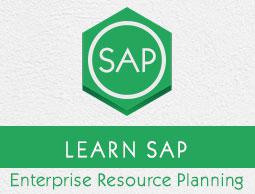
 Industries
Industries Line of Business
Line of Business Featured Solutions
Featured Solutions Business Applications
Business Applications Database & Technology
Database & Technology Analytics
Analytics Mobile
Mobile Cloud
Cloud

























 icon once you are satisfied with your password selection.
icon once you are satisfied with your password selection.


 button at the upper-right corner of the screen.
button at the upper-right corner of the screen.
 on the application toolbar, a drop-down menu will open. Click the menu “Options”, it will take you to the Local layout optimization screen.
on the application toolbar, a drop-down menu will open. Click the menu “Options”, it will take you to the Local layout optimization screen.
 at the extreme top left-hand side corner. A drop-down menu will appear. Select “Options” from the menu item and it will take you to the SAP GUI customization screen shown in the next screenshot.
at the extreme top left-hand side corner. A drop-down menu will appear. Select “Options” from the menu item and it will take you to the SAP GUI customization screen shown in the next screenshot.




























 ) Favorites are created by the users according to their preferences. All the transaction codes which the users have access to and used in regular day-to-day activities are usually added to this folder.
) Favorites are created by the users according to their preferences. All the transaction codes which the users have access to and used in regular day-to-day activities are usually added to this folder. ) Content or the transaction codes in this menu are derived according to the roles and authorization given to a particular user. All the transaction codes specified in a particular role given to a user will appear in the User Menu.
) Content or the transaction codes in this menu are derived according to the roles and authorization given to a particular user. All the transaction codes specified in a particular role given to a user will appear in the User Menu. ) This is a standard SAP menu derived via roles and authorizations.
) This is a standard SAP menu derived via roles and authorizations.






