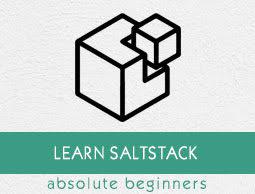SaltStack - Configuration Management
Configuration management is one of the most significant concept in SaltStack. It is used to create a reusable configuration template, called a state. The state describes everything required to put a system component or an application into a known configuration.
Salt State
Salt state is a reusable configuration for a specific part of a system. States are easier to understand and described using a simple YAML.
Create a Salt State
Salt states are easy to create. Let us create a simple state in this chapter. Move to the directory “salt-vagrant-demo/saltstack/salt/” and create a file named samples.sls and add the following lines in it.
samples.sls
install_network_packages:
pkg.installed:
- pkgs:
- rsync
- lftp
- curl
Now, save the file and run the following command in the Salt master.
root@saltmaster:/home/vagrant# salt 'minion1’ state.apply samples
Here, we installed rsync, lftp and curl through the pkg.installed module using the Salt state in a salt minion, minion1. If it works properly, you could see the response as shown below.
It will produce the following output −
minion1:
----------
ID: install_network_packages
Function: pkg.installed
Result: True
Comment: All specified packages are already installed
Started: 08:08:48.612336
Duration: 545.385 ms
Changes:
Summary for minion1
------------
Succeeded: 1
Failed: 0
------------
Total states run: 1
Total run time: 545.385 ms
Apply Salt State
Now that we have created a state using the ‘.sls’ file and applied it by specifically calling it. Salt has a default state file called as the top.sls file. The top file is used to apply multiple state files to Salt minions. The top file describes where states should be applied. Well, States and the Top file work together to create the core of SaltStack’s configuration management capability.
Let us now create a simple top.sls file in the directory saltstack/salt and add the following.
top.sls
base:
'*':
- common
'minion1':
- samples
Here, the state, commonly applies to all system state, samples applies to minion1.
Next, run the Salt master and apply the state as shown below.
root@saltmaster:/home/vagrant# salt '*' state.apply
It will produce the following output −
minion1:
----------
ID: common_packages
Function: pkg.installed
Result: True
Comment: All specified packages are already installed
Started: 09:33:35.642355
Duration: 588.21 ms
Changes:
Summary for minion1
------------
Succeeded: 1
Failed: 0
------------
Total states run: 1
Total run time: 588.210 ms
minion2:
----------
ID: common_packages
Function: pkg.installed
Result: True
Comment: All specified packages are already installed
Started: 09:33:35.890331
Duration: 602.79 ms
Changes:
Summary for minion2
------------
Succeeded: 1
Failed: 0
------------
Total states run: 1
Total run time: 602.790 ms
Apply Batch Size
If you have a large number of connected minions, then you can limit how many systems are updated at once. It is performed by using the –batch-size option, which is defined below.
root@saltmaster:/home/vagrant# salt --batch-size 5 '*' state.apply
It will produce the following output −
Executing run on ['minion2', 'minion1']
jid:
20170314094638482664
minion1:
----------
ID: common_packages
Function: pkg.installed
Result: True
Comment: All specified packages are already installed
Started: 09:46:41.228519
Duration: 582.24 ms
Changes:
Summary for minion1
------------
Succeeded: 1
Failed: 0
------------
Total states run: 1
Total run time: 582.240 ms
retcode:
0
jid:
20170314094638482664
minion2:
----------
ID: common_packages
Function: pkg.installed
Result: True
Comment: All specified packages are already installed
Started: 09:46:41.153609
Duration: 605.235 ms
Changes:
Summary for minion2
------------
Succeeded: 1
Failed: 0
------------
Total states run: 1
Total run time: 605.235 ms
retcode:
0
Salt State Functions
Salt state functions are used to install and configure applications on your remote system. Let us install a “Vim” package using the Salt state function.
Create and Apply State Function
Create a file named “sample.sls” under the directory “salt-vagrant-demo/saltstack/salt/sample.sls” and add the following −
sample.sls
install vim:
pkg.installed:
- name: vim
Once, Vagrant environment is up, run the salt master and apply the sample.sls by running the following command.
root@saltmaster:/home/vagrant# sudo salt 'minion2’ state.apply sample
It will produce the following output −
minion2:
----------
ID: install vim
Function: pkg.installed
Name: vim
Result: True
Comment: Package vim is installed
Started: 15:07:45.752764
Duration: 553.506 ms
Changes:
Summary for minion2
------------
Succeeded: 1
Failed: 0
------------
Total states run: 1
Total run time: 553.506 ms
Now, we have added a package “Vim”. Let us now test the package using the Salt testing method.
Salt State Testing
The test run is mandated by adding the “test = True” option to the states. The return information will show states that will be applied in yellow and the result is reported as ‘None’.
The following command is used to test the state −
root@saltmaster:/home/vagrant# sudo salt 'minion2’ state.apply sample test = True
It will produce the following output −
minion2:
----------
ID: install vim
Function: pkg.installed
Name: vim
Result: True
Comment: Package vim is already installed
Started: 15:07:45.752764
Duration: 553.506 ms
Changes:
Summary for minion2
------------
Succeeded: 1
Failed: 0
------------
Total states run: 1
Total run time: 553.506 ms
SaltStack ─ Pillar Component
Pillar is an essential component to make Salt states reusable. It is used to define secure data for minions assigned using targets. Salt pillar data stores values such as ports, file paths, configuration parameters and passwords.
Pillar config File
The configuration for the pillar_roots in the master config file is shown below −
pillar_roots:
base:
- /srv/pillar
Here, the file is in the “/srv/pillar” directory.
Consider, the top file located in /srv/pillar/top.sls has the following structure −
base:
'*':
- default
Now, move to the default.sls file located in /srv/pillar/default.sls and add the following code.
# Default pillar values
apache
git
After saving the file, refresh the pillar to update all the changes.
Refreshing the Pillar
You can refresh the pillar using the following command.
root@saltmaster:/home/vagrant# salt '*' saltutil.refresh_pillar
The above command is used to refresh the Salt pillar data on all the minions.
List Pillar Data
To list out the pillar data, you can use the command given below.
root@saltmaster:/home/vagrant# salt '*' pillar.ls
It will produce the following output −
minion2:
- apache
- git
minion1:
- apache
- git
Pillar Items
Once the pillar is setup, the data can be viewed on the minion via the pillar module. It can be accessed through the function pillar.items, which is defined below.
root@saltmaster:/home/vagrant# salt '*' pillar.items
It will produce the following output −
minion2:
----------
apache:
httpd
git:
git
minion1:
----------
apache:
httpd
git:
git
SaltStack – Include Component
The ‘Include’ component is used to define the same configuration task in multiple places. It is easy to perform. At the top of your state file, add an include using the following format −
include:
- state file 1
- state file 2
Here, state file 1 and state file 2 are the names of the SLS files that you want to include. No need to include the .sls extension. The Included Salt states are inserted at the top of the current file.
State File in the Subdirectory
You can include subdirectory state file using a dot (.). It acts as a directory separator.
include:
- dir.sls1
Grains Interface
Grains is an interface used to derive the information about the underlying system. Grains are collected for the operating system, domain name, IP address, kernel, OS type, memory and many other system properties.
Grains Targeting
Grain data can be used when targeting minions, which is defined in the following code block.
root@saltmaster:/home/vagrant# salt -G 'os:Ubuntu' test.ping
It will produce the following output −
minion1:
True
minion2:
True
Listing Grains
Grains can be listed by using the ‘grains.ls’ module, which is defined below.
root@saltmaster:/home/vagrant# salt '*' grains.ls
List Items
Like Pillar, Grains data can also be listed by using the 'grains.items’.
root@saltmaster:/home/vagrant# salt '*' grains.items