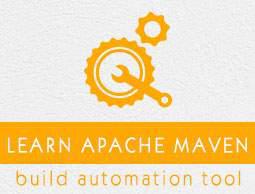Maven - Build & Test Project
What we learnt in Project Creation chapter is how to create a Java application using Maven. Now we'll see how to build and test the application.
Go to C:/MVN directory where you've created your java application. Open consumerBanking folder. You will see the POM.xml file with the following contents.
<project xmlns = "http://maven.apache.org/POM/4.0.0"
xmlns:xsi="http://www.w3.org/2001/XMLSchema-instance"
xsi:schemaLocation = "http://maven.apache.org/POM/4.0.0
http://maven.apache.org/xsd/maven-4.0.0.xsd">
<modelVersion>4.0.0</modelVersion>
<groupId>com.companyname.projectgroup</groupId>
<artifactId>project</artifactId>
<version>1.0</version>
<dependencies>
<dependency>
<groupId>junit</groupId>
<artifactId>junit</artifactId>
<version>3.8.1</version>
</dependency>
</dependencies>
</project>
Here you can see, Maven already added Junit as test framework. By default, Maven adds a source file App.java and a test file AppTest.java in its default directory structure, as discussed in the previous chapter.
Let's open the command console, go the C:\MVN\consumerBanking directory and execute the following mvn command.
C:\MVN\consumerBanking>mvn clean package
Maven will start building the project.
[INFO] Scanning for projects...
[INFO] -------------------------------------------------------------------
[INFO] Building consumerBanking
[INFO] task-segment: [clean, package]
[INFO] -------------------------------------------------------------------
[INFO] [clean:clean {execution: default-clean}]
[INFO] Deleting directory C:\MVN\consumerBanking\target
[INFO] [resources:resources {execution: default-resources}]
[WARNING] Using platform encoding (Cp1252 actually) to copy filtered resources,
i.e. build is platform dependent!
[INFO] skip non existing resourceDirectory C:\MVN\consumerBanking\src\main\resources
[INFO] [compiler:compile {execution: default-compile}]
[INFO] Compiling 1 source file to C:\MVN\consumerBanking\target\classes
[INFO] [resources:testResources {execution: default-testResources}]
[WARNING] Using platform encoding (Cp1252 actually) to copy filtered resources,
i.e. build is platform dependent!
[INFO] skip non existing resourceDirectory C:\MVN\consumerBanking\src\test\resources
[INFO] [compiler:testCompile {execution: default-testCompile}]
[INFO] Compiling 1 source file to C:\MVN\consumerBanking\target\test-classes
[INFO] [surefire:test {execution: default-test}]
[INFO] Surefire report directory: C:\MVN\consumerBanking\target\surefire-reports
-----------------------------------------------------
T E S T S
-----------------------------------------------------
Running com.companyname.bank.AppTest
Tests run: 1, Failures: 0, Errors: 0, Skipped: 0, Time elapsed: 0.027 sec
Results :
Tests run: 1, Failures: 0, Errors: 0, Skipped: 0
[INFO] [jar:jar {execution: default-jar}]
[INFO] Building jar: C:\MVN\consumerBanking\target\
consumerBanking-1.0-SNAPSHOT.jar
[INFO]-----------------------------------------------
[INFO] BUILD SUCCESSFUL
[INFO]-----------------------------------------------
[INFO] Total time: 2 seconds
[INFO] Finished at: Tue Jul 10 16:52:18 IST 2012
[INFO] Final Memory: 16M/89M
[INFO]-----------------------------------------------
You've built your project and created final jar file, following are the key learning concepts −
We give maven two goals, first to clean the target directory (clean) and then package the project build output as jar (package).
Packaged jar is available in consumerBanking\target folder as consumerBanking-1.0-SNAPSHOT.jar.
Test reports are available in consumerBanking\target\surefire-reports folder.
Maven compiles the source code file(s) and then tests the source code file(s).
Then Maven runs the test cases.
Finally, Maven creates the package.
Now open the command console, go the C:\MVN\consumerBanking\target\classes directory and execute the following java command.
>java com.companyname.bank.App
You will see the result as follows −
Hello World!
Adding Java Source Files
Let's see how we can add additional Java files in our project. Open C:\MVN\consumerBanking\src\main\java\com\companyname\bank folder, create Util class in it as Util.java.
package com.companyname.bank;
public class Util {
public static void printMessage(String message){
System.out.println(message);
}
}
Update the App class to use Util class.
package com.companyname.bank;
/**
* Hello world!
*
*/
public class App {
public static void main( String[] args ){
Util.printMessage("Hello World!");
}
}
Now open the command console, go the C:\MVN\consumerBanking directory and execute the following mvn command.
>mvn clean compile
After Maven build is successful, go to the C:\MVN\consumerBanking\target\classes directory and execute the following java command.
>java -cp com.companyname.bank.App
You will see the result as follows −
Hello World!