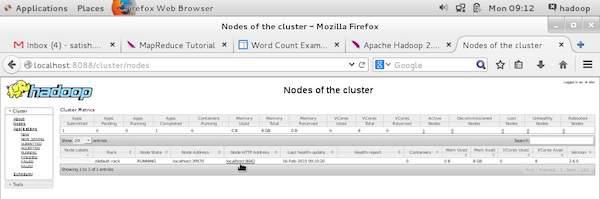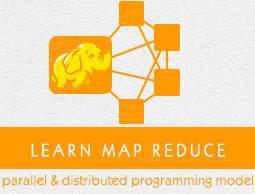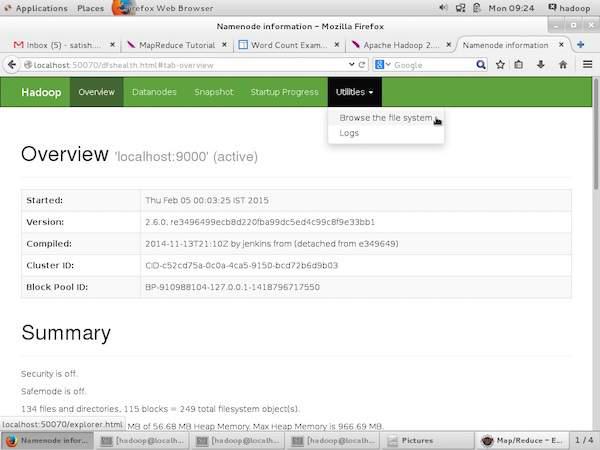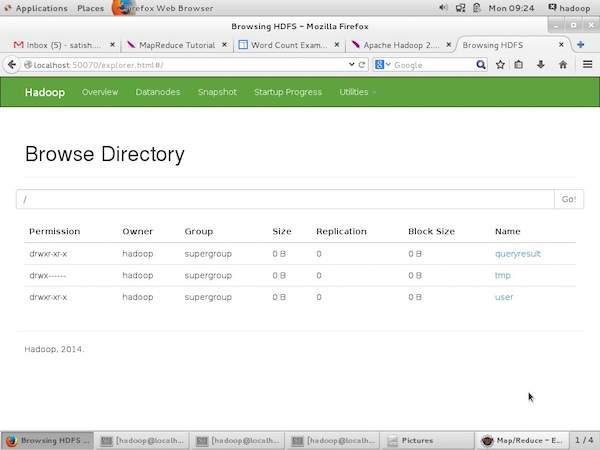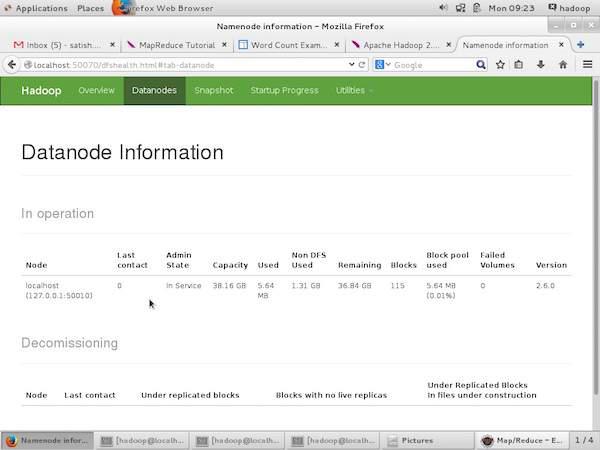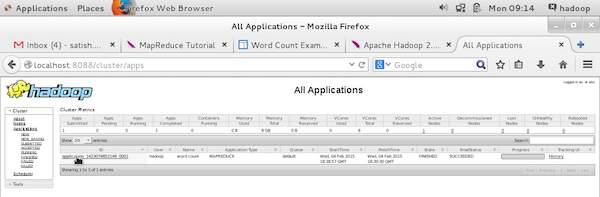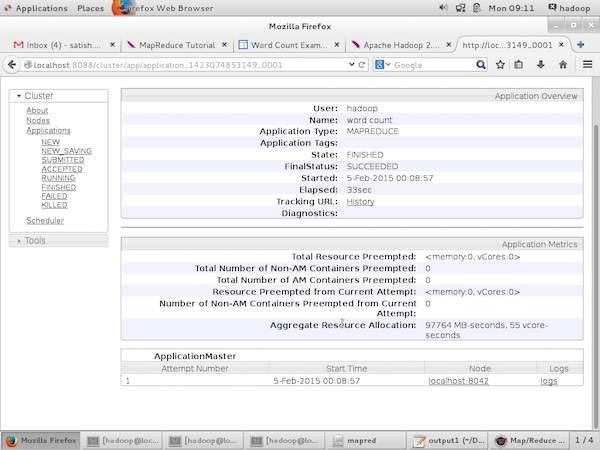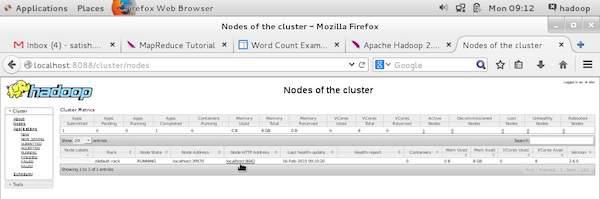MapReduce - Quick Guide
MapReduce - Introduction
MapReduce is a programming model for writing applications that can process Big Data in parallel on multiple nodes. MapReduce provides analytical capabilities for analyzing huge volumes of complex data.
What is Big Data?
Big Data is a collection of large datasets that cannot be processed using traditional computing techniques. For example, the volume of data Facebook or Youtube need require it to collect and manage on a daily basis, can fall under the category of Big Data. However, Big Data is not only about scale and volume, it also involves one or more of the following aspects − Velocity, Variety, Volume, and Complexity.
Why MapReduce?
Traditional Enterprise Systems normally have a centralized server to store and process data. The following illustration depicts a schematic view of a traditional enterprise system. Traditional model is certainly not suitable to process huge volumes of scalable data and cannot be accommodated by standard database servers. Moreover, the centralized system creates too much of a bottleneck while processing multiple files simultaneously.

Google solved this bottleneck issue using an algorithm called MapReduce. MapReduce divides a task into small parts and assigns them to many computers. Later, the results are collected at one place and integrated to form the result dataset.

How MapReduce Works?
The MapReduce algorithm contains two important tasks, namely Map and Reduce.
The Map task takes a set of data and converts it into another set of data, where individual elements are broken down into tuples (key-value pairs).
The Reduce task takes the output from the Map as an input and combines those data tuples (key-value pairs) into a smaller set of tuples.
The reduce task is always performed after the map job.
Let us now take a close look at each of the phases and try to understand their significance.

Input Phase − Here we have a Record Reader that translates each record in an input file and sends the parsed data to the mapper in the form of key-value pairs.
Map − Map is a user-defined function, which takes a series of key-value pairs and processes each one of them to generate zero or more key-value pairs.
Intermediate Keys − They key-value pairs generated by the mapper are known as intermediate keys.
Combiner − A combiner is a type of local Reducer that groups similar data from the map phase into identifiable sets. It takes the intermediate keys from the mapper as input and applies a user-defined code to aggregate the values in a small scope of one mapper. It is not a part of the main MapReduce algorithm; it is optional.
Shuffle and Sort − The Reducer task starts with the Shuffle and Sort step. It downloads the grouped key-value pairs onto the local machine, where the Reducer is running. The individual key-value pairs are sorted by key into a larger data list. The data list groups the equivalent keys together so that their values can be iterated easily in the Reducer task.
Reducer − The Reducer takes the grouped key-value paired data as input and runs a Reducer function on each one of them. Here, the data can be aggregated, filtered, and combined in a number of ways, and it requires a wide range of processing. Once the execution is over, it gives zero or more key-value pairs to the final step.
Output Phase − In the output phase, we have an output formatter that translates the final key-value pairs from the Reducer function and writes them onto a file using a record writer.
Let us try to understand the two tasks Map &f Reduce with the help of a small diagram −

MapReduce-Example
Let us take a real-world example to comprehend the power of MapReduce. Twitter receives around 500 million tweets per day, which is nearly 3000 tweets per second. The following illustration shows how Tweeter manages its tweets with the help of MapReduce.

As shown in the illustration, the MapReduce algorithm performs the following actions −
Tokenize − Tokenizes the tweets into maps of tokens and writes them as key-value pairs.
Filter − Filters unwanted words from the maps of tokens and writes the filtered maps as key-value pairs.
Count − Generates a token counter per word.
Aggregate Counters − Prepares an aggregate of similar counter values into small manageable units.
MapReduce - Algorithm
The MapReduce algorithm contains two important tasks, namely Map and Reduce.
- The map task is done by means of Mapper Class
- The reduce task is done by means of Reducer Class.
Mapper class takes the input, tokenizes it, maps and sorts it. The output of Mapper class is used as input by Reducer class, which in turn searches matching pairs and reduces them.

MapReduce implements various mathematical algorithms to divide a task into small parts and assign them to multiple systems. In technical terms, MapReduce algorithm helps in sending the Map & Reduce tasks to appropriate servers in a cluster.
These mathematical algorithms may include the following −
- Sorting
- Searching
- Indexing
- TF-IDF
Sorting
Sorting is one of the basic MapReduce algorithms to process and analyze data. MapReduce implements sorting algorithm to automatically sort the output key-value pairs from the mapper by their keys.
Sorting methods are implemented in the mapper class itself.
In the Shuffle and Sort phase, after tokenizing the values in the mapper class, the Context class (user-defined class) collects the matching valued keys as a collection.
To collect similar key-value pairs (intermediate keys), the Mapper class takes the help of RawComparator class to sort the key-value pairs.
The set of intermediate key-value pairs for a given Reducer is automatically sorted by Hadoop to form key-values (K2, {V2, V2, …}) before they are presented to the Reducer.
Searching
Searching plays an important role in MapReduce algorithm. It helps in the combiner phase (optional) and in the Reducer phase. Let us try to understand how Searching works with the help of an example.
Example
The following example shows how MapReduce employs Searching algorithm to find out the details of the employee who draws the highest salary in a given employee dataset.
Let us assume we have employee data in four different files − A, B, C, and D. Let us also assume there are duplicate employee records in all four files because of importing the employee data from all database tables repeatedly. See the following illustration.


<k: employee name, v: salary>
Max= the salary of an first employee. Treated as max salary
if(v(second employee).salary > Max){
Max = v(salary);
}
else{
Continue checking;
}
The expected result is as follows −
Reducer phase − Form each file, you will find the highest salaried employee. To avoid redundancy, check all the <k, v> pairs and eliminate duplicate entries, if any. The same algorithm is used in between the four <k, v> pairs, which are coming from four input files. The final output should be as follows −
<gopal, 50000>
Indexing
Normally indexing is used to point to a particular data and its address. It performs batch indexing on the input files for a particular Mapper.
The indexing technique that is normally used in MapReduce is known as inverted index. Search engines like Google and Bing use inverted indexing technique. Let us try to understand how Indexing works with the help of a simple example.
Example
The following text is the input for inverted indexing. Here T[0], T[1], and t[2] are the file names and their content are in double quotes.
T[0] = "it is what it is"
T[1] = "what is it"
T[2] = "it is a banana"
After applying the Indexing algorithm, we get the following output −
"a": {2}
"banana": {2}
"is": {0, 1, 2}
"it": {0, 1, 2}
"what": {0, 1}
Here "a": {2} implies the term "a" appears in the T[2] file. Similarly, "is": {0, 1, 2} implies the term "is" appears in the files T[0], T[1], and T[2].
TF-IDF
TF-IDF is a text processing algorithm which is short for Term Frequency − Inverse Document Frequency. It is one of the common web analysis algorithms. Here, the term 'frequency' refers to the number of times a term appears in a document.
Term Frequency (TF)
It measures how frequently a particular term occurs in a document. It is calculated by the number of times a word appears in a document divided by the total number of words in that document.
TF(the) = (Number of times term the ‘the’ appears in a document) / (Total number of terms in the document)
Inverse Document Frequency (IDF)
It measures the importance of a term. It is calculated by the number of documents in the text database divided by the number of documents where a specific term appears.
While computing TF, all the terms are considered equally important. That means, TF counts the term frequency for normal words like “is”, “a”, “what”, etc. Thus we need to know the frequent terms while scaling up the rare ones, by computing the following −
IDF(the) = log_e(Total number of documents / Number of documents with term ‘the’ in it).
The algorithm is explained below with the help of a small example.
Example
Consider a document containing 1000 words, wherein the word hive appears 50 times. The TF for hive is then (50 / 1000) = 0.05.
Now, assume we have 10 million documents and the word hive appears in 1000 of these. Then, the IDF is calculated as log(10,000,000 / 1,000) = 4.
The TF-IDF weight is the product of these quantities − 0.05 × 4 = 0.20.
MapReduce - Installation
MapReduce works only on Linux flavored operating systems and it comes inbuilt with a Hadoop Framework. We need to perform the following steps in order to install Hadoop framework.
Verifying JAVA Installation
Java must be installed on your system before installing Hadoop. Use the following command to check whether you have Java installed on your system.
$ java –version
If Java is already installed on your system, you get to see the following response −
java version "1.7.0_71"
Java(TM) SE Runtime Environment (build 1.7.0_71-b13)
Java HotSpot(TM) Client VM (build 25.0-b02, mixed mode)
In case you don’t have Java installed on your system, then follow the steps given below.
Installing Java
Step 1
Download the latest version of Java from the following link −
this link.
After downloading, you can locate the file jdk-7u71-linux-x64.tar.gz in your Downloads folder.
Step 2
Use the following commands to extract the contents of jdk-7u71-linux-x64.gz.
$ cd Downloads/
$ ls
jdk-7u71-linux-x64.gz
$ tar zxf jdk-7u71-linux-x64.gz
$ ls
jdk1.7.0_71 jdk-7u71-linux-x64.gz
Step 3
To make Java available to all the users, you have to move it to the location “/usr/local/”. Go to root and type the following commands −
$ su
password:
# mv jdk1.7.0_71 /usr/local/java
# exit
Step 4
For setting up PATH and JAVA_HOME variables, add the following commands to ~/.bashrc file.
export JAVA_HOME=/usr/local/java
export PATH=$PATH:$JAVA_HOME/bin
Apply all the changes to the current running system.
$ source ~/.bashrc
Step 5
Use the following commands to configure Java alternatives −
# alternatives --install /usr/bin/java java usr/local/java/bin/java 2
# alternatives --install /usr/bin/javac javac usr/local/java/bin/javac 2
# alternatives --install /usr/bin/jar jar usr/local/java/bin/jar 2
# alternatives --set java usr/local/java/bin/java
# alternatives --set javac usr/local/java/bin/javac
# alternatives --set jar usr/local/java/bin/jar
Now verify the installation using the command java -version from the terminal.
Verifying Hadoop Installation
Hadoop must be installed on your system before installing MapReduce. Let us verify the Hadoop installation using the following command −
$ hadoop version
If Hadoop is already installed on your system, then you will get the following response −
Hadoop 2.4.1
--
Subversion https://svn.apache.org/repos/asf/hadoop/common -r 1529768
Compiled by hortonmu on 2013-10-07T06:28Z
Compiled with protoc 2.5.0
From source with checksum 79e53ce7994d1628b240f09af91e1af4
If Hadoop is not installed on your system, then proceed with the following steps.
Downloading Hadoop
Download Hadoop 2.4.1 from Apache Software Foundation and extract its contents using the following commands.
$ su
password:
# cd /usr/local
# wget http://apache.claz.org/hadoop/common/hadoop-2.4.1/
hadoop-2.4.1.tar.gz
# tar xzf hadoop-2.4.1.tar.gz
# mv hadoop-2.4.1/* to hadoop/
# exit
Installing Hadoop in Pseudo Distributed mode
The following steps are used to install Hadoop 2.4.1 in pseudo distributed mode.
Step 1 − Setting up Hadoop
You can set Hadoop environment variables by appending the following commands to ~/.bashrc file.
export HADOOP_HOME=/usr/local/hadoop
export HADOOP_MAPRED_HOME=$HADOOP_HOME
export HADOOP_COMMON_HOME=$HADOOP_HOME
export HADOOP_HDFS_HOME=$HADOOP_HOME
export YARN_HOME=$HADOOP_HOME
export HADOOP_COMMON_LIB_NATIVE_DIR=$HADOOP_HOME/lib/native
export PATH=$PATH:$HADOOP_HOME/sbin:$HADOOP_HOME/bin
Apply all the changes to the current running system.
$ source ~/.bashrc
Step 2 − Hadoop Configuration
You can find all the Hadoop configuration files in the location “$HADOOP_HOME/etc/hadoop”. You need to make suitable changes in those configuration files according to your Hadoop infrastructure.
$ cd $HADOOP_HOME/etc/hadoop
In order to develop Hadoop programs using Java, you have to reset the Java environment variables in hadoop-env.sh file by replacing JAVA_HOME value with the location of Java in your system.
export JAVA_HOME=/usr/local/java
You have to edit the following files to configure Hadoop −
- core-site.xml
- hdfs-site.xml
- yarn-site.xml
- mapred-site.xml
core-site.xml
core-site.xml contains the following information−
- Port number used for Hadoop instance
- Memory allocated for the file system
- Memory limit for storing the data
- Size of Read/Write buffers
Open the core-site.xml and add the following properties in between the <configuration> and </configuration> tags.
<configuration>
<property>
<name>fs.default.name</name>
<value>hdfs://localhost:9000 </value>
</property>
</configuration>
hdfs-site.xml
hdfs-site.xml contains the following information −
- Value of replication data
- The namenode path
- The datanode path of your local file systems (the place where you want to store the Hadoop infra)
Let us assume the following data.
dfs.replication (data replication value) = 1
(In the following path /hadoop/ is the user name.
hadoopinfra/hdfs/namenode is the directory created by hdfs file system.)
namenode path = //home/hadoop/hadoopinfra/hdfs/namenode
(hadoopinfra/hdfs/datanode is the directory created by hdfs file system.)
datanode path = //home/hadoop/hadoopinfra/hdfs/datanode
Open this file and add the following properties in between the <configuration>, </configuration> tags.
<configuration>
<property>
<name>dfs.replication</name>
<value>1</value>
</property>
<property>
<name>dfs.name.dir</name>
<value>file:///home/hadoop/hadoopinfra/hdfs/namenode</value>
</property>
<property>
<name>dfs.data.dir</name>
<value>file:///home/hadoop/hadoopinfra/hdfs/datanode </value>
</property>
</configuration>
Note − In the above file, all the property values are user-defined and you can make changes according to your Hadoop infrastructure.
yarn-site.xml
This file is used to configure yarn into Hadoop. Open the yarn-site.xml file and add the following properties in between the <configuration>, </configuration> tags.
<configuration>
<property>
<name>yarn.nodemanager.aux-services</name>
<value>mapreduce_shuffle</value>
</property>
</configuration>
mapred-site.xml
This file is used to specify the MapReduce framework we are using. By default, Hadoop contains a template of yarn-site.xml. First of all, you need to copy the file from mapred-site.xml.template to mapred-site.xml file using the following command.
$ cp mapred-site.xml.template mapred-site.xml
Open mapred-site.xml file and add the following properties in between the <configuration>, </configuration> tags.
<configuration>
<property>
<name>mapreduce.framework.name</name>
<value>yarn</value>
</property>
</configuration>
Verifying Hadoop Installation
The following steps are used to verify the Hadoop installation.
Step 1 − Name Node Setup
Set up the namenode using the command “hdfs namenode -format” as follows −
$ cd ~
$ hdfs namenode -format
The expected result is as follows −
10/24/14 21:30:55 INFO namenode.NameNode: STARTUP_MSG:
/************************************************************
STARTUP_MSG: Starting NameNode
STARTUP_MSG: host = localhost/192.168.1.11
STARTUP_MSG: args = [-format]
STARTUP_MSG: version = 2.4.1
...
...
10/24/14 21:30:56 INFO common.Storage: Storage directory
/home/hadoop/hadoopinfra/hdfs/namenode has been successfully formatted.
10/24/14 21:30:56 INFO namenode.NNStorageRetentionManager: Going to
retain 1 images with txid >= 0
10/24/14 21:30:56 INFO util.ExitUtil: Exiting with status 0
10/24/14 21:30:56 INFO namenode.NameNode: SHUTDOWN_MSG:
/************************************************************
SHUTDOWN_MSG: Shutting down NameNode at localhost/192.168.1.11
************************************************************/
Step 2 − Verifying Hadoop dfs
Execute the following command to start your Hadoop file system.
$ start-dfs.sh
The expected output is as follows −
10/24/14 21:37:56
Starting namenodes on [localhost]
localhost: starting namenode, logging to /home/hadoop/hadoop-
2.4.1/logs/hadoop-hadoop-namenode-localhost.out
localhost: starting datanode, logging to /home/hadoop/hadoop-
2.4.1/logs/hadoop-hadoop-datanode-localhost.out
Starting secondary namenodes [0.0.0.0]
Step 3 − Verifying Yarn Script
The following command is used to start the yarn script. Executing this command will start your yarn daemons.
$ start-yarn.sh
The expected output is as follows −
starting yarn daemons
starting resourcemanager, logging to /home/hadoop/hadoop-
2.4.1/logs/yarn-hadoop-resourcemanager-localhost.out
localhost: starting node manager, logging to /home/hadoop/hadoop-
2.4.1/logs/yarn-hadoop-nodemanager-localhost.out
Step 4 − Accessing Hadoop on Browser
The default port number to access Hadoop is 50070. Use the following URL to get Hadoop services on your browser.
http://localhost:50070/
The following screenshot shows the Hadoop browser.

Step 5 − Verify all Applications of a Cluster
The default port number to access all the applications of a cluster is 8088. Use the following URL to use this service.
http://localhost:8088/
The following screenshot shows a Hadoop cluster browser.

MapReduce - API
In this chapter, we will take a close look at the classes and their methods that are involved in the operations of MapReduce programming. We will primarily keep our focus on the following −
- JobContext Interface
- Job Class
- Mapper Class
- Reducer Class
JobContext Interface
The JobContext interface is the super interface for all the classes, which defines different jobs in MapReduce. It gives you a read-only view of the job that is provided to the tasks while they are running.
The following are the sub-interfaces of JobContext interface.
| S.No. |
Subinterface Description |
| 1. |
MapContext<KEYIN, VALUEIN, KEYOUT, VALUEOUT>
Defines the context that is given to the Mapper. |
| 2. |
ReduceContext<KEYIN, VALUEIN, KEYOUT, VALUEOUT>
Defines the context that is passed to the Reducer. |
Job class is the main class that implements the JobContext interface.
Job Class
The Job class is the most important class in the MapReduce API. It allows the user to configure the job, submit it, control its execution, and query the state. The set methods only work until the job is submitted, afterwards they will throw an IllegalStateException.
Normally, the user creates the application, describes the various facets of the job, and then submits the job and monitors its progress.
Here is an example of how to submit a job −
// Create a new Job
Job job = new Job(new Configuration());
job.setJarByClass(MyJob.class);
// Specify various job-specific parameters
job.setJobName("myjob");
job.setInputPath(new Path("in"));
job.setOutputPath(new Path("out"));
job.setMapperClass(MyJob.MyMapper.class);
job.setReducerClass(MyJob.MyReducer.class);
// Submit the job, then poll for progress until the job is complete
job.waitForCompletion(true);
Constructors
Following are the constructor summary of Job class.
| S.No |
Constructor Summary |
| 1 |
Job() |
| 2 |
Job(Configuration conf) |
| 3 |
Job(Configuration conf, String jobName) |
Methods
Some of the important methods of Job class are as follows −
| S.No |
Method Description |
| 1 |
getJobName()
User-specified job name. |
| 2 |
getJobState() Returns the current state of the Job. |
| 3 |
isComplete() Checks if the job is finished or not. |
| 4 |
setInputFormatClass() Sets the InputFormat for the job. |
| 5 |
setJobName(String name) Sets the user-specified job name. |
| 6 |
setOutputFormatClass() Sets the Output Format for the job. |
| 7 |
setMapperClass(Class) Sets the Mapper for the job. |
| 8 |
setReducerClass(Class) Sets the Reducer for the job. |
| 9 |
setPartitionerClass(Class) Sets the Partitioner for the job. |
| 10 |
setCombinerClass(Class) Sets the Combiner for the job. |
Mapper Class
The Mapper class defines the Map job. Maps input key-value pairs to a set of intermediate key-value pairs. Maps are the individual tasks that transform the input records into intermediate records. The transformed intermediate records need not be of the same type as the input records. A given input pair may map to zero or many output pairs.
Method
map is the most prominent method of the Mapper class. The syntax is defined below −
map(KEYIN key, VALUEIN value, org.apache.hadoop.mapreduce.Mapper.Context context)
This method is called once for each key-value pair in the input split.
Reducer Class
The Reducer class defines the Reduce job in MapReduce. It reduces a set of intermediate values that share a key to a smaller set of values. Reducer implementations can access the Configuration for a job via the JobContext.getConfiguration() method. A Reducer has three primary phases − Shuffle, Sort, and Reduce.
Shuffle − The Reducer copies the sorted output from each Mapper using HTTP across the network.
Sort − The framework merge-sorts the Reducer inputs by keys (since different Mappers may have output the same key). The shuffle and sort phases occur simultaneously, i.e., while outputs are being fetched, they are merged.
Reduce − In this phase the reduce (Object, Iterable, Context) method is called for each <key, (collection of values)> in the sorted inputs.
Method
reduce is the most prominent method of the Reducer class. The syntax is defined below −
reduce(KEYIN key, Iterable<VALUEIN> values, org.apache.hadoop.mapreduce.Reducer.Context context)
This method is called once for each key on the collection of key-value pairs.
MapReduce - Hadoop Implementation
MapReduce is a framework that is used for writing applications to process huge volumes of data on large clusters of commodity hardware in a reliable manner. This chapter takes you through the operation of MapReduce in Hadoop framework using Java.
MapReduce Algorithm
Generally MapReduce paradigm is based on sending map-reduce programs to computers where the actual data resides.
During a MapReduce job, Hadoop sends Map and Reduce tasks to appropriate servers in the cluster.
The framework manages all the details of data-passing like issuing tasks, verifying task completion, and copying data around the cluster between the nodes.
Most of the computing takes place on the nodes with data on local disks that reduces the network traffic.
After completing a given task, the cluster collects and reduces the data to form an appropriate result, and sends it back to the Hadoop server.

Inputs and Outputs (Java Perspective)
The MapReduce framework operates on key-value pairs, that is, the framework views the input to the job as a set of key-value pairs and produces a set of key-value pair as the output of the job, conceivably of different types.
The key and value classes have to be serializable by the framework and hence, it is required to implement the Writable interface. Additionally, the key classes have to implement the WritableComparable interface to facilitate sorting by the framework.
Both the input and output format of a MapReduce job are in the form of key-value pairs −
(Input) <k1, v1> -> map -> <k2, v2>-> reduce -> <k3, v3> (Output).
|
Input |
Output |
| Map |
<k1, v1> |
list (<k2, v2>) |
| Reduce |
<k2, list(v2)> |
list (<k3, v3>) |
MapReduce Implementation
The following table shows the data regarding the electrical consumption of an organization. The table includes the monthly electrical consumption and the annual average for five consecutive years.
|
Jan |
Feb |
Mar |
Apr |
May |
Jun |
Jul |
Aug |
Sep |
Oct |
Nov |
Dec |
Avg |
| 1979 |
23 |
23 |
2 |
43 |
24 |
25 |
26 |
26 |
26 |
26 |
25 |
26 |
25 |
| 1980 |
26 |
27 |
28 |
28 |
28 |
30 |
31 |
31 |
31 |
30 |
30 |
30 |
29 |
| 1981 |
31 |
32 |
32 |
32 |
33 |
34 |
35 |
36 |
36 |
34 |
34 |
34 |
34 |
| 1984 |
39 |
38 |
39 |
39 |
39 |
41 |
42 |
43 |
40 |
39 |
38 |
38 |
40 |
| 1985 |
38 |
39 |
39 |
39 |
39 |
41 |
41 |
41 |
00 |
40 |
39 |
39 |
45 |
We need to write applications to process the input data in the given table to find the year of maximum usage, the year of minimum usage, and so on. This task is easy for programmers with finite amount of records, as they will simply write the logic to produce the required output, and pass the data to the written application.
Let us now raise the scale of the input data. Assume we have to analyze the electrical consumption of all the large-scale industries of a particular state. When we write applications to process such bulk data,
To solve these problems, we have the MapReduce framework.
Input Data
The above data is saved as sample.txt and given as input. The input file looks as shown below.
| 1979 |
23 |
23 |
2 |
43 |
24 |
25 |
26 |
26 |
26 |
26 |
25 |
26 |
25 |
| 1980 |
26 |
27 |
28 |
28 |
28 |
30 |
31 |
31 |
31 |
30 |
30 |
30 |
29 |
| 1981 |
31 |
32 |
32 |
32 |
33 |
34 |
35 |
36 |
36 |
34 |
34 |
34 |
34 |
| 1984 |
39 |
38 |
39 |
39 |
39 |
41 |
42 |
43 |
40 |
39 |
38 |
38 |
40 |
| 1985 |
38 |
39 |
39 |
39 |
39 |
41 |
41 |
41 |
00 |
40 |
39 |
39 |
45 |
Example Program
The following program for the sample data uses MapReduce framework.
package hadoop;
import java.util.*;
import java.io.IOException;
import java.io.IOException;
import org.apache.hadoop.fs.Path;
import org.apache.hadoop.conf.*;
import org.apache.hadoop.io.*;
import org.apache.hadoop.mapred.*;
import org.apache.hadoop.util.*;
public class ProcessUnits
{
//Mapper class
public static class E_EMapper extends MapReduceBase implements
Mapper<LongWritable, /*Input key Type */
Text, /*Input value Type*/
Text, /*Output key Type*/
IntWritable> /*Output value Type*/
{
//Map function
public void map(LongWritable key, Text value, OutputCollector<Text, IntWritable> output, Reporter reporter) throws IOException
{
String line = value.toString();
String lasttoken = null;
StringTokenizer s = new StringTokenizer(line,"\t");
String year = s.nextToken();
while(s.hasMoreTokens()){
lasttoken=s.nextToken();
}
int avgprice = Integer.parseInt(lasttoken);
output.collect(new Text(year), new IntWritable(avgprice));
}
}
//Reducer class
public static class E_EReduce extends MapReduceBase implements
Reducer< Text, IntWritable, Text, IntWritable >
{
//Reduce function
public void reduce(Text key, Iterator <IntWritable> values, OutputCollector>Text, IntWritable> output, Reporter reporter) throws IOException
{
int maxavg=30;
int val=Integer.MIN_VALUE;
while (values.hasNext())
{
if((val=values.next().get())>maxavg)
{
output.collect(key, new IntWritable(val));
}
}
}
}
//Main function
public static void main(String args[])throws Exception
{
JobConf conf = new JobConf(Eleunits.class);
conf.setJobName("max_eletricityunits");
conf.setOutputKeyClass(Text.class);
conf.setOutputValueClass(IntWritable.class);
conf.setMapperClass(E_EMapper.class);
conf.setCombinerClass(E_EReduce.class);
conf.setReducerClass(E_EReduce.class);
conf.setInputFormat(TextInputFormat.class);
conf.setOutputFormat(TextOutputFormat.class);
FileInputFormat.setInputPaths(conf, new Path(args[0]));
FileOutputFormat.setOutputPath(conf, new Path(args[1]));
JobClient.runJob(conf);
}
}
Save the above program into ProcessUnits.java. The compilation and execution of the program is given below.
Compilation and Execution of ProcessUnits Program
Let us assume we are in the home directory of Hadoop user (e.g. /home/hadoop).
Follow the steps given below to compile and execute the above program.
Step 1 − Use the following command to create a directory to store the compiled java classes.
$ mkdir units
Step 2 − Download Hadoop-core-1.2.1.jar, which is used to compile and execute the MapReduce program. Download the jar from mvnrepository.com. Let us assume the download folder is /home/hadoop/.
Step 3 − The following commands are used to compile the ProcessUnits.java program and to create a jar for the program.
$ javac -classpath hadoop-core-1.2.1.jar -d units ProcessUnits.java
$ jar -cvf units.jar -C units/ .
Step 4 − The following command is used to create an input directory in HDFS.
$HADOOP_HOME/bin/hadoop fs -mkdir input_dir
Step 5 − The following command is used to copy the input file named sample.txt in the input directory of HDFS.
$HADOOP_HOME/bin/hadoop fs -put /home/hadoop/sample.txt input_dir
Step 6 − The following command is used to verify the files in the input directory
$HADOOP_HOME/bin/hadoop fs -ls input_dir/
Step 7 − The following command is used to run the Eleunit_max application by taking input files from the input directory.
$HADOOP_HOME/bin/hadoop jar units.jar hadoop.ProcessUnits input_dir output_dir
Wait for a while till the file gets executed. After execution, the output contains a number of input splits, Map tasks, Reducer tasks, etc.
INFO mapreduce.Job: Job job_1414748220717_0002
completed successfully
14/10/31 06:02:52
INFO mapreduce.Job: Counters: 49
File System Counters
FILE: Number of bytes read=61
FILE: Number of bytes written=279400
FILE: Number of read operations=0
FILE: Number of large read operations=0
FILE: Number of write operations=0
HDFS: Number of bytes read=546
HDFS: Number of bytes written=40
HDFS: Number of read operations=9
HDFS: Number of large read operations=0
HDFS: Number of write operations=2 Job Counters
Launched map tasks=2
Launched reduce tasks=1
Data-local map tasks=2
Total time spent by all maps in occupied slots (ms)=146137
Total time spent by all reduces in occupied slots (ms)=441
Total time spent by all map tasks (ms)=14613
Total time spent by all reduce tasks (ms)=44120
Total vcore-seconds taken by all map tasks=146137
Total vcore-seconds taken by all reduce tasks=44120
Total megabyte-seconds taken by all map tasks=149644288
Total megabyte-seconds taken by all reduce tasks=45178880
Map-Reduce Framework
Map input records=5
Map output records=5
Map output bytes=45
Map output materialized bytes=67
Input split bytes=208
Combine input records=5
Combine output records=5
Reduce input groups=5
Reduce shuffle bytes=6
Reduce input records=5
Reduce output records=5
Spilled Records=10
Shuffled Maps =2
Failed Shuffles=0
Merged Map outputs=2
GC time elapsed (ms)=948
CPU time spent (ms)=5160
Physical memory (bytes) snapshot=47749120
Virtual memory (bytes) snapshot=2899349504
Total committed heap usage (bytes)=277684224
File Output Format Counters
Bytes Written=40
Step 8 − The following command is used to verify the resultant files in the output folder.
$HADOOP_HOME/bin/hadoop fs -ls output_dir/
Step 9 − The following command is used to see the output in Part-00000 file. This file is generated by HDFS.
$HADOOP_HOME/bin/hadoop fs -cat output_dir/part-00000
Following is the output generated by the MapReduce program −
Step 10 − The following command is used to copy the output folder from HDFS to the local file system.
$HADOOP_HOME/bin/hadoop fs -cat output_dir/part-00000/bin/hadoop dfs -get output_dir /home/hadoop
MapReduce - Partitioner
A partitioner works like a condition in processing an input dataset. The partition phase takes place after the Map phase and before the Reduce phase.
The number of partitioners is equal to the number of reducers. That means a partitioner will divide the data according to the number of reducers. Therefore, the data passed from a single partitioner is processed by a single Reducer.
Partitioner
A partitioner partitions the key-value pairs of intermediate Map-outputs. It partitions the data using a user-defined condition, which works like a hash function. The total number of partitions is same as the number of Reducer tasks for the job. Let us take an example to understand how the partitioner works.
MapReduce Partitioner Implementation
For the sake of convenience, let us assume we have a small table called Employee with the following data. We will use this sample data as our input dataset to demonstrate how the partitioner works.
| Id |
Name |
Age |
Gender |
Salary |
| 1201 |
gopal |
45 |
Male |
50,000 |
| 1202 |
manisha |
40 |
Female |
50,000 |
| 1203 |
khalil |
34 |
Male |
30,000 |
| 1204 |
prasanth |
30 |
Male |
30,000 |
| 1205 |
kiran |
20 |
Male |
40,000 |
| 1206 |
laxmi |
25 |
Female |
35,000 |
| 1207 |
bhavya |
20 |
Female |
15,000 |
| 1208 |
reshma |
19 |
Female |
15,000 |
| 1209 |
kranthi |
22 |
Male |
22,000 |
| 1210 |
Satish |
24 |
Male |
25,000 |
| 1211 |
Krishna |
25 |
Male |
25,000 |
| 1212 |
Arshad |
28 |
Male |
20,000 |
| 1213 |
lavanya |
18 |
Female |
8,000 |
We have to write an application to process the input dataset to find the highest salaried employee by gender in different age groups (for example, below 20, between 21 to 30, above 30).
Input Data
The above data is saved as input.txt in the “/home/hadoop/hadoopPartitioner” directory and given as input.
| 1201 |
gopal |
45 |
Male |
50000 |
| 1202 |
manisha |
40 |
Female |
51000 |
| 1203 |
khaleel |
34 |
Male |
30000 |
| 1204 |
prasanth |
30 |
Male |
31000 |
| 1205 |
kiran |
20 |
Male |
40000 |
| 1206 |
laxmi |
25 |
Female |
35000 |
| 1207 |
bhavya |
20 |
Female |
15000 |
| 1208 |
reshma |
19 |
Female |
14000 |
| 1209 |
kranthi |
22 |
Male |
22000 |
| 1210 |
Satish |
24 |
Male |
25000 |
| 1211 |
Krishna |
25 |
Male |
26000 |
| 1212 |
Arshad |
28 |
Male |
20000 |
| 1213 |
lavanya |
18 |
Female |
8000 |
Based on the given input, following is the algorithmic explanation of the program.
Map Tasks
The map task accepts the key-value pairs as input while we have the text data in a text file. The input for this map task is as follows −
Input − The key would be a pattern such as “any special key + filename + line number” (example: key = @input1) and the value would be the data in that line (example: value = 1201 \t gopal \t 45 \t Male \t 50000).
Method − The operation of this map task is as follows −
Read the value (record data), which comes as input value from the argument list in a string.
Using the split function, separate the gender and store in a string variable.
String[] str = value.toString().split("\t", -3);
String gender=str[3];
context.write(new Text(gender), new Text(value));
Output − You will get the gender data and the record data value as key-value pairs.
Partitioner Task
The partitioner task accepts the key-value pairs from the map task as its input. Partition implies dividing the data into segments. According to the given conditional criteria of partitions, the input key-value paired data can be divided into three parts based on the age criteria.
Input − The whole data in a collection of key-value pairs.
key = Gender field value in the record.
value = Whole record data value of that gender.
Method − The process of partition logic runs as follows.
- Read the age field value from the input key-value pair.
String[] str = value.toString().split("\t");
int age = Integer.parseInt(str[2]);
if(age<=20)
{
return 0;
}
else if(age>20 && age<=30)
{
return 1 % numReduceTasks;
}
else
{
return 2 % numReduceTasks;
}
Output − The whole data of key-value pairs are segmented into three collections of key-value pairs. The Reducer works individually on each collection.
Reduce Tasks
The number of partitioner tasks is equal to the number of reducer tasks. Here we have three partitioner tasks and hence we have three Reducer tasks to be executed.
Input − The Reducer will execute three times with different collection of key-value pairs.
key = gender field value in the record.
value = the whole record data of that gender.
Method − The following logic will be applied on each collection.
- Read the Salary field value of each record.
String [] str = val.toString().split("\t", -3);
Note: str[4] have the salary field value.
if(Integer.parseInt(str[4])>max)
{
max=Integer.parseInt(str[4]);
}
context.write(new Text(key), new IntWritable(max));
Output − Finally, you will get a set of key-value pair data in three collections of different age groups. It contains the max salary from the Male collection and the max salary from the Female collection in each age group respectively.
After executing the Map, the Partitioner, and the Reduce tasks, the three collections of key-value pair data are stored in three different files as the output.
All the three tasks are treated as MapReduce jobs. The following requirements and specifications of these jobs should be specified in the Configurations −
- Job name
- Input and Output formats of keys and values
- Individual classes for Map, Reduce, and Partitioner tasks
Configuration conf = getConf();
//Create Job
Job job = new Job(conf, "topsal");
job.setJarByClass(PartitionerExample.class);
// File Input and Output paths
FileInputFormat.setInputPaths(job, new Path(arg[0]));
FileOutputFormat.setOutputPath(job,new Path(arg[1]));
//Set Mapper class and Output format for key-value pair.
job.setMapperClass(MapClass.class);
job.setMapOutputKeyClass(Text.class);
job.setMapOutputValueClass(Text.class);
//set partitioner statement
job.setPartitionerClass(CaderPartitioner.class);
//Set Reducer class and Input/Output format for key-value pair.
job.setReducerClass(ReduceClass.class);
//Number of Reducer tasks.
job.setNumReduceTasks(3);
//Input and Output format for data
job.setInputFormatClass(TextInputFormat.class);
job.setOutputFormatClass(TextOutputFormat.class);
job.setOutputKeyClass(Text.class);
job.setOutputValueClass(Text.class);
Example Program
The following program shows how to implement the partitioners for the given criteria in a MapReduce program.
package partitionerexample;
import java.io.*;
import org.apache.hadoop.io.*;
import org.apache.hadoop.mapreduce.*;
import org.apache.hadoop.conf.*;
import org.apache.hadoop.conf.*;
import org.apache.hadoop.fs.*;
import org.apache.hadoop.mapreduce.lib.input.*;
import org.apache.hadoop.mapreduce.lib.output.*;
import org.apache.hadoop.util.*;
public class PartitionerExample extends Configured implements Tool
{
//Map class
public static class MapClass extends Mapper<LongWritable,Text,Text,Text>
{
public void map(LongWritable key, Text value, Context context)
{
try{
String[] str = value.toString().split("\t", -3);
String gender=str[3];
context.write(new Text(gender), new Text(value));
}
catch(Exception e)
{
System.out.println(e.getMessage());
}
}
}
//Reducer class
public static class ReduceClass extends Reducer<Text,Text,Text,IntWritable>
{
public int max = -1;
public void reduce(Text key, Iterable <Text> values, Context context) throws IOException, InterruptedException
{
max = -1;
for (Text val : values)
{
String [] str = val.toString().split("\t", -3);
if(Integer.parseInt(str[4])>max)
max=Integer.parseInt(str[4]);
}
context.write(new Text(key), new IntWritable(max));
}
}
//Partitioner class
public static class CaderPartitioner extends
Partitioner < Text, Text >
{
@Override
public int getPartition(Text key, Text value, int numReduceTasks)
{
String[] str = value.toString().split("\t");
int age = Integer.parseInt(str[2]);
if(numReduceTasks == 0)
{
return 0;
}
if(age<=20)
{
return 0;
}
else if(age>20 && age<=30)
{
return 1 % numReduceTasks;
}
else
{
return 2 % numReduceTasks;
}
}
}
@Override
public int run(String[] arg) throws Exception
{
Configuration conf = getConf();
Job job = new Job(conf, "topsal");
job.setJarByClass(PartitionerExample.class);
FileInputFormat.setInputPaths(job, new Path(arg[0]));
FileOutputFormat.setOutputPath(job,new Path(arg[1]));
job.setMapperClass(MapClass.class);
job.setMapOutputKeyClass(Text.class);
job.setMapOutputValueClass(Text.class);
//set partitioner statement
job.setPartitionerClass(CaderPartitioner.class);
job.setReducerClass(ReduceClass.class);
job.setNumReduceTasks(3);
job.setInputFormatClass(TextInputFormat.class);
job.setOutputFormatClass(TextOutputFormat.class);
job.setOutputKeyClass(Text.class);
job.setOutputValueClass(Text.class);
System.exit(job.waitForCompletion(true)? 0 : 1);
return 0;
}
public static void main(String ar[]) throws Exception
{
int res = ToolRunner.run(new Configuration(), new PartitionerExample(),ar);
System.exit(0);
}
}
Save the above code as PartitionerExample.java in “/home/hadoop/hadoopPartitioner”. The compilation and execution of the program is given below.
Compilation and Execution
Let us assume we are in the home directory of the Hadoop user (for example, /home/hadoop).
Follow the steps given below to compile and execute the above program.
Step 1 − Download Hadoop-core-1.2.1.jar, which is used to compile and execute the MapReduce program. You can download the jar from mvnrepository.com.
Let us assume the downloaded folder is “/home/hadoop/hadoopPartitioner”
Step 2 − The following commands are used for compiling the program PartitionerExample.java and creating a jar for the program.
$ javac -classpath hadoop-core-1.2.1.jar -d ProcessUnits.java
$ jar -cvf PartitionerExample.jar -C .
Step 3 − Use the following command to create an input directory in HDFS.
$HADOOP_HOME/bin/hadoop fs -mkdir input_dir
Step 4 − Use the following command to copy the input file named input.txt in the input directory of HDFS.
$HADOOP_HOME/bin/hadoop fs -put /home/hadoop/hadoopPartitioner/input.txt input_dir
Step 5 − Use the following command to verify the files in the input directory.
$HADOOP_HOME/bin/hadoop fs -ls input_dir/
Step 6 − Use the following command to run the Top salary application by taking input files from the input directory.
$HADOOP_HOME/bin/hadoop jar PartitionerExample.jar partitionerexample.PartitionerExample input_dir/input.txt output_dir
Wait for a while till the file gets executed. After execution, the output contains a number of input splits, map tasks, and Reducer tasks.
15/02/04 15:19:51 INFO mapreduce.Job: Job job_1423027269044_0021 completed successfully
15/02/04 15:19:52 INFO mapreduce.Job: Counters: 49
File System Counters
FILE: Number of bytes read=467
FILE: Number of bytes written=426777
FILE: Number of read operations=0
FILE: Number of large read operations=0
FILE: Number of write operations=0
HDFS: Number of bytes read=480
HDFS: Number of bytes written=72
HDFS: Number of read operations=12
HDFS: Number of large read operations=0
HDFS: Number of write operations=6
Job Counters
Launched map tasks=1
Launched reduce tasks=3
Data-local map tasks=1
Total time spent by all maps in occupied slots (ms)=8212
Total time spent by all reduces in occupied slots (ms)=59858
Total time spent by all map tasks (ms)=8212
Total time spent by all reduce tasks (ms)=59858
Total vcore-seconds taken by all map tasks=8212
Total vcore-seconds taken by all reduce tasks=59858
Total megabyte-seconds taken by all map tasks=8409088
Total megabyte-seconds taken by all reduce tasks=61294592
Map-Reduce Framework
Map input records=13
Map output records=13
Map output bytes=423
Map output materialized bytes=467
Input split bytes=119
Combine input records=0
Combine output records=0
Reduce input groups=6
Reduce shuffle bytes=467
Reduce input records=13
Reduce output records=6
Spilled Records=26
Shuffled Maps =3
Failed Shuffles=0
Merged Map outputs=3
GC time elapsed (ms)=224
CPU time spent (ms)=3690
Physical memory (bytes) snapshot=553816064
Virtual memory (bytes) snapshot=3441266688
Total committed heap usage (bytes)=334102528
Shuffle Errors
BAD_ID=0
CONNECTION=0
IO_ERROR=0
WRONG_LENGTH=0
WRONG_MAP=0
WRONG_REDUCE=0
File Input Format Counters
Bytes Read=361
File Output Format Counters
Bytes Written=72
Step 7 − Use the following command to verify the resultant files in the output folder.
$HADOOP_HOME/bin/hadoop fs -ls output_dir/
You will find the output in three files because you are using three partitioners and three Reducers in your program.
Step 8 − Use the following command to see the output in Part-00000 file. This file is generated by HDFS.
$HADOOP_HOME/bin/hadoop fs -cat output_dir/part-00000
Output in Part-00000
Female 15000
Male 40000
Use the following command to see the output in Part-00001 file.
$HADOOP_HOME/bin/hadoop fs -cat output_dir/part-00001
Output in Part-00001
Female 35000
Male 31000
Use the following command to see the output in Part-00002 file.
$HADOOP_HOME/bin/hadoop fs -cat output_dir/part-00002
Output in Part-00002
Female 51000
Male 50000
MapReduce - Combiners
A Combiner, also known as a semi-reducer, is an optional class that operates by accepting the inputs from the Map class and thereafter passing the output key-value pairs to the Reducer class.
The main function of a Combiner is to summarize the map output records with the same key. The output (key-value collection) of the combiner will be sent over the network to the actual Reducer task as input.
Combiner
The Combiner class is used in between the Map class and the Reduce class to reduce the volume of data transfer between Map and Reduce. Usually, the output of the map task is large and the data transferred to the reduce task is high.
The following MapReduce task diagram shows the COMBINER PHASE.

How Combiner Works?
Here is a brief summary on how MapReduce Combiner works −
A combiner does not have a predefined interface and it must implement the Reducer interface’s reduce() method.
A combiner operates on each map output key. It must have the same output key-value types as the Reducer class.
A combiner can produce summary information from a large dataset because it replaces the original Map output.
Although, Combiner is optional yet it helps segregating data into multiple groups for Reduce phase, which makes it easier to process.
MapReduce Combiner Implementation
The following example provides a theoretical idea about combiners. Let us assume we have the following input text file named input.txt for MapReduce.
What do you mean by Object
What do you know about Java
What is Java Virtual Machine
How Java enabled High Performance
The important phases of the MapReduce program with Combiner are discussed below.
Record Reader
This is the first phase of MapReduce where the Record Reader reads every line from the input text file as text and yields output as key-value pairs.
Input − Line by line text from the input file.
Output − Forms the key-value pairs. The following is the set of expected key-value pairs.
<1, What do you mean by Object>
<2, What do you know about Java>
<3, What is Java Virtual Machine>
<4, How Java enabled High Performance>
Map Phase
The Map phase takes input from the Record Reader, processes it, and produces the output as another set of key-value pairs.
Input − The following key-value pair is the input taken from the Record Reader.
<1, What do you mean by Object>
<2, What do you know about Java>
<3, What is Java Virtual Machine>
<4, How Java enabled High Performance>
The Map phase reads each key-value pair, divides each word from the value using StringTokenizer, treats each word as key and the count of that word as value. The following code snippet shows the Mapper class and the map function.
public static class TokenizerMapper extends Mapper<Object, Text, Text, IntWritable>
{
private final static IntWritable one = new IntWritable(1);
private Text word = new Text();
public void map(Object key, Text value, Context context) throws IOException, InterruptedException
{
StringTokenizer itr = new StringTokenizer(value.toString());
while (itr.hasMoreTokens())
{
word.set(itr.nextToken());
context.write(word, one);
}
}
}
Output − The expected output is as follows −
<What,1> <do,1> <you,1> <mean,1> <by,1> <Object,1>
<What,1> <do,1> <you,1> <know,1> <about,1> <Java,1>
<What,1> <is,1> <Java,1> <Virtual,1> <Machine,1>
<How,1> <Java,1> <enabled,1> <High,1> <Performance,1>
Combiner Phase
The Combiner phase takes each key-value pair from the Map phase, processes it, and produces the output as key-value collection pairs.
Input − The following key-value pair is the input taken from the Map phase.
<What,1> <do,1> <you,1> <mean,1> <by,1> <Object,1>
<What,1> <do,1> <you,1> <know,1> <about,1> <Java,1>
<What,1> <is,1> <Java,1> <Virtual,1> <Machine,1>
<How,1> <Java,1> <enabled,1> <High,1> <Performance,1>
The Combiner phase reads each key-value pair, combines the common words as key and values as collection. Usually, the code and operation for a Combiner is similar to that of a Reducer. Following is the code snippet for Mapper, Combiner and Reducer class declaration.
job.setMapperClass(TokenizerMapper.class);
job.setCombinerClass(IntSumReducer.class);
job.setReducerClass(IntSumReducer.class);
Output − The expected output is as follows −
<What,1,1,1> <do,1,1> <you,1,1> <mean,1> <by,1> <Object,1>
<know,1> <about,1> <Java,1,1,1>
<is,1> <Virtual,1> <Machine,1>
<How,1> <enabled,1> <High,1> <Performance,1>
Reducer Phase
The Reducer phase takes each key-value collection pair from the Combiner phase, processes it, and passes the output as key-value pairs. Note that the Combiner functionality is same as the Reducer.
Input − The following key-value pair is the input taken from the Combiner phase.
<What,1,1,1> <do,1,1> <you,1,1> <mean,1> <by,1> <Object,1>
<know,1> <about,1> <Java,1,1,1>
<is,1> <Virtual,1> <Machine,1>
<How,1> <enabled,1> <High,1> <Performance,1>
The Reducer phase reads each key-value pair. Following is the code snippet for the Combiner.
public static class IntSumReducer extends Reducer<Text,IntWritable,Text,IntWritable>
{
private IntWritable result = new IntWritable();
public void reduce(Text key, Iterable<IntWritable> values,Context context) throws IOException, InterruptedException
{
int sum = 0;
for (IntWritable val : values)
{
sum += val.get();
}
result.set(sum);
context.write(key, result);
}
}
Output − The expected output from the Reducer phase is as follows −
<What,3> <do,2> <you,2> <mean,1> <by,1> <Object,1>
<know,1> <about,1> <Java,3>
<is,1> <Virtual,1> <Machine,1>
<How,1> <enabled,1> <High,1> <Performance,1>
Record Writer
This is the last phase of MapReduce where the Record Writer writes every key-value pair from the Reducer phase and sends the output as text.
Input − Each key-value pair from the Reducer phase along with the Output format.
Output − It gives you the key-value pairs in text format. Following is the expected output.
What 3
do 2
you 2
mean 1
by 1
Object 1
know 1
about 1
Java 3
is 1
Virtual 1
Machine 1
How 1
enabled 1
High 1
Performance 1
Example Program
The following code block counts the number of words in a program.
import java.io.IOException;
import java.util.StringTokenizer;
import org.apache.hadoop.conf.Configuration;
import org.apache.hadoop.fs.Path;
import org.apache.hadoop.io.IntWritable;
import org.apache.hadoop.io.Text;
import org.apache.hadoop.mapreduce.Job;
import org.apache.hadoop.mapreduce.Mapper;
import org.apache.hadoop.mapreduce.Reducer;
import org.apache.hadoop.mapreduce.lib.input.FileInputFormat;
import org.apache.hadoop.mapreduce.lib.output.FileOutputFormat;
public class WordCount {
public static class TokenizerMapper extends Mapper<Object, Text, Text, IntWritable>
{
private final static IntWritable one = new IntWritable(1);
private Text word = new Text();
public void map(Object key, Text value, Context context) throws IOException, InterruptedException
{
StringTokenizer itr = new StringTokenizer(value.toString());
while (itr.hasMoreTokens())
{
word.set(itr.nextToken());
context.write(word, one);
}
}
}
public static class IntSumReducer extends Reducer<Text,IntWritable,Text,IntWritable>
{
private IntWritable result = new IntWritable();
public void reduce(Text key, Iterable<IntWritable> values, Context context) throws IOException, InterruptedException
{
int sum = 0;
for (IntWritable val : values)
{
sum += val.get();
}
result.set(sum);
context.write(key, result);
}
}
public static void main(String[] args) throws Exception
{
Configuration conf = new Configuration();
Job job = Job.getInstance(conf, "word count");
job.setJarByClass(WordCount.class);
job.setMapperClass(TokenizerMapper.class);
job.setCombinerClass(IntSumReducer.class);
job.setReducerClass(IntSumReducer.class);
job.setOutputKeyClass(Text.class);
job.setOutputValueClass(IntWritable.class);
FileInputFormat.addInputPath(job, new Path(args[0]));
FileOutputFormat.setOutputPath(job, new Path(args[1]));
System.exit(job.waitForCompletion(true) ? 0 : 1);
}
}
Save the above program as WordCount.java. The compilation and execution of the program is given below.
Compilation and Execution
Let us assume we are in the home directory of Hadoop user (for example, /home/hadoop).
Follow the steps given below to compile and execute the above program.
Step 1 − Use the following command to create a directory to store the compiled java classes.
$ mkdir units
Step 2 − Download Hadoop-core-1.2.1.jar, which is used to compile and execute the MapReduce program. You can download the jar from mvnrepository.com.
Let us assume the downloaded folder is /home/hadoop/.
Step 3 − Use the following commands to compile the WordCount.java program and to create a jar for the program.
$ javac -classpath hadoop-core-1.2.1.jar -d units WordCount.java
$ jar -cvf units.jar -C units/ .
Step 4 − Use the following command to create an input directory in HDFS.
$HADOOP_HOME/bin/hadoop fs -mkdir input_dir
Step 5 − Use the following command to copy the input file named input.txt in the input directory of HDFS.
$HADOOP_HOME/bin/hadoop fs -put /home/hadoop/input.txt input_dir
Step 6 − Use the following command to verify the files in the input directory.
$HADOOP_HOME/bin/hadoop fs -ls input_dir/
Step 7 − Use the following command to run the Word count application by taking input files from the input directory.
$HADOOP_HOME/bin/hadoop jar units.jar hadoop.ProcessUnits input_dir output_dir
Wait for a while till the file gets executed. After execution, the output contains a number of input splits, Map tasks, and Reducer tasks.
Step 8 − Use the following command to verify the resultant files in the output folder.
$HADOOP_HOME/bin/hadoop fs -ls output_dir/
Step 9 − Use the following command to see the output in Part-00000 file. This file is generated by HDFS.
$HADOOP_HOME/bin/hadoop fs -cat output_dir/part-00000
Following is the output generated by the MapReduce program.
What 3
do 2
you 2
mean 1
by 1
Object 1
know 1
about 1
Java 3
is 1
Virtual 1
Machine 1
How 1
enabled 1
High 1
Performance 1
MapReduce - Hadoop Administration
This chapter explains Hadoop administration which includes both HDFS and MapReduce administration.
HDFS administration includes monitoring the HDFS file structure, locations, and the updated files.
MapReduce administration includes monitoring the list of applications, configuration of nodes, application status, etc.
HDFS Monitoring
HDFS (Hadoop Distributed File System) contains the user directories, input files, and output files. Use the MapReduce commands, put and get, for storing and retrieving.
After starting the Hadoop framework (daemons) by passing the command “start-all.sh” on “/$HADOOP_HOME/sbin”, pass the following URL to the browser “http://localhost:50070”. You should see the following screen on your browser.
The following screenshot shows how to browse the browse HDFS.
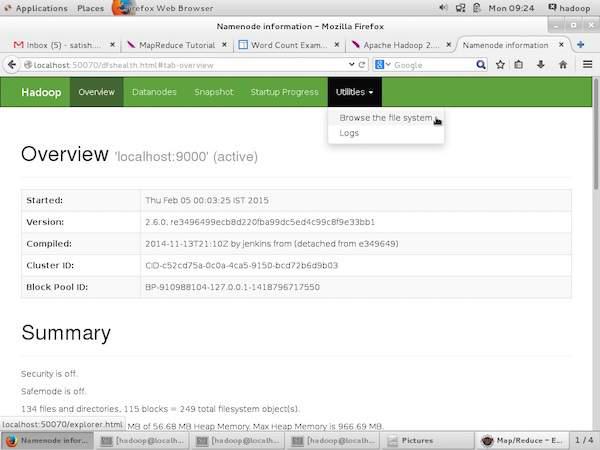
The following screenshot show the file structure of HDFS. It shows the files in the “/user/hadoop” directory.
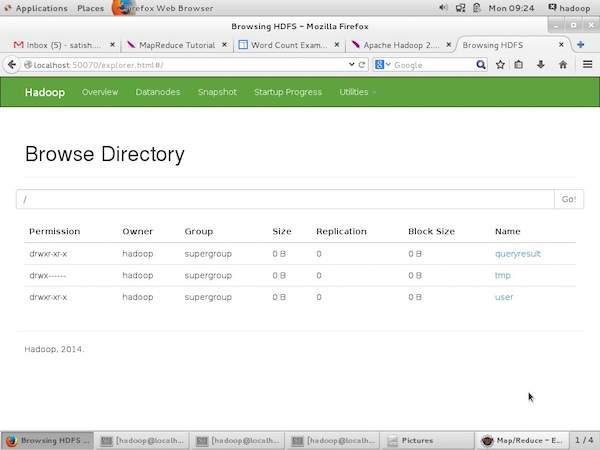
The following screenshot shows the Datanode information in a cluster. Here you can find one node with its configurations and capacities.
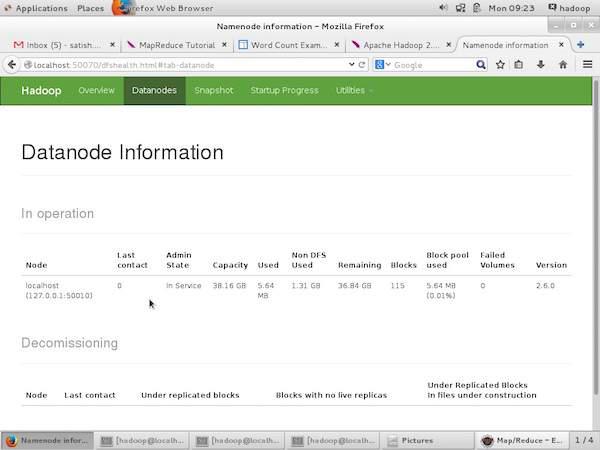
MapReduce Job Monitoring
A MapReduce application is a collection of jobs (Map job, Combiner, Partitioner, and Reduce job). It is mandatory to monitor and maintain the following −
- Configuration of datanode where the application is suitable.
- The number of datanodes and resources used per application.
To monitor all these things, it is imperative that we should have a user interface. After starting the Hadoop framework by passing the command “start-all.sh” on “/$HADOOP_HOME/sbin”, pass the following URL to the browser “http://localhost:8080”. You should see the following screen on your browser.
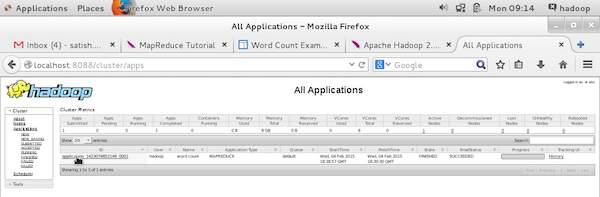
In the above screenshot, the hand pointer is on the application ID. Just click on it to find the following screen on your browser. It describes the following −
On which user the current application is running
The application name
Type of that application
Current status, Final status
Application started time, elapsed (completed time), if it is complete at the time of monitoring
The history of this application, i.e., log information
And finally, the node information, i.e., the nodes that participated in running the application.
The following screenshot shows the details of a particular application −
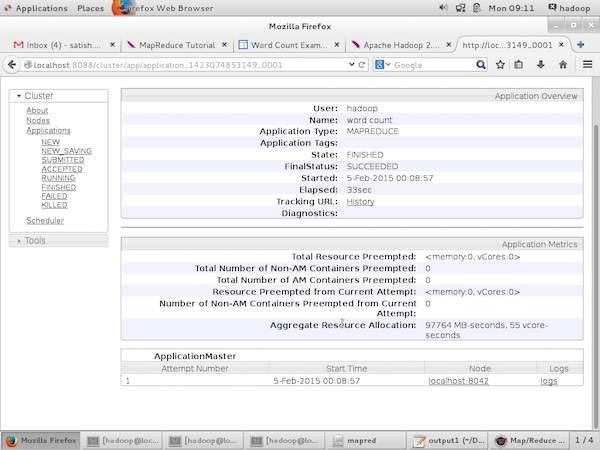
The following screenshot describes the currently running nodes information. Here, the screenshot contains only one node. A hand pointer shows the localhost address of the running node.