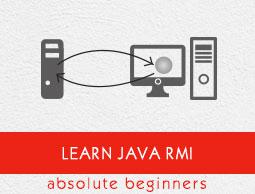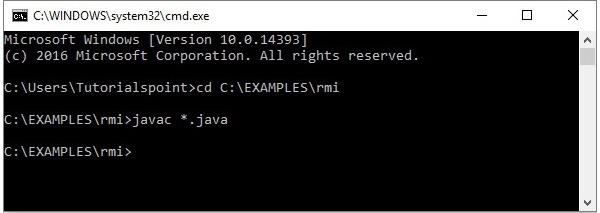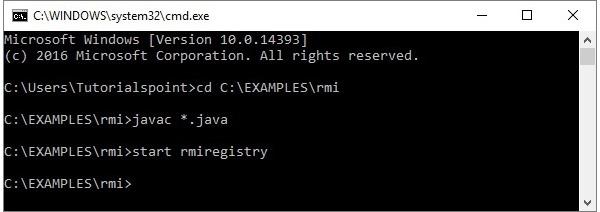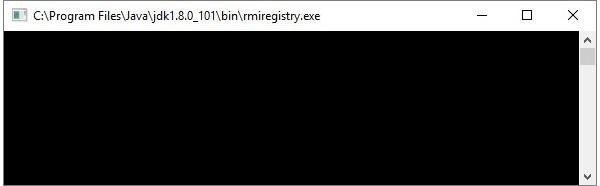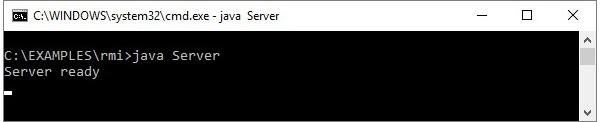Java RMI - GUI Application
In the previous chapter, we created a sample RMI application. In this chapter, we will explain how to create an RMI application where a client invokes a method which displays a GUI window (JavaFX).
Defining the Remote Interface
Here, we are defining a remote interface named Hello with a method named animation() in it.
import java.rmi.Remote;
import java.rmi.RemoteException;
// Creating Remote interface for our application
public interface Hello extends Remote {
void animation() throws RemoteException;
}
Developing the Implementation Class
In the Implementation class (Remote Object) of this application, we are trying to create a window which displays GUI content, using JavaFX.
import javafx.animation.RotateTransition;
import javafx.application.Application;
import javafx.event.EventHandler;
import javafx.scene.Group;
import javafx.scene.PerspectiveCamera;
import javafx.scene.Scene;
import javafx.scene.control.TextField;
import javafx.scene.input.KeyEvent;
import javafx.scene.paint.Color;
import javafx.scene.paint.PhongMaterial;
import javafx.scene.shape.Box;
import javafx.scene.text.Font;
import javafx.scene.text.FontWeight;
import javafx.scene.text.Text;
import javafx.scene.transform.Rotate;
import javafx.stage.Stage;
import javafx.util.Duration;
// Implementing the remote interface
public class FxSample extends Application implements Hello {
@Override
public void start(Stage stage) {
// Drawing a Box
Box box = new Box();
// Setting the properties of the Box
box.setWidth(150.0);
box.setHeight(150.0);
box.setDepth(100.0);
// Setting the position of the box
box.setTranslateX(350);
box.setTranslateY(150);
box.setTranslateZ(50);
// Setting the text
Text text = new Text(
"Type any letter to rotate the box, and click on the box to stop the rotation");
// Setting the font of the text
text.setFont(Font.font(null, FontWeight.BOLD, 15));
// Setting the color of the text
text.setFill(Color.CRIMSON);
// Setting the position of the text
text.setX(20);
text.setY(50);
// Setting the material of the box
PhongMaterial material = new PhongMaterial();
material.setDiffuseColor(Color.DARKSLATEBLUE);
// Setting the diffuse color material to box
box.setMaterial(material);
// Setting the rotation animation to the box
RotateTransition rotateTransition = new RotateTransition();
// Setting the duration for the transition
rotateTransition.setDuration(Duration.millis(1000));
// Setting the node for the transition
rotateTransition.setNode(box);
// Setting the axis of the rotation
rotateTransition.setAxis(Rotate.Y_AXIS);
// Setting the angle of the rotation
rotateTransition.setByAngle(360);
// Setting the cycle count for the transition
rotateTransition.setCycleCount(50);
// Setting auto reverse value to false
rotateTransition.setAutoReverse(false);
// Creating a text filed
TextField textField = new TextField();
// Setting the position of the text field
textField.setLayoutX(50);
textField.setLayoutY(100);
// Handling the key typed event
EventHandler<KeyEvent> eventHandlerTextField = new EventHandler<KeyEvent>() {
@Override
public void handle(KeyEvent event) {
// Playing the animation
rotateTransition.play();
}
};
// Adding an event handler to the text feld
textField.addEventHandler(KeyEvent.KEY_TYPED, eventHandlerTextField);
// Handling the mouse clicked event(on box)
EventHandler<javafx.scene.input.MouseEvent> eventHandlerBox =
new EventHandler<javafx.scene.input.MouseEvent>() {
@Override
public void handle(javafx.scene.input.MouseEvent e) {
rotateTransition.stop();
}
};
// Adding the event handler to the box
box.addEventHandler(javafx.scene.input.MouseEvent.MOUSE_CLICKED, eventHandlerBox);
// Creating a Group object
Group root = new Group(box, textField, text);
// Creating a scene object
Scene scene = new Scene(root, 600, 300);
// Setting camera
PerspectiveCamera camera = new PerspectiveCamera(false);
camera.setTranslateX(0);
camera.setTranslateY(0);
camera.setTranslateZ(0);
scene.setCamera(camera);
// Setting title to the Stage
stage.setTitle("Event Handlers Example");
// Adding scene to the stage
stage.setScene(scene);
// Displaying the contents of the stage
stage.show();
}
// Implementing the interface method
public void animation() {
launch();
}
}
Server Program
An RMI server program should implement the remote interface or extend the implementation class. Here, we should create a remote object and bind it to the RMIregistry.
Following is the server program of this application. Here, we will extend the above created class, create a remote object, and registered it to the RMI registry with the bind name hello.
import java.rmi.registry.Registry;
import java.rmi.registry.LocateRegistry;
import java.rmi.RemoteException;
import java.rmi.server.UnicastRemoteObject;
public class Server extends FxSample {
public Server() {}
public static void main(String args[]) {
try {
// Instantiating the implementation class
FxSample obj = new FxSample();
// Exporting the object of implementation class
// (here we are exporting the remote object to the stub)
Hello stub = (Hello) UnicastRemoteObject.exportObject(obj, 0);
// Binding the remote object (stub) in the registry
Registry registry = LocateRegistry.getRegistry();
registry.bind("Hello", stub);
System.err.println("Server ready");
} catch (Exception e) {
System.err.println("Server exception: " + e.toString());
e.printStackTrace();
}
}
}
Client Program
Following is the client program of this application. Here, we are fetching the remote object and invoking its method named animation().
import java.rmi.registry.LocateRegistry;
import java.rmi.registry.Registry;
public class Client {
private Client() {}
public static void main(String[] args) {
try {
// Getting the registry
Registry registry = LocateRegistry.getRegistry(null);
// Looking up the registry for the remote object
Hello stub = (Hello) registry.lookup("Hello");
// Calling the remote method using the obtained object
stub.animation();
System.out.println("Remote method invoked");
} catch (Exception e) {
System.err.println("Client exception: " + e.toString());
e.printStackTrace();
}
}
}
Steps to Run the Example
Following are the steps to run our RMI Example.
Step 1 − Open the folder where you have stored all the programs and compile all the Java files as shown below.
Javac *.java
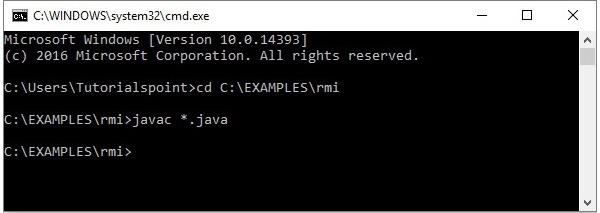
Step 2 − Start the rmi registry using the following command.
start rmiregistry
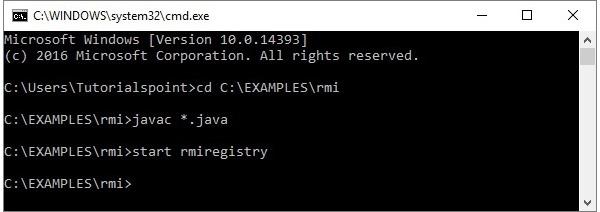
This will start an rmi registry on a separate window as shown below.
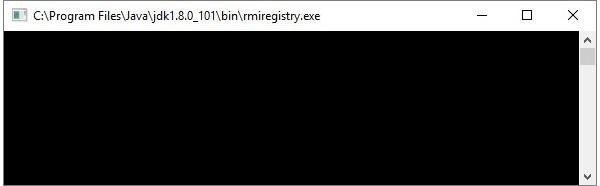
Step 3 − Run the server class file as shown below.
Java Server
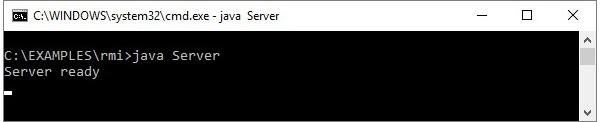
Step 4 − Run the client class file as shown below.
java Client

Verification − As soon you start the client, you would see the following output in the server.