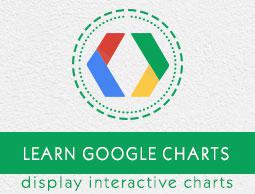Google Charts - Configuration Syntax
In this chapter we'll showcase the configuration required to draw a chart using Google Chart API.
Step 1: Create HTML Page
Create an HTML page with the Google Chart libraries.
googlecharts_configuration.htm
<html>
<head>
<title>Google Charts Tutorial</title>
<script type = "text/javascript" src = "https://www.gstatic.com/charts/loader.js">
</script>
<script type = "text/javascript">
google.charts.load('current', {packages: ['corechart']});
</script>
</head>
<body>
<div id = "container" style = "width: 550px; height: 400px; margin: 0 auto">
</div>
</body>
</html>
Here container div is used to contain the chart drawn using Google Chart library. Here we are loading the latest version of corecharts API using google.charts.load method.
Step 2: Create configurations
Google Chart library uses very simple configurations using json syntax.
// Instantiate and draw the chart.
var chart = new google.visualization.PieChart(document.getElementById('container'));
chart.draw(data, options);
Here data represents the json data and options represents the configuration which Google Chart library uses to draw a chart withing container div using draw() method. Now we'll configure the various parameter to create the required json string.
title
Configure the options of the chart.
// Set chart options
var options = {'title':'Browser market shares at a specific website, 2014',
'width':550,
'height':400};
DataTable
Configure the data to be displayed on the chart. DataTable is a special table structured collection which contains the data of the chart. Columns of data table represents the legends and rows represents the corresponding data. addColumn() method is used to add a column where first parameter represents the data type and second parameter represents the legend. addRows() method is used to add rows accordingly.
// Define the chart to be drawn.
var data = new google.visualization.DataTable();
data.addColumn('string', 'Browser');
data.addColumn('number', 'Percentage');
data.addRows([
['Firefox', 45.0],
['IE', 26.8],
['Chrome', 12.8],
['Safari', 8.5],
['Opera', 6.2],
['Others', 0.7]
]);
Step 3: Draw the chart
// Instantiate and draw the chart.
var chart = new google.visualization.PieChart(document.getElementById('container'));
chart.draw(data, options);
Example
Following is the complete example −
googlecharts_configuration.htm
<html>
<head>
<title>Google Charts Tutorial</title>
<script type = "text/javascript" src = "https://www.gstatic.com/charts/loader.js">
</script>
<script type = "text/javascript">
google.charts.load('current', {packages: ['corechart']});
</script>
</head>
<body>
<div id = "container" style = "width: 550px; height: 400px; margin: 0 auto">
</div>
<script language = "JavaScript">
function drawChart() {
// Define the chart to be drawn.
var data = new google.visualization.DataTable();
data.addColumn('string', 'Browser');
data.addColumn('number', 'Percentage');
data.addRows([
['Firefox', 45.0],
['IE', 26.8],
['Chrome', 12.8],
['Safari', 8.5],
['Opera', 6.2],
['Others', 0.7]
]);
// Set chart options
var options = {'title':'Browser market shares at a specific website, 2014', 'width':550, 'height':400};
// Instantiate and draw the chart.
var chart = new google.visualization.PieChart(document.getElementById ('container'));
chart.draw(data, options);
}
google.charts.setOnLoadCallback(drawChart);
</script>
</body>
</html>
Following code call drawChart function to draws chart when Google Chart library get loaded completely.
google.charts.setOnLoadCallback(drawChart);
Result
Verify the result.