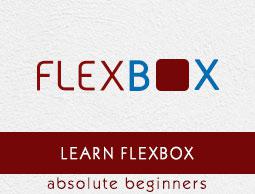Flexbox - Align Items
The align-items property is same as justify content. But here, the items were aligned across the cross access (vertically).
Usage −
align-items: flex-start | flex-end | center | baseline | stretch;
This property accepts the following values −
flex-start − The flex items were aligned vertically at the top of the container.
flex-end − The flex items were aligned vertically at the bottom of the container.
flex-center − The flex items were aligned vertically at the center of the container.
stretch − The flex items were aligned vertically such that they fill up the whole vertical space of the container.
baseline − The flex items were aligned such that the baseline of their text align along a horizontal line.
flex-start
On passing this value to the property align-items, the flex items were aligned vertically at the top of the container.

The following example demonstrates the result of passing the value flex-start to the align-items property.
<!doctype html>
<html lang = "en">
<style>
.box1{background:green;}
.box2{background:blue;}
.box3{background:red;}
.box4{background:magenta;}
.box5{background:yellow;}
.box6{background:pink;}
.box{
font-size:35px;
padding:15px;
}
.container{
display:flex;
height:100vh;
align-items:flex-start;
}
</style>
<body>
<div class = "container">
<div class = "box box1">One</div>
<div class = "box box2">two</div>
<div class = "box box3">three</div>
<div class = "box box4">four</div>
<div class = "box box5">five</div>
<div class = "box box6">six</div>
</div>
</body>
</html>
It will produce the following result −
flex-end
On passing this value to the property align-items, the flex-items are aligned vertically at the bottom of the container.

The following example demonstrates the result of passing the value flex-end to the align-items property.
<!doctype html>
<html lang = "en">
<style>
.box1{background:green;}
.box2{background:blue;}
.box3{background:red;}
.box4{background:magenta;}
.box5{background:yellow;}
.box6{background:pink;}
.box{
font-size:35px;
padding:15px;
}
.container{
display:flex;
height:100vh;
align-items:flex-end;
}
</style>
<body>
<div class = "container">
<div class = "box box1">One</div>
<div class = "box box2">two</div>
<div class = "box box3">three</div>
<div class = "box box4">four</div>
<div class = "box box5">five</div>
<div class = "box box6">six</div>
</div>
</body>
</html>
It will produce the following result −
center
On passing this value to the property align-items, the flex-items are aligned vertically at the center of the container.

The following example demonstrates the result of passing the value flex-center to the align-items property.
<!doctype html>
<html lang = "en">
<style>
.box1{background:green;}
.box2{background:blue;}
.box3{background:red;}
.box4{background:magenta;}
.box5{background:yellow;}
.box6{background:pink;}
.box{
font-size:35px;
padding:15px;
}
.container{
display:flex;
height:100vh;
align-items:center;
}
</style>
<body>
<div class = "container">
<div class = "box box1">One</div>
<div class = "box box2">two</div>
<div class = "box box3">three</div>
<div class = "box box4">four</div>
<div class = "box box5">five</div>
<div class = "box box6">six</div>
</div>
</body>
</html>
It will produce the following result −
stretch
On passing this value to the property align-items, the flex-items are aligned vertically such that they fill up the whole vertical space of the container.

The following example demonstrates the result of passing the value stretch to the align-items property.
<!doctype html>
<html lang = "en">
<style>
.box1{background:green;}
.box2{background:blue;}
.box3{background:red;}
.box4{background:magenta;}
.box5{background:yellow;}
.box6{background:pink;}
.box{
font-size:35px;
padding:15px;
}
.container{
display:flex;
height:100vh;
align-items:stretch;
}
</style>
<body>
<div class = "container">
<div class = "box box1">One</div>
<div class = "box box2">two</div>
<div class = "box box3">three</div>
<div class = "box box4">four</div>
<div class = "box box5">five</div>
<div class = "box box6">six</div>
</div>
</body>
</html>
It will produce the following result −
baseline
On passing this value to the property align-items, the flex-items are aligned such that the baseline of their text align along a horizontal line.
The following example demonstrates the result of passing the value baseline to the align-items property.
<!doctype html>
<html lang = "en">
<style>
.box1{background:green;}
.box2{background:blue;}
.box3{background:red;}
.box4{background:magenta;}
.box5{background:yellow;}
.box6{background:pink;}
.box{
font-size:35px;
padding:15px;
}
.container{
display:flex;
height:100vh;
align-items:baseline;
}
</style>
<body>
<div class = "container">
<div class = "box box1">One</div>
<div class = "box box2">two</div>
<div class = "box box3">three</div>
<div class = "box box4">four</div>
<div class = "box box5">five</div>
<div class = "box box6">six</div>
</div>
</body>
</html>
It will produce the following result −