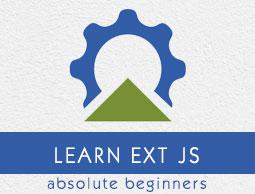Ext.js - Custom Events and listeners
Events are something which get fired when something happens to the class. For example, when a button is getting clicked or before/after the element is rendered.
Methods of Writing Events
- Built-in events using listeners
- Attaching events later
- Custom events
Built-in Events Using Listeners
Ext JS provides listener property for writing events and custom events in Ext JS files.
Writing listener in Ext JS
We will add the listener in the previous program itself by adding a listen property to the panel.
<!DOCTYPE html>
<html>
<head>
<link href = "https://cdnjs.cloudflare.com/ajax/libs/extjs/6.0.0/classic/theme-neptune/resources/theme-neptune-all.css"
rel = "stylesheet" />
<script type = "text/javascript"
src = "https://cdnjs.cloudflare.com/ajax/libs/extjs/6.0.0/ext-all.js"></script>
<script type = "text/javascript">
Ext.onReady(function() {
Ext.create('Ext.Button', {
renderTo: Ext.getElementById('helloWorldPanel'),
text: 'My Button',
listeners: {
click: function() {
Ext.MessageBox.alert('Alert box', 'Button is clicked');
}
}
});
});
</script>
</head>
<body>
<p> Please click the button to see event listener </p>
<div id = 'helloWorldPanel' /> <!-- panel will be rendered here-- >
</body>
</html>
The above program will produce the following result −
This way we can also write multiple events in listeners property.
Multiple Events in the Same Listener
<!DOCTYPE html>
<html>
<head>
<link href = "https://cdnjs.cloudflare.com/ajax/libs/extjs/6.0.0/classic/theme-neptune/resources/theme-neptune-all.css"
rel = "stylesheet" />
<script type = "text/javascript"
src = "https://cdnjs.cloudflare.com/ajax/libs/extjs/6.0.0/ext-all.js"></script>
<script type = "text/javascript">
Ext.onReady(function() {
Ext.get('tag2').hide()
Ext.create('Ext.Button', {
renderTo: Ext.getElementById('helloWorldPanel'),
text: 'My Button',
listeners: {
click: function() {
this.hide();
},
hide: function() {
Ext.get('tag1').hide();
Ext.get('tag2').show();
}
}
});
});
</script>
</head>
<body>
<div id = "tag1">Please click the button to see event listener.</div>
<div id = "tag2">The button was clicked and now it is hidden.</div>
<div id = 'helloWorldPanel' /> <!-- panel will be rendered here-- >
</body>
</html>
Attaching an Event Later
In the previous method of writing events, we have written events in listeners at the time of creating elements. The other way is to attach events.
<!DOCTYPE html>
<html>
<head>
<link href = "https://cdnjs.cloudflare.com/ajax/libs/extjs/6.0.0/classic/theme-neptune/resources/theme-neptune-all.css"
rel = "stylesheet" />
<script type = "text/javascript"
src = "https://cdnjs.cloudflare.com/ajax/libs/extjs/6.0.0/ext-all.js"></script>
<script type = "text/javascript">
Ext.onReady(function() {
var button = Ext.create('Ext.Button', {
renderTo: Ext.getElementById('helloWorldPanel'),
text: 'My Button'
});
// This way we can attach event to the button after the button is created.
button.on('click', function() {
Ext.MessageBox.alert('Alert box', 'Button is clicked');
});
});
</script>
</head>
<body>
<p> Please click the button to see event listener </p>
<div id = 'helloWorldPanel' /> <!-- panel will be rendered here-- >
</body>
</html>
The above program will produce the following result −
Custom Events
We can write custom events in Ext JS and fire the events with fireEvent method. Following example explains how to write custom events.
<!DOCTYPE html>
<html>
<head>
<link href = "https://cdnjs.cloudflare.com/ajax/libs/extjs/6.0.0/classic/theme-neptune/resources/theme-neptune-all.css"
rel = "stylesheet" />
<script type = "text/javascript"
src = "https://cdnjs.cloudflare.com/ajax/libs/extjs/6.0.0/ext-all.js"></script>
<script type = "text/javascript">
Ext.onReady(function() {
var button = Ext.create('Ext.Button', {
renderTo: Ext.getElementById('helloWorldPanel'),
text: 'My Button',
listeners: {
myEvent: function(button) {
Ext.MessageBox.alert('Alert box', 'My custom event is called');
}
}
});
Ext.defer(function() {
button.fireEvent('myEvent');
}, 5000);
});
</script>
</head>
<body>
<p> The event will be called after 5 seconds when the page is loaded. </p>
<div id = 'helloWorldPanel' /> <!-- panel will be rendered here-- >
</body>
</html>
Once the page is loaded and the document is ready, the UI page with a button will appear and as we are firing an event after 5 secs, the document is ready. The alert box will appear after 5 seconds.
Here, we have written the custom event 'myEvent' and we are firing events as button.fireEvent(eventName);