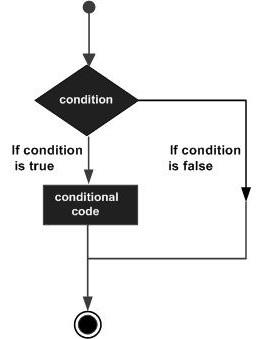Elm - Quick Guide
Elm - Introduction
Elm is a functional programming language. It was Designed by Evan Czaplicki in 2012.
Elm is specifically used for designing front end of web applications.
Elm compiles to JavaScript and runs in the browser. It is fast, testable, maintainable, and comes with no Runtime exceptions.
Some practical applications of the Elm programming platform include −
- Games
- Graphics
- Single Page Applications
Why Elm
Elm eliminates most of the common problems faced by frontend developers. This includes −
No Runtime Exceptions
Elm is a statically typed language. All possible errors are validated and corrected at compile-time. This makes it possible to have no runtime exceptions.
Developer Friendly Error Messages
Unlike other programming languages, Elm's compiler is designed to provide very specific and developer-friendly error messages at compile time. The error messages also include hints such as links to recommended design documentations.
Easy to Test
Each Elm function can be tested in isolation of all others. This makes programs written in Elm easily testable.
Automatic Semantic Versioning
Elm enforces automatic semantic versioning of packages. This ensures that a patch change does not crash an already running application.
Reusable Code
Elm functions are inherently easy to reuse compared to functions in JavaScript, Python, or TypeScript.
Elm - Environment Setup
This chapter discusses steps to install Elm on Windows, Mac and Linux platforms.
Local Environment Setup
Consider the steps shown below to install Elm in your local environment.
Step 1 − Install node
Since elm is compiled to JavaScript, the target machine should have node installed. Refer to Howcodex NodeJS course for steps to setup node and npm
Node setup.
Step 2 − Install elm
Execute the following command on the terminal to install elm. Note that the stable version of elm was 0.18 at the time of writing this course.
npm install -g elm@0.18

After installation, execute the following command to verify the version of Elm.
C:\Users\dell>elm --version
0.18.0
Step 2 − Install the Editor
The development environment used here is Visual Studio Code (Windows platform).
Visual Studio Code is an open source IDE from Visual Studio. It is available for Mac OS X, Linux and Windows platforms. VSCode is available at
https://code.visualstudio.com/.
Installation on Windows
In this section, we will discuss the steps to install Elm on Windows.
Download https://code.visualstudio.com/. for Windows.
Double-click on VSCodeSetup.exe to launch the setup process. This will only take a minute.

You may directly traverse to the file’s path by right clicking on File → Open in command prompt. Similarly, the Reveal in Explorer option shows the file in the File Explorer.

Installation on Mac OS X
Visual Studio Code’s Mac OS X specific installation guide can be found at VSCode Installation-MAC.
Installation on Linux
Visual Studio Code’s Linux specific installation guide can be found at VSCode Installation-Linux.
Step 4 − Install the elm Extension
Install the elm extension in VSCode as shown below.

Elm REPL
REPL stands for Read Eval Print Loop. It represents a computer environment like a Windows console or Unix/Linux shell where a command is entered and the system responds with an output in an interactive mode.
Elm comes bundled with a REPL environment. It performs the following tasks −
Read − Reads user's input, parses the input into elm data-structure, and stores in memory.
Eval − Takes and evaluates the data structure.
Print − Prints the result.
Loop − Loops the above command until the user exits. Use the command :exit to exit REPL and return to the terminal.
A simple example to add two numbers in REPL is shown below −
Open the VSCode terminal and type the command elm REPL.
The REPL terminal waits for the user to enter some input. Enter the following expression 10 + 20. The REPL environment processes the input as given below −
Reads numbers 10 and 20 from user.
Evaluates using the + operator.
Prints result as 30.
Loops for next user input. Here we exit from loop.

Elm - Basic Syntax
This chapter discusses how to write a simple program in elm.
Step 1 − Create a directory HelloApp in VSCode
Now, create a file − Hello.elm in this directory.

The above diagram shows project folder HelloApp and terminal opened in VSCode.
Step 2 − Install the necessary elm packages
The package manager in elm is elm-package. Install the elm-lang/html package. This package will help us display output of elm code in the browser.
Traverse to the HelloApp project folder by right clicking on File → Open in command prompt in VSCode.
Execute the following command in the terminal window −
C:\Users\dell\Elm\HelloApp> elm-package install elm-lang/html
The following files/folders are added to the project directory on installing the package.
- elm-package.json (file), stores project meta data
- elm-stuff (folder), stores external packages
The following message will appear once the package is installed successfully.

Step 3 − Add the following code to the Hello.elm file
-- importing Html module and the function text
import Html exposing (text)
-- create main method
main =
-- invoke text function
text "Hello Elm from Howcodex"
The above program will display a string message Hello Elm from Howcodex in the browser.
For this, we need to import the function text within the Html module. The text function is used to print any string value in the browser. The main method is the entry point to a program. The main method invokes the text function and passes a string value to it.
Step 4 − Compile the project
Execute the following command in VSCode terminal window.
elm make Hello.elm
The output of the above command is as shown below −
//update path to the proj folder in the command elm make
C:\Users\dell\elm\HelloApp>elm make Hello.elm
Success! Compiled 38 modules.
Successfully generated index.html
The above command will generate an index.html file. The elm compiler converts .elm file to JavaScript and embeds it in the index.html file.
Step 5 − Open the index.html in the browser
Open the index.html file in any browser. The output will be as shown below −

Comments in Elm
Comments are a way to improve the readability of a program. Comments can be used to include additional information about a program like author of the code, hints about a function construct, etc. Comments are ignored by the compiler.
Elm supports the following types of comments −
Illustration
-- this is single line comment
{- This is a
Multi-line comment
-}
Lines and Indentation
Elm provides no braces to indicate blocks of code for function definitions or flow control. Blocks of code are denoted by line indentation, which is rigidly enforced. All statements within a block must be indented the same amount. For example −
module ModuleIf exposing (..)
x = 0
function1 =
if x > 5 then
"x is greater"
else
"x is small"
However, the following block generates an error −
-- Create file ModuleIf.elm
module ModuleIf exposing (..)
x = 0
function1 =
if x > 5 then
"x is greater"
else --Error:else indentation not at same level of if statement
"x is small"
Thus, in Elm all the continuous lines indented with same number of spaces would form a block.
C:\Users\admin>elm repl
---- elm-repl 0.18.0 -----------------------------------------------------------
:help for help, :exit to exit, more at
<https://github.com/elm-lang/elm-repl>
---------------------------------------
-----------------------------------------
> import ModuleIf exposing(..) -- importing module from ModuleIf.elm file
>function1 -- executing function from module
-- SYNTAX PROBLEM ---------------------------------------------------
I need whitespace, but got stuck on what looks like a new declaration.
You are either missing some stuff in the declaration above or just need to add some spaces here:
7| else
^
I am looking for one of the following things:
whitespace
Elm - Data Types
The Type System represents the different types of values supported by the language. The Type System checks validity of the supplied values, before they are stored or manipulated by the program. This ensures that the code behaves as expected. The Type System further allows for richer code hinting and automated documentation too.
Elm is a statically typed language. Elm has types that are similar to those from other languages.
Number
The number data type represents numeric values. The Elm type system supports the following numeric types −
| Sr. No. |
Type |
Example |
| 1 |
number − Stores any number |
7 is number type |
| 2 |
Float − Stores fractional values |
7/2 gives 3.5 result as Float |
| 3 |
Int − Stores non-fractional values |
7//2 gives 3 result as Int |
The type number accommodates both fractional and non-fractional values. Open the elm REPL and try the examples given below −
C:\Users\admin>elm repl
---- elm-repl 0.18.0
---------------------------------------------
--------------
:help for help, :exit to exit, more at <https://github.com/elm-lang/elm-repl>
------------------------------------------
--------------------------------------
> 7
7 : number
> 7/2
3.5 : Float
> 7//2
3 : Int
>
String and Char
The String data type is used to represent a sequence of characters. The Char data type is used to represent a single character. String values are defined within a double quote " and Char values are enclosed within a single quote '.
| Sr. No. |
Type |
Example |
| 1 |
String − Stores a sequence of characters |
"Howcodex" |
| 2 |
Char − Stores fractional values |
'T' |
Open the elm REPL and try the examples given below −
C:\Users\admin>elm repl
---- elm-repl 0.18.0 ---------------------------------------
--------------------
:help for help, :exit to exit, more at <https://github.com/elm-lang/elm-repl>
--------------------------------------
------------------------------------------
> "Howcodex"
"Howcodex" : String
> 'T'
'T' : Char
Bool
The Bool data type in Elm supports only two values − True and False. The keyword Bool is used to represent a Boolean value.
| Sr. No. |
Type |
Example |
| 1 |
Bool − Stores values True or False |
1==1 returns True |
Open the elm REPL and try the examples given below −
C:\Users\dell\elm>elm repl
---- elm-repl 0.18.0 -----------------------------------
------------------------
:help for help, :exit to exit, more at <https://github.com/elm-lang/elm-repl>
----------------------------------------
----------------------------------------
> True
True : Bool
> False
False : Bool
> 1==1
True : Bool
> 1==2
False : Bool
> 1 /= 2 -- not equal
True : Bool
> not True
False : Bool
> not False
True : Bool
Custom Types
Elm supports creating user defined types. For example, consider a payment application. The application needs to store different modes of payment − credit card, debit card and net banking. This can be achieved by defining a custom type and restricting its value to the three acceptable modes of payments.
The following example shows how to make a custom type.
> type PaymentMode = CreditCard|NetBanking|DebitCard
> payment1 = CreditCard
CreditCard : Repl.PaymentMode
> payment2 = DebitCard
DebitCard : Repl.PaymentMode
> payment3 = UPI
-- NAMING ERROR ---------------------------------------------- repl-temp-000.elm
Cannot find variable `UPI`
7| payment3 = UPI
In the above example, we created a PaymentMode custom type. Variables payment1 and payment2 are assigned to PaymentMode values. If the value assigned to the variable does not match any of the values defined by the PaymentMode type, the application will throw a syntax error.
Structured Data types
Structured data types can be used to store multiple values in a structured format. Elm supports the following structured data types −
These will be discussed in detail in the upcoming chapters.
Elm - Variables
A variable, by definition, is “a named space in the memory” that stores values. In other words, it acts as a container for values in a program. A variable helps programs to store and manipulate values.
Variables in Elm are associated with a specific data type. The data type determines the size and layout of the variable's memory, the range of values that can be stored within that memory and the set of operations that can be performed on the variable.
Variable Naming-Rules
In this section, we will learn about the Variable Naming-Rules.
- Variable names can be composed of letters, digits, and the underscore character.
- Variable names cannot begin with a digit. It must begin with either a letter or an underscore.
- Upper and lowercase letters are distinct because Elm is case-sensitive.
Variable Declaration in Elm
The type syntax for declaring a variable in Elm is given below −
Syntax 1
variable_name:data_type = value
The “ : ” syntax (known as type annotation) is used to associate the variable with a data type.
Syntax 2
variable_name = value-- no type specified
The data type is optional while declaring a variable in Elm. In this case, the data type of the variable is inferred from the value assigned to it.
Illustration
This example uses VSCode editor to write an elm program and execute it using the elm repl.
Step 1 − Create a project folder - VariablesApp. Create a Variables.elm file in the project folder.
Add the following content to the file.
module Variables exposing (..) //Define a module and expose all contents in the module
message:String -- type annotation
message = "Variables can have types in Elm"
The program defines a module Variables. The name of a module must be the same as that of the elm program file. The (..) syntax is used to expose all components in the module.
The program declares a variable message of the type String.

Step 2 − Execute the program.
- Type the following command in the VSCode terminal to open the elm REPL.
elm repl
- Execute the following elm statement in the REPL terminal.
> import Variables exposing (..) --imports all components from the Variables module
> message --Reads value in the message varaible and prints it to the REPL
"Variables can have types in Elm":String
>
Illustration
Use Elm REPL to try the following example.
C:\Users\dell\elm>elm repl
---- elm-repl 0.18.0 ---------------------------------------
--------------------
:help for help, :exit to exit, more at <https://github.com/elm-lang/elm-repl>
-------------------------------------
------------------------------------------
> company = "Howcodex"
"Howcodex" : String
> location = "Hyderabad"
"Hyderabad" : String
> rating = 4.5
4.5 : Float
Here, the variables company and location are String variables and rating is a Float variable.
The elm REPL does not support type annotation for variables. The following example throws an error if the data type is included while declaring a variable.
C:\Users\dell\elm>elm repl
---- elm-repl 0.18.0 -----------------------------------------
------------------
:help for help, :exit to exit, more at <https://github.com/elm-lang/elm-repl>
----------------------------------------
----------------------------------------
> message:String
-- SYNTAX PROBLEM -------------------------------------------- repl-temp-000.elm
A single colon is for type annotations. Maybe you want :: instead? Or maybe you
are defining a type annotation, but there is whitespace before it?
3| message:String
^
Maybe <http://elm-lang.org/docs/syntax> can help you figure it out.
To insert a line break while using the elm REPL, use the \ syntax as shown below −
C:\Users\dell\elm>elm repl
---- elm-repl 0.18.0 --------------------------------------
---------------------
:help for help, :exit to exit, more at <https://github.com/elm-lang/elm-repl>
------------------------------------------
--------------------------------------
> company \ -- firstLine
| = "Howcodex" -- secondLine
"Howcodex" : String
Elm - Operators
An operator defines some function that will be performed on the data. The values on which the operators work are called operands. Consider the following expression
7 + 5 = 12
Here, the values 7, 5, and 12 are operands, while + and = are operators.
The major operators in Elm can be classified as −
- Arithmetic
- Relational
- Logical
Arithmetic Operators
Assume the values in variables a and b are 7 and 2 respectively.
Show Examples
| Sr. No. |
Operator |
Description |
Example |
| 1 |
+(Addition) |
returns the sum of the operands |
a+b is 9 |
| 2 |
-(Subtraction) |
returns the difference of the values |
a-b is 5 |
| 3 |
* (Multiplication) |
returns the product of the values |
a*b is 14 |
| 4 |
/ (Float Division) |
performs division operation and returns a float quotient |
a / b is 3.5 |
| 5 |
//(Integer Division) |
performs division operation and returns a integer quotient |
a // b is 3 |
| 6 |
% (Modulus) |
performs division operation and returns the remainder |
a % b is 1 |
Relational Operators
Relational Operators test or define the kind of relationship between two entities. These operators are used to compare two or more values. Relational operators return a Boolean value, i.e. true or false.
Assume the value of a is 10 and b is 20.
Show Examples
| Sr. No. |
Operator |
Description |
Example |
| 1 |
> |
Greater than |
(a > b) is False |
| 2 |
< |
Lesser than |
(a < b) is True |
| 3 |
>= |
Greater than or equal to |
(a >= b) is False |
| 4 |
<= |
Lesser than or equal to |
(a <= b) is True |
| 5 |
== |
Equality |
(a == b) is false |
| 6 |
!= |
Not equal |
(a != b) is True |
Comparable Types
Comparison operators like >= or < work with comparable types. These are defined as numbers, characters, strings, and lists, tuples. The comparable types on both sides of the operator must be the same.
| Sr. No. |
Comparable Type |
Example |
| 1 |
number |
7>2 gives True |
| 2 |
character |
'a' =='b' gives False |
| 3 |
string |
"hello" =="hello" gives True |
| 4 |
tuple |
(1,"One")==(1,"One") gives True |
| 5 |
list |
[1,2]==[1,2] gives True |
Open the elm REPL and try the examples shown below −
C:\Users\admin>elm repl
---- elm-repl 0.18.0 -----------------------------------------------------------
:help for help, :exit to exit, more at <https://github.com/elm-lang/elm-repl>
--------------------------------------------------------------------------------
> 7>2
True : Bool
> 7.0>2
True : Bool
> 7.0<2.0
False : Bool
> 'a' > 'b'
False : Bool
> 'a' < 'b'
True : Bool
> "a" < "b"
True : Bool
> (1,2) > (2,3)
False : Bool
> ['1','3'] < ['2','1']
True : Bool
>
Logical Operators
Logical Operators are used to combine two or more conditions. Logical operators too return a Boolean value.
Show Examples
| Sr. No. |
Operator |
Description |
Example |
| 1 |
&& |
The operator returns true only if all the expressions specified return true |
(10>5) && (20>5) returns True |
| 2 |
|| |
The operator returns true if at least one of the expressions specified return true |
(10 < 5) || (20 >5) returns True |
| 3 |
not |
The operator returns the inverse of the expression’s result. For E.g.: !(>5) returns false. |
not (10 < 5) returns True |
| 4 |
xor |
The operator returns true only if exactly one input returns true. The operator returns false if both the expressions return true. |
xor (10 > 5 ) (20 > 5) returns false |
Elm - Decision Making
Decision-making structures requires that the programmer specifies one or more conditions to be evaluated or tested by the program, along with a statement or statements to be executed if the condition is determined to be true, and optionally, other statements to be executed if the condition is determined to be false.
Shown below is the general form of a typical decision-making structure found in most of the programming languages
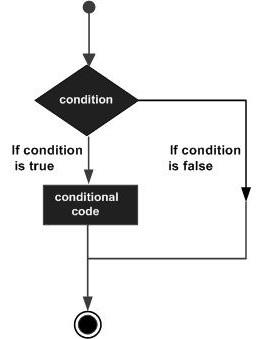
A decision-making construct evaluates a condition before the instructions are executed. Decision-making constructs in Elm are classified as follows −
| Sr. No. |
Statement |
Description |
| 1 |
if...then...else statement |
The if statement consists of a Boolean expression followed by then which is executed if the expression returns true and else which is executed if the expression returns false |
| 2 |
nested if statement |
You can use one if...then...else inside another if. |
| 3 |
case statement |
Tests the value of a variable against a list of values. |
if...then...else Statement
The if…then construct evaluates a condition before a block of code is executed. If the Boolean expression evaluates to true, then the block of code inside the then statement will be executed. If the Boolean expression evaluates to false, then the block of code inside the else statement will be executed.
Unlike other programming languages, in Elm we must provide the else branch. Otherwise, Elm will throw an error.
Syntax
if boolean_expression then statement1_ifTrue else statement2_ifFalse
Illustration
Try the following example in the REPL terminal.
> if 10>5 then "10 is bigger" else "10 is small"
"10 is bigger" : String
Nested If
The nested if statement is useful for testing multiple conditions. The syntax of a nested if statement is given below −
if boolean_expression1 then statement1_ifTrue else if boolean_expression2 then statement2_ifTrue else statement3_ifFalse
Illustration
Try the following example in the Elm REPL −
> score=80
80 : number
> if score>=80 then "Outstanding" else if score > = 70 then "good" else "average"
"Outstanding" : String
Case statement
The case statement can be used to simplify the if then else statement. The syntax of a case statement is as given below −
case variable_name of
constant1 -> Return_some_value
constant2 -> Return_some_value
_ -> Return_some_value if none of the above values match
The case statement checks if the value of a variable matches a predefined set of constants and returns the corresponding value. Note that value returned by each case must be of the same type. If the variables value does not match any of the given constants, the control is passed to * default * (denoted by //_ ) and the corresponding value is returned.
Illustration
Try the following example in the Elm REPL −
> n = 10
10 : number
> case n of \
| 0 -> "n is Zero" \
| _ -> "n is not Zero"
"n is not Zero" : String
The above code snippet checks if the value of n is zero. The control is passed to default, which returns the string “n is not Zero”.
Elm - Loop
Elm is a functional programming language. Elm uses the concept of recursion as an alternative to traditional looping constructs.
This chapter discusses the concept of recursion.
Recursion
Some computer programming languages allow a module or function to call itself. This technique is known as recursion.
Illustration
In this program, we will see how to use recursion to display hello five times.
Step 1 − Create a file Loop.elm
Create a module Loop and define a function sayHello. The function sayHello takes an integer value as input and returns a string value.
module Loop exposing(..)
//function signature
sayHello:Int ->String
//function implementation
sayHello n =
case n of
1 -> "Hello:1 "
_ -> "Hello:" ++ toString (n) ++ " " ++ sayHello(n-1)
The function sayHello checks if parameter passed is 1. If the parameter is 1, then function will return, otherwise it will create a string Hello and call the same function.
Step 2 − Invoke sayHello from REPL
Open the elm REPL from current project folder (location of Loop.elm file).
//import the module Loop
> import Loop exposing(..)
//invoke the sayHello function with parameter value as 5
> sayHello 5
"Hello:5 Hello:4 Hello:3 Hello:2 Hello:1 Hello:0 " : String
>

Illustration
The following example prints the sum of n numbers using recursion.
> sumOfNos n =\
| if n==0 then 0 \
| else (n) + sumOfNos (n-1)
<function> : number -> number1
In the elm REPL, we created a function sumOfNos that takes an input number and sums all numbers from 0 to that number.
For example, if we pass input as 5, it will sum up 1+2+3+4+5 which is 15.
> ssumOfNos 5
15 : number
The output of the program is shown above.
Elm - Functions
Functions are the building blocks of an Elm program. A function is a set of statements to perform a specific task.
Functions organize the program into logical blocks of code. Once defined, functions may be called to access code. This makes the code reusable. Moreover, functions make it easy to read and maintain the program’s code.
Steps to using a function
There are three steps to using a function −
Function Declaration
A function declaration tells the compiler about a function's name, return type, and parameters. The syntax for declaring a function is given below −
fn_name:data_type_of_the_parameters ->return_type
The function declaration specifies the following −
Name of the function.
Data type of the parameters. This is optional as a function may or may not have parameters.
Data type of the value, which the function will return. Functions in Elm must always return a value as Elm is a functional programming language. Unlike functions in other programing languages, Elm functions do not use the return keyword to return a value.
Function Definition or Function Implementation
A function definition provides the actual body of the function. A function definition specifies how a specific task would be done. The syntax for defining a function is as given below −
fn_name parameter1 parameter2 = statements
Invoking or Calling a Function
A function must be called so as to execute it. The syntax for calling a function is given below −
fn_name parameter1 parameter2
Illustration
The following code defines a function greet. The function returns a string "Hello".
> greet = \
| if True then \
| "Hello" \
| else \
| "GoodBye"
"Hello" : String
> greet
"Hello" : String
Parameterized Functions
Parameters are a mechanism to pass values to a function. The values of the parameters are passed to the function at the time of function invocation.
Illustration 1
The following example defines a function fn_add. The function accepts two numbers as parameters and returns their sum. Try the following in elm REPL −
> fn_add x y = x+y
<function> : number -> number -> number
> fn_add 10 20
30 : number
Illustration 2
The following example defines a function sayHello. The sayHello function accepts and returns a String value as parameter and returns a String.
> sayHello name = "Hello "++ name
<function> : String -> String
> sayHello "Howcodex"
"Hello Howcodex" : String
>
Pipe Operator
To understand pipe operator |>, let us consider an example where we have a list of different strings ["a","b","c"] . Now we need a single string, which is separated by −
The following example shows how to do that with String.join
> String.join "-" ["a","b","c","d","e","f"]
"a-b-c-d-e-f" : String
The same action can be performed by using a pipe operator |>. The pipe operator can be used to chain multiple function calls.
> ["a","b","c","d","e","f"] |> String.join "-"
"a-b-c-d-e-f" : String
> ["a","b","c","d","e","f"] |> List.reverse |> String.join "-"
"f-e-d-c-b-a" : String
In the first example, we are chaining the list to join method. In the second case, the same list is piped to reverse function and thereafter piped to join. So, the list is displayed in reversed and joined.
Elm - String
A sequence of Unicode characters is called a String. In Elm, strings are enclosed in "" double quotes. A String is a chunk of text as shown below.
> "Howcodex"
"Howcodex" : String
> location = "Hyderabad" --variable
"Hyderabad" : String
> location
"Hyderabad" : String
>
String Functions
Some common functions that can be used to query or manipulate string values are given below. Use REPL to try the examples given below.
| Sr. No |
Method |
Description |
| 1 |
isEmpty : String -> Bool |
checks string is empty |
| 2 |
reverse : String -> String |
reverses a input string |
| 3 |
length : String -> Int |
returns an integer length |
| 4 |
append :String -> String -> String |
appends two string and returns a new string |
| 5 |
append :String -> Sconcat : List String -> String |
appends a list of strings and returns a new string |
| 6 |
split : String -> String -> List String |
splits an input string using a given separator, returns a string list |
| 7 |
slice : Int -> Int -> String -> String |
returns a substring given a start , end index and input string |
| 8 |
contains : String -> String -> Bool |
returns true if second string contains the first one |
| 9 |
toInt : String -> Result.Result String Int |
parses a String to Integer |
| 10 |
toInt : String -> Result.Result String Int |
parses a String to Integer |
| 11 |
toFloat : String -> Result.Result String Float |
parses a String to float |
| 12 |
fromChar : Char -> String |
creates a string from a given character. |
| 13 |
toList : String -> List Char |
converts string to list of characters |
| 14 |
fromList : List Char -> String |
converts a list of characters into a String |
| 15 |
toUpper : String -> String |
converts input string to upper case |
| 16 |
trim : String -> String |
gets rid of whitespace on both sides of a string. |
| 17 |
filter : (Char -> Bool) -> String -> String |
filters set of characters from input string |
| 18 |
map : (Char -> Char) -> String -> String |
transforms every character in an input string |
isEmpty
This function can be used to determine if a string is empty. This function returns True if the supplied String is empty.
Syntax
String.isEmpty String_value
To check the signature of function, type the following in elm REPL −
> String.isEmpty
<function> : String -> Bool
Signature of the function shows Bool as return type and input type as String −
Illustration
> String.isEmpty ""
True : Bool
> String.isEmpty "Howcodex"
False : Bool
> location = "Hyderabad"
"Hyderabad" : String
> String.isEmpty location
False : Bool
reverse
This function reverses a string.
Syntax
String.reverse String_value
To check the signature of function, type the following in elm REPL −
> String.reverse
<function> : String -> String
Signature of the function shows String as return type and input type as String −
Illustration
> String.reverse "Howcodex"
"tnioPslairotuT" : String
length
This function returns the length of a string.
Syntax
String.length String_value
To check the signature of function, type the following in elm REPL −
> String.length
<function-> : String -> Int
Signature of the function shows Int as return type and input type as String.
Illustration
> String.length "Mohtashim"
9 : Int
append
This function returns a new string by appending two strings.
Syntax
String.append String_value1 String_value2
To check the signature of function, type the following in elm REPL −
> String.append
<function-> : String -> String -> String
Signature of shows two String input parameters and one String output parameter
Illustration
> String.append "Tutorials" "Point"
Howcodex : String
concat
This function returns a new string by concatenating many strings into one.
Syntax
String.concat [String1,String2,String3]
To check the signature of function, type the following in elm REPL −
> String.concat
<function> : List String -> String
Signature of shows a List of String input parameter and String return type
Illustration
> String.concat ["Hello","Tutorials","Point"]
HelloHowcodex : String
split
This function splits a string using a given separator.
Syntax
String.split string_seperator String_value
To check the signature of function, type the following in elm REPL −
> String.split
<function> : String -> String -> List String
Signature of shows two input String parameters and output as a list of string type.
Illustration
> String.split "," "Hello,Tutorials,Point"
["Hello","Tutorials","Point"] : List String
slice
This function returns a substring given a start and end index. Negative indexes are taken starting from the end of the list. The value of the index starts from zero.
Syntax
String.slice start_index end_index String_value
To check the signature of function, type the following in elm REPL −
> String.slice
<function> : Int -> Int -> String -> String
Signature of shows three input parameter and one return type.
Illustration
> String.slice 0 13 "Howcodex"
"TutorialsPoin" : String
contains
This function returns a True if the second string contains the first one.
Syntax
String.contains string1 string2
To check the signature of function, type the following in elm REPL −
> String.contains
<function> : String -> String -> Bool
Signature of shows bool return type and two input parameters
Illustration
> String.contains "Point" "Howcodex"
True : Bool
toInt
This function converts a string into an int.
Syntax
String.toInt string_value
To check the signature of function, type the following in elm REPL −
> String.toInt
<function> : String -> Result.Result String Int
Since toInt can return error, the return type is Result, which is String or Int.
Illustration
> String.toInt "20"
Ok 20 : Result.Result String Int
> String.toInt "abc"
Err "could not convert string 'abc' to an Int" : Result.Result String Int
toFloat
This function converts a string into a float.
Syntax
String.toFloat string_value
To check the signature of function, type the following in elm REPL −
> String.toFloat
<function> : String -> Result.Result String Float
Since toFloat can return error, the return type is Result, which is String or Float.
Illustration
> String.toFloat "20.50"
Ok 20.5 : Result.Result String Float
> String.toFloat "abc"
Err "could not convert string 'abc' to a Float" : Result.Result String Float
fromChar
This function creates a string from a given character.
Syntax
String.fromChar character_value
To check the signature of function type following in elm REPL −
> String.fromChar
<function> : Char -> String
The signature shows String as return type and input as Char type
Illustration
> String.fromChar 'c'
"c" : String
toList
This function converts a string to a list of characters.
Syntax
String.toList string_value
To check the signature of function, type the following in elm REPL −
> String.toList
<function> : String -> List Char
The signatures shows function returns a list of characters and takes input a string.
Illustration
> String.toList "howcodex"
['t','u','t','o','r','i','a','l','s','p','o','i','n','t'] : List Char
fromList
This function converts a list of characters into a String.
Syntax
String.fromList list_of_characters
To check the signature of function, type the following in elm REPL −
> String.fromList
<function> : List Char -> String
The signatures shows function returns a list of characters and takes input a string.
Illustration
> String.fromList ['h','e','l','l','o']
"hello" : String
toUpper
This function converts a string to all upper case.
Syntax
String.toUpper String_value
To check the signature of function, type the following in elm REPL −
> String.toUpper
<function> : String -> String
Illustration
> String.toUpper "hello"
"HELLO" : String
toLower
This function converts a string to all lower case.
Syntax
String.toLower String_value
To check the signature of function, type the following in elm REPL −
> String.toLower
<function> : String -> String
Illustration
> String.toLower "AbCd"
"abcd" : String
trim
This function gets rid of whitespace on both sides of a string.
Syntax
String.trim String_value
To check the signature of function, type the following in elm REPL −
> String.trim
<function> : String -> String
Illustration
> String.trim "howcodex "
"howcodex" : String
filter
This function filters a set of characters from input String. Keep only the characters that pass the test.
Syntax
String.filter test_function string_value
To check the signature of function, type the following in elm REPL −
> String.filter
<function> : (Char -> Bool) -> String -> String
The signature shows filter takes two input parameters and returns a String. The first parameter is a function, which has input Char and returns Bool.
Illustration
In the example, we are passing Char.isUpper as parameter to filter method; it returns all upper-case characters as shown below.
> import Char
> String.filter Char.isUpper "abcDEF"
"DEF" : String
map
This function takes a String and transforms every character in a string.
Syntax
String.filter mapping_function string_value
To check the signature of function, type the following in elm REPL −
> String.map
<function> : (Char -> Char) -> String -> String
Illustration
The following example replaces the character o with @ −
> String.map (\c -> if c == 'o' then '@' else c) "Howcodex"
"Tut@rialsP@int" : String
Elm - List
The List, Tuples and Record data structures can be used to store a collection of values.
This chapter discusses how to use List in Elm.
A List is a collection of homogeneous values. The values in a list must all be of the same data type.
Consider the following limitations while using variables to store values −
Variables are scalar in nature. In other words, at the time of declaration a variable can hold only one value. This means that to store n values in a program, n variable declarations will be needed. Hence, the use of variables is not feasible when one needs to store a larger collection of values.
Variables in a program are allocated memory in random order, thereby making it difficult to retrieve/read the values in the order of their declaration.
Syntax
List_name = [value1,value2,value3.....valuen]
Illustration
The following example shows how to use a List in Elm. Try this example in elm REPL −
> myList1 = [10,20,30]
[10,20,30] : List number
> myList2 = ["hello","world"]
["hello","world"] : List String
If we try adding values of different types into a list, the compiler will throw a type mismatch error. This is shown below.
> myList = [1,"hello"]
-- TYPE MISMATCH
---------------------------------------------
repl-temp-000.elm
The 1st and 2nd entries in this list are different types of values.
4| [1,"hello"]
^^^^^^^
The 1st entry has this type:
number
But the 2nd is:
String
List operations
Following table shows the common operations on a List −
| Sr. No |
Method |
Description |
| 1 |
isEmpty : List a -> Bool |
checks if list is empty |
| 2 |
reverse : List a -> Bool |
reverses input list |
| 3 |
length : List a -> Int |
returns size of the list |
| 4 |
maximum : List comparable -> Maybe.Maybe comparable |
returns maximum value |
| 5 |
minimum : List comparable -> Maybe.Maybe comparable |
returns minimum value |
| 6 |
sum : List number -> number |
returns sum of all elements in list |
| 7 |
product : List number -> number |
checks if list is empty |
| 8 |
sort : List comparable -> List comparable |
sorts list in ascending order |
| 9 |
concat : List (List a) -> List a |
merges a bunch of list into one |
| 10 |
append : List a -> List a -> List a |
merges two lists together |
| 11 |
range : Int -> Int -> List Int |
returns a list of numbers from start to end |
| 12 |
filter : (a -> Bool) -> List a -> List a |
filters list of values from input list |
| 13 |
head : List a -> Maybe.Maybe a |
returns the first element from list |
| 14 |
tail : : List a -> Maybe.Maybe (List a) |
returns all elements except the head |
isEmpty
This function returns true if a list is empty.
Syntax
List.isEmpty list_name
To check the signature of function, type the following in elm REPL −
> List.isEmpty
<function> : List a -> Bool
Illustration
> List.isEmpty
<function> : List a -> Bool
> List.isEmpty [10,20,30]
False : Bool
reverse
This function reverses the list.
Syntax
List.reverse list_name
To check the signature of function, type the following in elm REPL −
> List.reverse
<function> : List a -> List a
Illustration
> List.reverse [10,20,30]
[30,20,10] : List number
length
This function returns the length of a list.
Syntax
List.length list_name
To check the signature of function, type the following in elm REPL −
> List.length
<function> : List a -> Int
Illustration
> List.length [10,20,30]
3 : Int
maximum
This function returns the maximum element in a non-empty list.
Syntax
List.maximum list_name
To check the signature of function, type the following in elm REPL −
> List.maximum
<function> : List comparable -> Maybe.Maybe comparable
Illustration
> List.maximum [10,20,30]
Just 30 : Maybe.Maybe number
> List.maximum []
Nothing : Maybe.Maybe comparable
minimum
This function returns the minimum element in a non-empty list.
Syntax
List.minimum list_name
To check the signature of function, type the following in elm REPL −
> List.minimum
<function> : List comparable -> Maybe.Maybe comparable
Illustration
> List.minimum [10,20,30]
Just 10 : Maybe.Maybe number
sum
This function returns the sum of all elements in a list.
Syntax
List.sum list_name
To check the signature of function, type the following in elm REPL −
> List.sum
<function> : List number -> number
Illustration
> List.sum [10,20,30]
60 : number
product
This function returns the product of all elements in a list.
Syntax
List.product list_name
To check the signature of function, type the following in elm REPL −
<function> : List number -> number
Illustration
List.product [10,20,30]
6000 : number
sort
This function sorts values from lowest to highest in a list.
Syntax
List.sort list_name
To check the signature of function, type the following in elm REPL −
> List.sort
<function> : List comparable -> List comparable
Illustration
> List.sort [10,20,30]
[10,20,30] : List number
concat
This function concatenates a bunch of lists into a single list.
Syntax
List.concat [ [list_name1],[list_name2],[list_name3],.....[list_nameN] ]
To check the signature of function, type the following in elm REPL −
> List.concat
<function> : List (List a) -> List a
Illustration
> List.concat [[10,20], [30,40],[50,60]]
[10,20,30,40,50,60] : List number
append
This function puts two lists together.
Syntax
List.append [list_name1] [list_name2]
To check the signature of function, type the following in elm REPL −
> List.append
<function> : List a -> List a -> List a
Illustration
> List.append [10,20] [30,40]
[10,20,30,40] : List number
The ++ operator can also be used to append a list to another. This is shown in the example below −
> [10.1,20.2] ++ [30.3,40.4]
[10.1,20.2,30.3,40.4] : List Float
range
This function creates a list of numbers, every element increasing by one. The lowest and the highest number that should be in the list is passed to the function.
Syntax
List.range start_range end_range
To check the signature of function, type the following in elm REPL −
> List.range
<function> : Int -> Int -> List Int
Illustration
> List.range 1 10
[1,2,3,4,5,6,7,8,9,10] : List Int
filter
This function filters a set of values from input list. Keep only the values that pass the test.
Syntax
List.filter test_function input_list
To check the signature of function, type the following in elm REPL −
> List.filter
<function> : (a -> Bool) -> List a -> List a
Illustration
Following example filters all even numbers from an input list
> List.filter (\n -> n%2==0) [10,20,30,55]
[10,20,30] : List Int
head
This function returns the first element from input list.
Syntax
List.head input_list
To check the signature of function, type the following in elm REPL −
> List.head
<function> : List a -> Maybe.Maybe a
Illustration
> List.head [10,20,30,40]
Just 10 : Maybe.Maybe number
> List.head []
Nothing : Maybe.Maybe a
tail
This function returns all elements after first in the list.
Syntax
List.tail input_list
To check the signature of function, type the following in elm REPL −
> List.tail
<function> : List a -> Maybe.Maybe (List a)
Illustration
> List.tail [10,20,30,40,50]
Just [20,30,40,50] : Maybe.Maybe (List number)
> List.tail [10]
Just [] : Maybe.Maybe (List number)
> List.tail []
Nothing : Maybe.Maybe (List a)
Using the Cons Operator
The cons operator ( :: ) adds an element to the front of a list.
Illustration
> 10::[20,30,40,50]
[10,20,30,40,50] : List number
The new element to be added and the data-type of the values in the list must match. The compiler throws an error if the data types do not match.
> [1,2,3,4]::[5,6,7,8]
-- TYPE MISMATCH ---------------------------------
------------ repl-temp-000.elm
The right side of (::) is causing a type mismatch.
3| [1,2,3,4]::[5,6,7,8]
^^^^^^^^^
(::) is expecting the right side to be a:
List (List number)
But the right side is:
List number
Hint: With operators like (::) I always check the left side first. If it seems fine,
I assume it is correct and check the right side. So the
problem may be in how the left and right arguments interact.
Lists are immutable
Let us check if lists are immutable in Elm. The first list myList when concatenated with value 1 creates a new list and is returned to myListCopy. Therefore, if we display initial list, its values will not be changed.
> myList = [10,20,30]
[10,20,30] : List number
> myListCopy = 1::myList
[1,10,20,30] : List number
> myList
[10,20,30] : List number
>myList == myListCopy
False : Bool
Elm - Tuples
At times, there might be a need to store a collection of values of varied types. Elm gives us a data structure called tuple that serves this purpose.
A tuple represents a heterogeneous collection of values. In other words, tuples enable storing multiple fields of different types. A tuple stores fixed number of values. Tuples are useful when you want to return multiple values of different types from a function. These data structures are immutable like other types in elm.
Syntax
(data1,data2)
A simple example is shown below −
> ("TuotrialsPoint",5,True,"Hyderabad")
("TuotrialsPoint",5,True,"Hyderabad") : ( String, number, Bool, String )
In our subsequent sections, we will learn about the different tuple operations.
first
This operation extracts the first value from a tuple.
Syntax
Tuple.first tuple_name
> Tuple.first
<function> : ( a1, a2 ) -> a1
Illustration
> Tuple.first (10,"hello")
10 : number
second
The second tuple operation extracts the second value from a tuple.
Syntax
Tuple.second tuple_name
> Tuple.second
<function> : ( a1, a2 ) -> a2
Illustration
> Tuple.second (10,"hello")
"hello" : String
List of tuples
A List can store Tuples. If tuples are used inside a list, make sure they all are of the same data type and have the same number of parameters.
Illustration
> [("hello",20),("world",30)]
[("hello",20),("world",30)] : List ( String, number )
Tuple with function
A function can return tuples. In addition, tuples can be passed as parameters to functions.
Illustration 1
The following example defines a function fn_checkEven. This function accepts an integer value as parameter and returns a tuple.
> fn_checkEven no = \
if no%2 == 0 then \
(True,"The no is Even")\
else \
(False,"No is not even")
<function> : Int -> ( Bool, String )
> fn_checkEven 10
(True,"The no is Even") : ( Bool, String )
> fn_checkEven 11
(False,"No is not even") : ( Bool, String )
>
Illustration 2
The following passes a tuple as a parameter to a function.
> fn_add (a,b) = \
| a+b
<function> : ( number, number ) -> number
> fn_add (10,20)
30 : number
The function fn_add takes a tuple with 2 numeric values and returns their sum.
Destructuring
Destructuring involves breaking a tuple into individual values. To access individual values in a tuple with three or more elements, we use destructuring. Here, we assign each value in a tuple to different variables. Using _ one can define placeholders for values that will be ignored or skipped.
Illustration
> (first,_,_) = (10,20,30)
10 : number
> first
10 : number
Illustration
In this example, we wil use let..in block syntax to destructure. The let block contains the variables and the in block contains expressions that should be evaluated and value that should be returned.
> t1 = (10,20,30)
(10,20,30) : ( number, number1, number2 )
> let \
(a,b,c) = t1 \
in\
a + b +c
60 : number
We are declaring variables a b c in let clause and accessing them using in clause.
Elm - Records
The record data structure in Elm can be used to represent data as key-value pairs. A record can be used to organize related data to enable easy access and updating data. Elm records are similar to objects in JavaScript. Data elements in a record are known as fields.
Defining a Record
Use the following syntax to define a record −
Syntax
record_name = {fieldname1 = value1, fieldname2 = value2....fieldnameN = valueN}
A record can store data of multiple types. The field names in a record must conform to the general rules for naming an Elm identifier.
Accessing record values
Use the following syntax to access individual fields in a record.
Syntax
record_name.fieldname
OR
.fieldname record_name
Illustration
Try the following in the Elm REPL −
> company = {name="Howcodex",rating=4.5}
{ name = "Howcodex", rating = 4.5 } : { name : String, rating : Float }
> company.name
"Howcodex" : String
> .rating company
4.5 : Float
Using Record with List
A record can be stored inside a list. All field values of the record should be of the same type.
Syntax
list_name = [ {field_name1 = value1},{field_name1 = value2}]
OR
list_name = [record_name1, record_name2, record_name3....record_nameN]
Illustration
Try the following in Elm REPL −
> [{name = "Mohtashim"},{name = "kannan"}]
[{ name = "Mohtashim" },{ name = "kannan" }] : List { name : String }
> record1 = {name = "FirstRecord"}
{ name = "FirstRecord" } : { name : String }
> record2 = {name = "SecondRecord"}
{ name = "SecondRecord" } : { name : String }
> recordList = [record1,record2]
[{ name = "FirstRecord" },{ name = "SecondRecord" }] : List { name : String }
Update a Record
Records are immutable in Elm. When a record is updated, a new record with updated values is returned. The field can hold value of a different type when updating a record.
Syntax
{record_name | field_name1 = new_value1, field_name2 = new_value2,field_name3 = new_value3....field_nameN = new_valueN}
Illustration
Try the following in Elm REPL −
> record1 = {name="FirstRecord"}
{ name = "FirstRecord" } : { name : String }
> record1_updated = {record1 | name = "FirstRecordUpdate"}
{ name = "FirstRecordUpdate" } : { name : String }
> record1
{ name = "FirstRecord" } : { name : String }
> record1 == record1_updated
False : Bool
Illustration
The following example updates multiple fields of a record. Try the following in Elm REPL −
> record3 = {a = 1,b = 2,c = 3,d = 4,e = 5}
{ a = 1, b = 2, c = 3, d = 4, e = 5 }
: { a : number, b : number1, c : number2, d : number3, e : number4 }
> record4 = {record3 | d=400 ,e=500}
{ a = 1, b = 2, c = 3, d = 400, e = 500 }
: { a : number2, b : number3, c : number4, d : number, e : number1 }
>
Types alias
Type alias defines a schema for a record. In other words, a type alias defines which fields can the record store and the type of value these fields can store. Therefore, programmer will not make mistake of missing any specific attribute while assigning values.
Syntax
type alias alias_name = {field_name1:data_type,field_name2:data_type,....field_nameN:data_type}
Illustration
Execute the following in Elm REPL −
> type alias Developer = { name:String,location:String,age:Int}
> dev1 = Developer "kannan" "Mumbai" 20
{ name = "kannan", location = "Mumbai", age = 20 } : Repl.Developer
> dev2 = Developer "mohtashim" "hyderabad" 20
{ name = "mohtashim", location = "hyderabad", age = 20 } : Repl.Developer
>
Now if you forget to type location and age, the statement returns a function, which has input parameters for location and age fields.
> dev3 = Developer "Bhagavati"
<function> : String -> Int -> Repl.Developer
We can invoke the function as shown below and pass to it the values for location and age fields.
> dev3 "Pune" 25
{ name = "Bhagavati", location = "Pune", age = 25 } : Repl.Developer
Elm - Error Handling
An error is any unexpected condition in a program. Errors can occur at either compile-time or runtime. Compile time errors occur during the compilation of a program (For example, error in the program's syntax) while runtime errors occur during the program's execution. Unlike other programming languages, Elm does not throw runtime errors.
Consider an application that accepts the age of a user. The application should throw an error if the age is zero or negative. In this case, the Elm application can use the concept of error handling to explicitly raise an error at runtime if the user enters zero or a negative value as age. Error handling specifies the course of action if anything unexpected happens during the program's execution.
Elm programming language handles errors in the following ways −
MayBe
Consider the search feature in an application. The search function returns related data if the search keyword is found else does not return anything. This use case can be implemented in Elm using the MayBe type.
Syntax
variable_name:MayBe data_type
A variable of type MayBe can contain either of the following values −
Illustration
The following example shows how to use MayBe type with variables and function.
Step 1 − Create a MayBeDemo.elm file and add the following code to it
-- MayBeDemo.elm
module MayBeDemo exposing(..)
import Maybe
--declaring a MayBe variable and assigning value to it
userName : Maybe String
userName = Just "Mohtashim"
--declaring a MayBe variable and assigning value to it
userAge :Maybe Int
userAge = Just 20
--declaring a MayBe variable and assigning value to it
userSalary:Maybe Float
userSalary = Nothing
--declaring a custom type
type Country = India | China | SriLanka
--defining a function that takes a String parameter as input and returns a value of type MayBe
getCountryFromString : String -> Maybe Country
getCountryFromString p =
case p of
"India"
-> Just India
"China"
-> Just China
"SriLanka"
-> Just SriLanka
_
-> Nothing
Step 2 − Import the module in elm repl and execute as given below
E:\ElmWorks\ErroApp> elm repl
---- elm-repl 0.18.0 -----------------------------------------------------------
:help for help, :exit to exit, more at
--------------------------------------------------------------------------------
> import MayBeDemo exposing(..)
> userName
Just "Mohtashim" : Maybe.Maybe String
> userAge
Just 20 : Maybe.Maybe Int
> userSalary
Nothing : Maybe.Maybe Float
> getCountryFromString "India"
Just India : Maybe.Maybe MayBeDemo.Country
> getCountryFromString "india"
Nothing : Maybe.Maybe MayBeDemo.Country
The function checks if the value passed to the function is India or China or SriLanka. If the parameter's value does not match any of these, it returns nothing.
Result
Consider an example, where the application needs to validate some condition and raise an error if the condition is not satisfied. The Result type can be used to achieve this. The Result type should be used if the application wants to explicitly raise an error and return details about what went wrong.
Syntax
The Result type declaration takes two parameters – the data type of the error (usually String) and the data type of the result to be returned if everything goes fine.
type Result error_type data_value_type
= Ok data_value
| Err error_message
The Result type returns either of the following values −
Illustration 1
Try the following example in the Elm REPL −
> String.toInt
<function> : String -> Result.Result String Int
-- successful result
> String.toInt "10"
Ok 10 : Result.Result String Int
-- unsuccessful result , Error
> String.toInt "a"
Err "could not convert string 'a' to an Int" : Result.Result String Int
The String.toInt function returns Integer value if the parameter passed is valid. If the parameter is not a number, the function returns an error.
Illustration 2
The following example accepts age as a parameter. The function returns the age if it is between 0 and 135 else it returns an appropriate error message.
Step 1 − Create a ResultDemo.elm file and add the following code to it.
--ResultDemo.elm
module ResultDemo exposing(..)
userId : Result String Int
userId = Ok 10
emailId : Result String Int
emailId = Err "Not valid emailId"
isReasonableAge : String -> Result String Int
isReasonableAge input =
case String.toInt input of
Err r ->
Err "That is not a age!"
Ok age ->
if age < 0 then
Err "Please try again ,age can't be negative"
else if age > 135 then
Err "Please try agian,age can't be this big.."
else
Ok age
Step 2 − Import the module in elm package and execute as given below
E:\ElmWorks\ElmRepo\15_ErrorHandling\15_Code> elm repl
---- elm-repl 0.18.0 -----------------------------------------------------------
:help for help, :exit to exit, more at <https://github.com/elm-lang/elm-repl>
--------------------------------------------------------------------------------
> import ResultDemo exposing (..)
> userId
Ok 10 : Result.Result String Int
> emailId
Err "Not valid emailId" : Result.Result String Int
> isReasonableAge "10"
Ok 10 : Result.Result String Int
> isReasonableAge "abc"
Err "That is not a age!" : Result.Result String Int
Elm - Architecture
In this chapter, we will discuss the standard way to create applications in Elm platform. Elm uses an architectural pattern similar to Model-View-Controller pattern.
Following are the four main parts of Elm Architecture.
- Model
- View
- Message
- Update

How does the Elm architecture work
The model contains the application state. For example, if an application displays a list of customers then the state will contain each customer data. To display the state in a presentable way, a view/html has to be generated. Once the user interacts with view by pressing a button or typing data in a form, view generates signals called messages. Messages are passed to the update method, which evaluates the messages and takes proper action. Therefore, the update method will generate a new model.
The new model generates a new view. The view will lead to new interactions from user to signal messages, that goes to update function. Further, the function creates a new model. So, the cycle repeats as shown in the above diagram.
Model
Model deals with the application's state. The syntax for defining a Model is given below −
-- Model syntax
type alias Model = {
property1:datatype,
proptery2:datatype
...
}
To create a model, we need to first create a template with all property required in it. Each property specifies the state of the application.
View
View is a visual representation of the application state. The View knows how to take data and generate web page out of it. When a user interacts with the View, the user can manipulate the state by generating messages. The syntax for defining a View is given below −
--View Syntax
view model =some_implementation
Message
Message is a request from the user to alter the application state. Messages are passed as parameter to the update function.
--Message Syntax
type Message = Message1 |Message2 ...
The syntax shows a type Message. The elm application will edit the state based on messages passed to it. These decisions are made in the update method.
Update
The update function interprets the messages, which are passed as parameter to it, and updates the model.
--Update Syntax
update Message_type model =
some_implementation
The update function takes Message and Model as parameters.
Elm - Package Manager
A package manager is a command-line tool that automates the process of installing, upgrading, configuring, and removing packages in your application.
Just like JavaScript has a package manager called npm, elm has a package manager called elm-package.
The package manager performs the following three tasks −
- Installs all dependencies that an elm application need
- Publishes custom packages
- Determines the version of your package when you are ready to publish and update.
Elm Package Manager Commands
The following table lists down the various Elm package manager commands −
| Sr. No. |
Command |
Syntax |
Description |
| 1 |
install |
elm-package install |
Installs packages to use locally |
| 2 |
publish |
elm-package publish |
Publishes your package to the central catalog |
| 3 |
bump |
elm-package bump |
Bumps version numbers based on API changes |
| 4 |
diff |
elm-package diff |
Gets differences between two APIs |
In order to publish your package, you need to host source code on GitHub and have the version properly labeled with a git tag. Following illustration shows how to use elm-package manager to pull an external dependency.
Illustration - Installing svg package
In this example, we will see how to integrate Scalable Vector Graphics(SVG) into an elm application.
Step 1 − Create a folder elmSvgApp
Step 2 − Install svg package using the following command −
elm-package install elm-lang/svg
Step 3 − Install Create a SvgDemo.elm file and type the content given below. We import Svg module to draw a rectangle of 100x100 dimension and fill the colour red.
import Svg exposing (..)
import Svg.Attributes exposing (..)
main =
svg
[ width "120"
, height "120"
, viewBox "0 0 120 120"
]
[ rect
[ x "10"
, y "10"
, width "100"
, height "100"
, rx "15"
, ry "15"
,fill "red"
]
[]
]
Step 4 − Now build the project using elm make .\SvgDemo.elm. This will generate an index.html as shown below −

Elm - Messages
Message is a component in the Elm architecture. These components are generated by the View in response to the user's interaction with the application's interface. Messages represent user requests to alter the application's state.
Syntax
--Message Syntax
type Message = some_message1 |some_message2 ...|some_messageN
llustration
The following example is a simple counter application. The application increments and decrements the value of a variable by 1 when the user clicks on the Add and Subtract buttons respectively.
The application will have 4 components. The components are described below −
Message
The messages for this example will be −
type Message = Add | Subtract
Model
The model represents the state of the application. In the counter application the model definition is given below; the initial state of counter will be zero.
model = 0
View
The view represents the visual elements of the application. The view contains two buttons ( + ) and ( - ) . The messages Add and Subtract are generated by the View when the user clicks on the + and - buttons respectively. The modified value of the model is then displayed by the View.
view model =
-- invoke text function
h1[]
[ div[] [text "CounterApp from Howcodex" ]
,button[onClick Subtract] [text "-"]
,div[][text (toString model)]
,button[onClick Add] [text "+"]
]
Update
This component contains code that should be executed for each message generated by the view. This is shown in the example below −
update msg model =
case msg of
Add -> model+1
Subtract -> model-1
Putting it all together
Step 1 − Create a folder MessagesApp and file MessagesDemo.elm
Step 2 − Add the following code in elm file −
import Html exposing (..)
import Html.Events exposing(onClick)
model = 0 -- Defining the Model
--Defining the View
view model =
h1[]
[ div[] [text "CounterApp from Howcodex" ]
,button[onClick Subtract] [text "-"]
,div[][text (toString model)]
,button[onClick Add] [text "+"]
]
--Defining the Messages
type Message = Add | Subtract
--Defining Update
update msg model =
case msg of
Add -> model+1
Subtract -> model-1
-- Define the main method
main =
beginnerProgram
{
model=model
,view=view
,update=update
}
Step 3 − Execute the elm make command in terminal. The elm make command compiles the code and generates an HTML file from the .elm file created above.
C:\Users\dell\elm\MessagesApp> elm make .\MessageDemo.elm
Some new packages are needed. Here is the upgrade plan.
Install:
elm-lang/core 5.1.1
elm-lang/html 2.0.0
elm-lang/virtual-dom 2.0.4
Do you approve of this plan? [Y/n] y
Starting downloads...
ΓùÅ elm-lang/html 2.0.0
ΓùÅ elm-lang/virtual-dom 2.0.4
ΓùÅ elm-lang/core 5.1.1
Packages configured successfully!
Success! Compiled 38 modules.
Successfully generated index.html
Step 4 − Open the index.html and verify the working as shown below −

Elm - Commands
In the previous chapters, we discussed the various components of Elm architecture and their functions. The user and the application communicate with one another using Messages.
Consider an example, where the application needs to communicate with other components like an external server, APIs, microservice, etc. to serve the user request. This can be achieved by using Commands in Elm. Messages and commands are not synonymous. Messages represent the communication between an end user and the application while commands represent how an Elm application communicates with other entities. A command is triggered in response to a message.
The following figure shows the workflow of a complex Elm application −

The user interacts with the view. The view generates an appropriate message based on the user's action. The update component receives this message and triggers a command.
Syntax
The syntax for defining a command is as given below −
type Cmd msg
The message generated by the view is passed to the command.
Illustration
The following example makes a request to an API and displays the result from the API.
The application accepts a number from the user, passes it to the Numbers API. This API returns facts related to the number.
The various components of the application are as follows −
Http Module
The Http Module of Elm is used to create and send HTTP requests. This module is not a part of the core module. We will use the elm package manager to install this package.
API
In this example, the application will communicate with the Numbers API – "http://numbersapi.com/#42".
View
The application's view contains a textbox and a button.
view : Model -> Html Msg
view model =
div []
[ h2 [] [text model.heading]
,input [onInput Input, value model.input] []
, button [ onClick ShowFacts ] [ text "show facts" ]
, br [] []
, h3 [][text model.factText]
]
Model
The Model represents the value entered by the user and the result that will be returned by the API.
type alias Model =
{ heading : String
, factText : String
, input :String
}
Message
The application has the following three messages −
- ShowFacts
- Input
- NewFactArrived
Upon clicking the Show Facts button, ShowFacts message is passed to the update method. When the user types some value in the textbox, the Input message is passed to update method. Finally, when the Http server response is received, the NewFactArrived message will be passed to update.
type Msg
= ShowFacts
|Input String
| NewFactArrived (Result Http.Error String)
Update
The update method returns a tuple, which contains the model and command objects. When the user clicks on the Show Facts button, the Message is passed to the update which then calls the NumbersAPI.
update : Msg -> Model -> (Model, Cmd Msg)
update msg model =
case msg of
Input newInput ->
(Model "NumbersApi typing.." "" newInput ,Cmd.none)
ShowFacts ->
(model, getRadmonNumberFromAPI model.input)
NewFactArrived (Ok newFact) ->
(Model "DataArrived" newFact "", Cmd.none)
NewFactArrived (Err _) ->
(model, Cmd.none)
Helper Function
The helper function getRandomNumberFromAPI invokes the NumbersAPI and passes to it the number entered by the user. The result returned by the API is used to update the model.
getRadmonNumberFromAPI : String->Cmd Msg
getRadmonNumberFromAPI newNo =
let
url =
"http://numbersapi.com/"++newNo
in
Http.send NewFactArrived (Http.getString url)
| Sr. No. |
Method |
Signature |
Description |
| 1 |
Http.getString |
getString : String -> Request String |
Create a GET request and interpret the response body as a String. |
| 2 |
Http.send |
send:(Result Error a -> msg) -> Request a -> Cmd msg |
Send a Http request. |
main
This is the entry point of the Elm project.
main =
Html.program
{ init = init
, view = view
, update = update
, subscriptions = subscriptions
}
Putting it all together
Step 1 − Create folder CommandApp and file CommandDemo.elm.
Step 2 − Install http module using command elm package install elm-lang/http.
Step 2 − Type the contents for CommandDemo.elm as shown below −
import Html exposing (..)
import Html.Attributes exposing (..)
import Html.Events exposing (..)
import Http
main =
Html.program
{ init = init
, view = view
, update = update
, subscriptions = subscriptions
}
-- MODEL
type alias Model =
{ heading : String
, factText : String
, input :String
}
init : (Model, Cmd Msg)
init =
( Model "NumbersAPI" "NoFacts" "42"-- set model two fields
, Cmd.none -- not to invoke api initially
)
-- UPDATE
type Msg
= ShowFacts
|Input String
| NewFactArrived (Result Http.Error String)
update : Msg -> Model -> (Model, Cmd Msg)
update msg model =
case msg of
Input newInput ->
(Model "NumbersApi typing.." "" newInput ,Cmd.none)
ShowFacts ->
(model, getRadmonNumberFromAPI model.input)
NewFactArrived (Ok newFact) ->
(Model "DataArrived" newFact "", Cmd.none)
NewFactArrived (Err _) ->
(model, Cmd.none)
- VIEW
view : Model -> Html Msg
view model =
div []
[ h2 [] [text model.heading]
,input [onInput Input, value model.input] []
, button [ onClick ShowFacts ] [ text "show facts" ]
, br [] []
, h3 [][text model.factText]
]
-- SUBSCRIPTIONS
subscriptions : Model -> Sub Msg
subscriptions model =
Sub.none
-- HTTP
getRadmonNumberFromAPI : String->Cmd Msg
getRadmonNumberFromAPI newNo =
let
url =
"http://numbersapi.com/"++newNo
in
Http.send NewFactArrived (Http.getString url)
Step 4 − Fire the command.
C:\Users\dell\elm\CommandApp> elm make .\CommandDemo.elm
This will generate the html file as shown below.

Elm - Subscriptions
In the previous chapter, we discussed that a View interacts with other components using Commands. Similarly, a component (E.g. WebSocket) can talk to a View using Subscriptions. Subscriptions are a way that an Elm application can receive external inputs like keyboard events, timer events and WebSocket events.
The following figure explains the role of Subscriptions in an Elm application. The user interacts with an Elm application via messages. The application given uses WebSocket and it has two modes of operations −
- Send client-side data to socket server via Command
- Receive data anytime from the socket server via Subscription

Syntax
The syntax for defining a subscription is given below −
type Sub msg
Illustration
Let us understand subscriptions using a simple example.
In the example given below, the application sends a message to the server. The server is an echo server, which responds to the client with the same message. All the incoming messages are later displayed in a list. We will use WebSocket (wss protocol) to be able to continuously listen for messages from the server. The WebSocket will send user input to the server using Commands while it will use Subscription to receive messages from the server.
The various components of the application are given below −
Echo server
The echo server can be accessed using the wss protocol. The echo server sends back user input to the application. The code for defining an echo server is given below −
echoServer : String
echoServer =
"wss://echo.websocket.org"
Model
The Model represents user input and a list of incoming messages from the socket server. The code for defining the Model is as given below −
type alias Model =
{ input : String
, messages : List String
}
Messages
The message type will contain Input for taking text input from user. The Send message will be generated when user clicks the button to send message to WebSocket server. The NewMessage is used when message arrives from echo server.
type Msg
= Input String
| Send
| NewMessage String
View
The application's view contains a textbox and a submit button to send user input to the server. The response from the server is displayed on the View using a div tag.
view : Model -> Html Msg
view model =
div []
[ input [onInput Input, value model.input] []
, button [onClick Send] [text "Send"]
, div [] (List.map viewMessage (List.reverse model.messages))
]
viewMessage : String -> Html msg
viewMessage msg =
div [] [ text msg ]
Update
The update function takes the message and the model components. It updates the model based on the message type.
update : Msg -> Model -> (Model, Cmd Msg)
update msg {input, messages} =
case msg of
Input newInput ->
(Model newInput messages, Cmd.none)
Send ->
(Model "" messages, WebSocket.send echoServer input)
NewMessage str ->
(Model input (str :: messages), Cmd.none)
| Sr. No. |
Method |
Signature |
Description |
| 1 |
WebSocket.listen |
listen : String -> (String -> msg) -> Sub msg |
Subscribes to any incoming messages on a websocket. |
| 2 |
WebSocket.send |
send : String -> String -> Cmd msg |
Sends a wss request to a server address. It is important that you are also subscribed to this address with listen. If you are not, the web socket will be created to send one message and then closed. |
Subscription
The subscription function takes in the model object. To receive the messages from WebSocket server, we call WebSocket.listen passing in the message as NewMessage. When a new message comes from the server, the update method is called.
subscriptions : Model -> Sub Msg
subscriptions model =
WebSocket.listen echoServer NewMessage
main
The main function is the entry point to the elm application as shown below.
main =
Html.program
{ init = init
, view = view
, update = update
, subscriptions = subscriptions
}
Putting it all together
Step 1 − Create a directory,SubscriptionApp and add a file,SubscriptionDemo.elm to it.
Step 2 − Add the following contents to SubscriptionDemo.elm file −
import Html exposing (..)
import Html.Attributes exposing (..)
import Html.Events exposing (..)
import WebSocket
main =
Html.program
{ init = init
, view = view
, update = update
, subscriptions = subscriptions
}
echoServer : String
echoServer =
"wss://echo.websocket.org"
-- MODEL
type alias Model =
{ input : String
, messages : List String
}
init : (Model, Cmd Msg)
init =
(Model "" [], Cmd.none)
-- UPDATE
type Msg
= Input String
| Send
| NewMessage String
update : Msg -> Model -> (Model, Cmd Msg)
update msg {input, messages} =
case msg of
Input newInput ->
(Model newInput messages, Cmd.none)
Send ->
(Model "" messages, WebSocket.send echoServer input)
NewMessage str ->
(Model input (str :: messages), Cmd.none)
-- SUBSCRIPTIONS
subscriptions : Model -> Sub Msg
subscriptions model =
WebSocket.listen echoServer NewMessage
-- VIEW
view : Model -> Html Msg
view model =
div []
[ input [onInput Input, value model.input] []
, button [onClick Send] [text "Send"]
, div [] (List.map viewMessage (List.reverse model.messages))
]
viewMessage : String -> Html msg
viewMessage msg =
div [] [ text msg ]
Step 3 − Install the websockets package using elm package manager.
C:\Users\dell\elm\SubscriptionApp> elm-package install elm-lang/websocket
Step 4 − Build and generate index.html file as shown below.
C:\Users\dell\elm\SubscriptionApp> elm make .\SubscriptionDemo.elm
Step 5 − Upon execution, the following output will be generated −