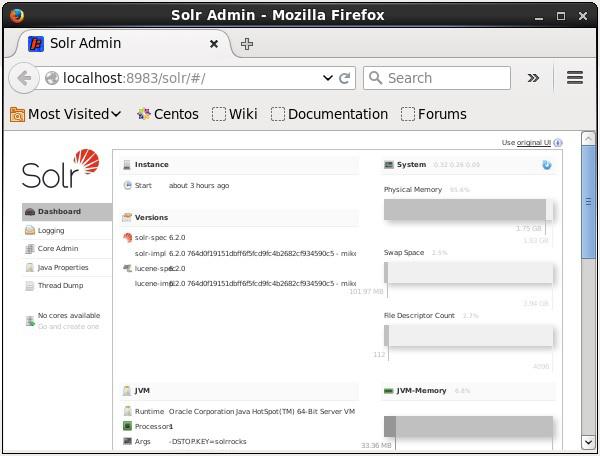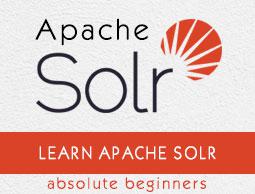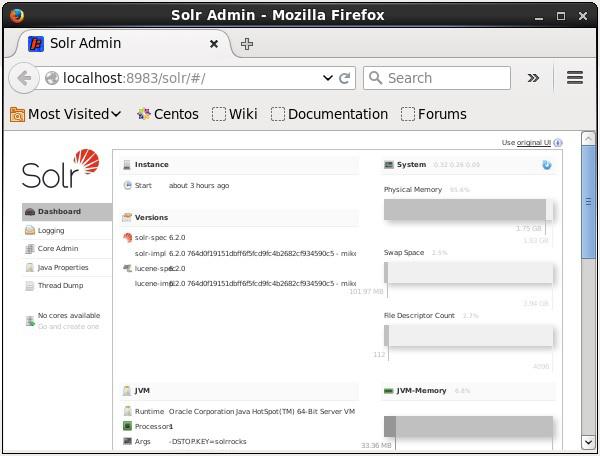Apache Solr - Basic Commands
Starting Solr
After installing Solr, browse to the bin folder in Solr home directory and start Solr using the following command.
[Hadoop@localhost ~]$ cd
[Hadoop@localhost ~]$ cd Solr/
[Hadoop@localhost Solr]$ cd bin/
[Hadoop@localhost bin]$ ./Solr start
This command starts Solr in the background, listening on port 8983 by displaying the following message.
Waiting up to 30 seconds to see Solr running on port 8983 [\]
Started Solr server on port 8983 (pid = 6035). Happy searching!
Starting Solr in foreground
If you start Solr using the start command, then Solr will start in the background. Instead, you can start Solr in the foreground using the –f option.
[Hadoop@localhost bin]$ ./Solr start –f
5823 INFO (coreLoadExecutor-6-thread-2) [ ] o.a.s.c.SolrResourceLoader
Adding 'file:/home/Hadoop/Solr/contrib/extraction/lib/xmlbeans-2.6.0.jar' to
classloader
5823 INFO (coreLoadExecutor-6-thread-2) [ ] o.a.s.c.SolrResourceLoader
Adding 'file:/home/Hadoop/Solr/dist/Solr-cell-6.2.0.jar' to classloader
5823 INFO (coreLoadExecutor-6-thread-2) [ ] o.a.s.c.SolrResourceLoader
Adding 'file:/home/Hadoop/Solr/contrib/clustering/lib/carrot2-guava-18.0.jar'
to classloader
5823 INFO (coreLoadExecutor-6-thread-2) [ ] o.a.s.c.SolrResourceLoader
Adding 'file:/home/Hadoop/Solr/contrib/clustering/lib/attributes-binder1.3.1.jar'
to classloader
5823 INFO (coreLoadExecutor-6-thread-2) [ ] o.a.s.c.SolrResourceLoader
Adding 'file:/home/Hadoop/Solr/contrib/clustering/lib/simple-xml-2.7.1.jar'
to classloader
……………………………………………………………………………………………………………………………………………………………………………………………………………
………………………………………………………………………………………………………………………………………………………………………………………………….
12901 INFO (coreLoadExecutor-6-thread-1) [ x:Solr_sample] o.a.s.u.UpdateLog
Took 24.0ms to seed version buckets with highest version 1546058939881226240 12902
INFO (coreLoadExecutor-6-thread-1) [ x:Solr_sample]
o.a.s.c.CoreContainer registering core: Solr_sample
12904 INFO (coreLoadExecutor-6-thread-2) [ x:my_core] o.a.s.u.UpdateLog Took
16.0ms to seed version buckets with highest version 1546058939894857728
12904 INFO (coreLoadExecutor-6-thread-2) [ x:my_core] o.a.s.c.CoreContainer
registering core: my_core
Starting Solr on another port
Using –p option of the start command, we can start Solr in another port, as shown in the following code block.
[Hadoop@localhost bin]$ ./Solr start -p 8984
Waiting up to 30 seconds to see Solr running on port 8984 [-]
Started Solr server on port 8984 (pid = 10137). Happy searching!
Stopping Solr
You can stop Solr using the stop command.
$ ./Solr stop
This command stops Solr, displaying a message as shown below.
Sending stop command to Solr running on port 8983 ... waiting 5 seconds to
allow Jetty process 6035 to stop gracefully.
Restarting Solr
The restart command of Solr stops Solr for 5 seconds and starts it again. You can restart Solr using the following command −
./Solr restart
This command restarts Solr, displaying the following message −
Sending stop command to Solr running on port 8983 ... waiting 5 seconds to
allow Jetty process 6671 to stop gracefully.
Waiting up to 30 seconds to see Solr running on port 8983 [|] [/]
Started Solr server on port 8983 (pid = 6906). Happy searching!
Solr ─ help Command
The help command of Solr can be used to check the usage of the Solr prompt and its options.
[Hadoop@localhost bin]$ ./Solr -help
Usage: Solr COMMAND OPTIONS
where COMMAND is one of: start, stop, restart, status, healthcheck,
create, create_core, create_collection, delete, version, zk
Standalone server example (start Solr running in the background on port 8984):
./Solr start -p 8984
SolrCloud example (start Solr running in SolrCloud mode using localhost:2181
to connect to Zookeeper, with 1g max heap size and remote Java debug options enabled):
./Solr start -c -m 1g -z localhost:2181 -a "-Xdebug -
Xrunjdwp:transport = dt_socket,server = y,suspend = n,address = 1044"
Pass -help after any COMMAND to see command-specific usage information,
such as: ./Solr start -help or ./Solr stop -help
Solr ─ status Command
This status command of Solr can be used to search and find out the running Solr instances on your computer. It can provide you information about a Solr instance such as its version, memory usage, etc.
You can check the status of a Solr instance, using the status command as follows −
[Hadoop@localhost bin]$ ./Solr status
On executing, the above command displays the status of Solr as follows −
Found 1 Solr nodes:
Solr process 6906 running on port 8983 {
"Solr_home":"/home/Hadoop/Solr/server/Solr",
"version":"6.2.0 764d0f19151dbff6f5fcd9fc4b2682cf934590c5 -
mike - 2016-08-20 05:41:37",
"startTime":"2016-09-20T06:00:02.877Z",
"uptime":"0 days, 0 hours, 5 minutes, 14 seconds",
"memory":"30.6 MB (%6.2) of 490.7 MB"
}
Solr Admin
After starting Apache Solr, you can visit the homepage of the Solr web interface by using the following URL.
Localhost:8983/Solr/
The interface of Solr Admin appears as follows −