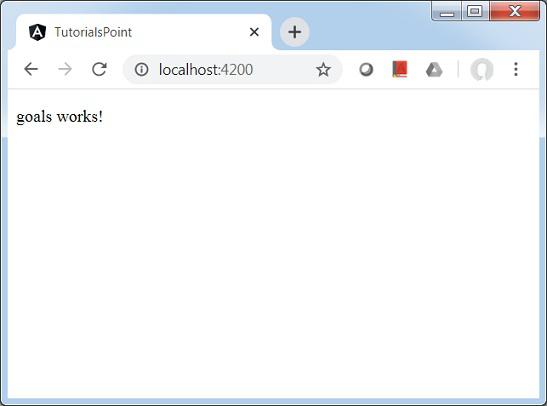Angular CLI - Quick Guide
Angular CLI - Overview
Angular CLI makes it easy to start with any Angular project. Angular CLI comes with commands that help us create and start on our project very fast. Let us now go through the commands available to create a project, a component and services, change the port, etc.
To work with Angular CLI, we need to have it installed on our system. Let us use the following command for the same −
npm install -g @angular/cli
To create a new project, we can run the following command in the command line and the project will be created.
ng new PROJECT-NAME
cd PROJECT-NAME
ng serve //
ng serve // will compile and you can see the output of your project in the browser −
http://localhost:4200/
4200 is the default port used when a new project is created. You can change the port with the following command −
ng serve --host 0.0.0.0 --port 4201
The following table lists down a few important commands required while working with Angular 4 projects.
| Sr.No |
Commands & Description |
| 1 |
Component
ng g component new-component
|
| 2 |
Directive
ng g directive new-directive |
| 3 |
Pipe
ng g pipe new-pipe |
| 4 |
Service
ng g service new-service |
| 5 |
Module
ng g module my-module |
Whenever a new module, a component, or a service is created, the reference of the same is updated in the parent module app.module.ts.
Angular CLI - Environment Setup
To work with Angular CLI, we need to have Node installed on our system.
Download Node.js archive
Download latest version of Node.js installable archive file from Node.js Downloads. At the time of writing this tutorial, following are the versions available on different OS.
| OS |
Archive name |
| Windows |
node-v6.3.1-x64.msi |
| Linux |
node-v6.3.1-linux-x86.tar.gz |
| Mac |
node-v6.3.1-darwin-x86.tar.gz |
| SunOS |
node-v6.3.1-sunos-x86.tar.gz |
Installation on UNIX/Linux/Mac OS X, and SunOS
Based on your OS architecture, download and extract the archive node-v6.3.1-osname.tar.gz into /tmp, and then finally move extracted files into /usr/local/nodejs directory. For example:
$ cd /tmp
$ wget http://nodejs.org/dist/v6.3.1/node-v6.3.1-linux-x64.tar.gz
$ tar xvfz node-v6.3.1-linux-x64.tar.gz
$ mkdir -p /usr/local/nodejs
$ mv node-v6.3.1-linux-x64/* /usr/local/nodejs
Add /usr/local/nodejs/bin to the PATH environment variable.
| OS |
Output |
| Linux |
export PATH=$PATH:/usr/local/nodejs/bin |
| Mac |
export PATH=$PATH:/usr/local/nodejs/bin |
| FreeBSD |
export PATH=$PATH:/usr/local/nodejs/bin |
Installation on Windows
Use the MSI file and follow the prompts to install the Node.js. By default, the installer uses the Node.js distribution in C:\Program Files\nodejs. The installer should set the C:\Program Files\nodejs\bin directory in window's PATH environment variable. Restart any open command prompts for the change to take effect.
Verify installation: Executing a File
Create a js file named main.js on your machine (Windows or Linux) having the following code.
/* Hello, World! program in node.js */
console.log("Hello, World!")
Now execute main.js file using Node.js interpreter to see the result −
$ node main.js
If everything is fine with your installation, this should produce the following result −
Hello, World!
Now Node is installed, run the following command to install Angular CLI.
Let us use the following command for the same −
npm install -g @angular/cli
Verify the installation
Now run the following command to see the result −
$ ng --version
If everything is fine with your installation, this should produce the following result −
_ _ ____ _ ___
/ \ _ __ __ _ _ _| | __ _ _ __ / ___| | |_ _|
/ ? \ | '_ \ / _` | | | | |/ _` | '__| | | | | | |
/ ___ \| | | | (_| | |_| | | (_| | | | |___| |___ | |
/_/ \_\_| |_|\__, |\__,_|_|\__,_|_| \____|_____|___|
|___/
Angular CLI: 9.1.0
Node: 12.16.1
OS: win32 x64
Angular:
...
Ivy Workspace:
Package Version
------------------------------------------------------
@angular-devkit/architect 0.901.0
@angular-devkit/core 9.1.0
@angular-devkit/schematics 9.1.0
@schematics/angular 9.1.0
@schematics/update 0.901.0
rxjs 6.5.4
On Windows, in case of ng being not recognized as internal or external command, update the system path variable to include the following path.
C:\Users\<User Directory>\AppData\Roaming\npm
Angular CLI - ng version Command
Syntax
ng version [options]
ng v [options]
ng version command shows the Angular CLI version installed. Options are optional parameters.
Options
| Sr.No. |
Option & Syntax |
Description |
| 1 |
--help= true|false|json|JSON |
Shows a help message for this command in the console. Default: false |
Example
\>Node ng version
_ _ ____ _ ___
/ \ _ __ __ _ _ _| | __ _ _ __ / ___| | |_ _|
/ ? \ | '_ \ / _` | | | | |/ _` | '__| | | | | | |
/ ___ \| | | | (_| | |_| | | (_| | | | |___| |___ | |
/_/ \_\_| |_|\__, |\__,_|_|\__,_|_| \____|_____|___|
|___/
Angular CLI: 9.1.0
Node: 12.16.1
OS: win32 x64
Angular:
...
Ivy Workspace:
Package Version
------------------------------------------------------
@angular-devkit/architect 0.901.0
@angular-devkit/core 9.1.0
@angular-devkit/schematics 9.1.0
@schematics/angular 9.1.0
@schematics/update 0.901.0
rxjs 6.5.4
Angular CLI - ng new Command
Syntax
ng new <name> [options]
ng n <name> [options]
ng new command creates a workspace of given name with a default Angular Application. It provides interactive prompts to set optional configurations. All prompts have default values to choose. Options are optional parameters.
Arguments
| Sr.No. |
Argument & Syntax |
Description |
| 1 |
<name> |
The name of the new workspace and initial project. |
Options
| Sr.No. |
Option & Syntax |
Description |
| 1 |
--collection=collection |
A collection of schematics to use in generating the initial app. Aliases: -c. |
| 2 |
--commit=true|false |
Initial git repository commit information. Default: true. |
| 3 |
--createApplication=true|false |
When true (the default), creates a new initial app project in the src folder of the new workspace. When false, creates an empty workspace with no initial app. You can then use the generate application command so that all apps are created in the projects folder. Default: true. |
| 4 |
--defaults=true|false |
When true, disables interactive input prompts for options with a default. |
| 5 |
--directory=directory |
The directory name to create the workspace in. |
| 6 |
--dryRun=true|false |
When true, runs through and reports activity without writing out results.
Default: false.
Aliases: -d. |
| 7 |
--force=true|false |
When true, forces overwriting of existing files.
Default: false.
Aliases: -f.
|
| 8 |
--help=true|false|json|JSON |
Shows a help message for this command in the console.
Default: false.
|
| 9 |
--inlineStyle=true|false |
When true, includes styles inline in the component TS file. By default, an external styles file is created and referenced in the component TS file.
Default: false.
|
| 10 |
--inlineStyle=true|false |
When true, includes styles inline in the component TS file. By default, an external styles file is created and referenced in the component TS file.
Default: false.
Aliases: -t.
|
| 11 |
--interactive=true|false |
When false, disables interactive input prompts. |
| 12 |
--minimal=true|false |
When true, creates a project without any testing frameworks. (Use for learning purposes only.)
Default: false.
|
| 13 |
--newProjectRoot=newProjectRoot |
The path where new projects will be created, relative to the new workspace root.
Default: projects.
|
| 14 |
--packageManager=npm|yarn|pnpm|cnpm |
The package manager used to install dependencies. |
| 15 |
--prefix=prefix |
The prefix to apply to generated selectors for the initial project.
Default: app.
Aliases: -p.
|
| 16 |
--routing=true|false |
When true, generates a routing module for the initial project. |
| 17 |
--skipGit=true|false |
When true, does not initialize a git repository.
Default: false.
Aliases: -g.
|
|
| 18 |
--skipInstall=true|false |
When true, does not install dependency packages.
Default: false.
|
|
| 19 |
--skipTests=true|false |
When true, does not generate "spec.ts" test files for the new project.
Default: false.
Aliases: -S.
|
|
| 20 |
--strict=true|false |
Creates a workspace with stricter TypeScript compiler options.
Default: false.
|
|
| 21 |
--style=css|scss|sass|less|styl |
The file extension or preprocessor to use for style files. |
|
| 22 |
--verbose=true|false |
When true, adds more details to output logging.
Default: false.
Aliases: -v.
|
| 23 |
--viewEncapsulation=Emulated|Native|None|ShadowDom |
The view encapsulation strategy to use in the initial project. |
Example
\>Node ng new Howcodex
? Would you like to add Angular routing? Yes
? Which stylesheet format would you like to use? CSS
CREATE Howcodex/angular.json (3630 bytes)
CREATE Howcodex/package.json (1291 bytes)
CREATE Howcodex/README.md (1031 bytes)
CREATE Howcodex/tsconfig.json (489 bytes)
CREATE Howcodex/tslint.json (3125 bytes)
CREATE Howcodex/.editorconfig (274 bytes)
CREATE Howcodex/.gitignore (631 bytes)
CREATE Howcodex/browserslist (429 bytes)
CREATE Howcodex/karma.conf.js (1026 bytes)
CREATE Howcodex/tsconfig.app.json (210 bytes)
CREATE Howcodex/tsconfig.spec.json (270 bytes)
CREATE Howcodex/src/favicon.ico (948 bytes)
CREATE Howcodex/src/index.html (300 bytes)
CREATE Howcodex/src/main.ts (372 bytes)
CREATE Howcodex/src/polyfills.ts (2835 bytes)
CREATE Howcodex/src/styles.css (80 bytes)
CREATE Howcodex/src/test.ts (753 bytes)
CREATE Howcodex/src/assets/.gitkeep (0 bytes)
CREATE Howcodex/src/environments/environment.prod.ts (51 bytes)
CREATE Howcodex/src/environments/environment.ts (662 bytes)
CREATE Howcodex/src/app/app-routing.module.ts (246 bytes)
CREATE Howcodex/src/app/app.module.ts (393 bytes)
CREATE Howcodex/src/app/app.component.html (25755 bytes)
CREATE Howcodex/src/app/app.component.spec.ts (1083 bytes)
CREATE Howcodex/src/app/app.component.ts (218 bytes)
CREATE Howcodex/src/app/app.component.css (0 bytes)
CREATE Howcodex/e2e/protractor.conf.js (808 bytes)
CREATE Howcodex/e2e/tsconfig.json (214 bytes)
CREATE Howcodex/e2e/src/app.e2e-spec.ts (647 bytes)
CREATE Howcodex/e2e/src/app.po.ts (301 bytes)
Packages installed successfully.
Here ng new command has created an angular workspace and a project with name Howcodex in our Node directory.
Angular CLI - ng help Command
Syntax
ng help [options]
ng help command lists the available commands with their short descriptions. Options are optional parameters.
Options
| Sr.No. |
Option & Syntax |
Description |
| 1 |
--help= true|false|json|JSON |
Shows a help message for this command in the console. Default: false |
Example
\>Node ng help
Available Commands:
add Adds support for an external library to your project.
analytics Configures the gathering of Angular CLI usage metrics. See https://v
8.angular.io/cli/usage-analytics-gathering.
build (b) Compiles an Angular app into an output directory named dist/ at the
given output path. Must be executed from within a workspace directory.
deploy Invokes the deploy builder for a specified project or for the default p
roject in the workspace.
config Retrieves or sets Angular configuration values in the angular.json file
for the workspace.
doc (d) Opens the official Angular documentation (angular.io) in a browser, an
d searches for a given keyword.
e2e (e) Builds and serves an Angular app, then runs end-to-end tests using Pro
tractor.
generate (g) Generates and/or modifies files based on a schematic.
help Lists available commands and their short descriptions.
lint (l) Runs linting tools on Angular app code in a given project folder.
new (n) Creates a new workspace and an initial Angular app.
run Runs an Architect target with an optional custom builder configuration def
ined in your project.
serve (s) Builds and serves your app, rebuilding on file changes.
test (t) Runs unit tests in a project.
update Updates your application and its dependencies. See https://update.angul
ar.io/
version (v) Outputs Angular CLI version.
xi18n (i18n-extract) Extracts i18n messages from source code.
For more detailed help run "ng [command name] --help"
In case of individual commands, use the --help or -h option with the command. First move to an angular project created using ng new command and then run the command.
Example
\>Node\>Howcodex> ng serve --help
Builds and serves your app, rebuilding on file changes.
usage: ng serve <project> [options]
arguments:
project
The name of the project to build. Can be an application or a library.
options:
--allowed-hosts
Whitelist of hosts that are allowed to access the dev server.
--aot
Build using Ahead of Time compilation.
--base-href
Base url for the application being built.
--browser-target
Target to serve.
--build-event-log
**EXPERIMENTAL** Output file path for Build Event Protocol events
--common-chunk
Use a separate bundle containing code used across multiple bundles.
--configuration (-c)
A named build target, as specified in the "configurations" section of angula
r.json.
Each named target is accompanied by a configuration of option defaults for t
hat target.
Setting this explicitly overrides the "--prod" flag
--deploy-url
URL where files will be deployed.
--disable-host-check
Don't verify connected clients are part of allowed hosts.
--eval-source-map
Output in-file eval sourcemaps.
--help
Shows a help message for this command in the console.
--hmr
Enable hot module replacement.
--hmr-warning
Show a warning when the --hmr option is enabled.
--host
Host to listen on.
--live-reload
Whether to reload the page on change, using live-reload.
--open (-o)
Opens the url in default browser.
--optimization
Enables optimization of the build output.
--poll
Enable and define the file watching poll time period in milliseconds.
--port
Port to listen on.
--prod
Shorthand for "--configuration=production".
When true, sets the build configuration to the production target.
By default, the production target is set up in the workspace configuration s
uch that all builds make use of bundling, limited tree-shaking, and also limited
dead code elimination.
--progress
Log progress to the console while building.
--proxy-config
Proxy configuration file.
--public-host
The URL that the browser client (or live-reload client, if enabled) should u
see to connect to the development server. Use for a complex dev server setup, such as one with reverse proxies.
--serve-path
The pathname where the app will be served.
--serve-path-default-warning
Show a warning when deploy-url/base-href use unsupported serve path values.
--source-map
Output sourcemaps.
--ssl
Serve using HTTPS.
--ssl-cert
SSL certificate to use for serving HTTPS.
--ssl-key
SSL key to use for serving HTTPS.
--vendor-chunk
Use a separate bundle containing only vendor libraries.
--vendor-source-map
Resolve vendor packages sourcemaps.
--verbose
Adds more details to output logging.
--watch
Rebuild on change.
Angular CLI - ng generate Command
Syntax
ng generate <schematic> [options]
ng g <schematic> [options]
ng generate command generates and/or modifies files based on a schematic. Options are optional parameters.
Arguments
| Sr.No. |
Argument & Syntax |
Description |
| 1 |
<schematic> |
The schematic or collection:schematic to generate. This option can take one of the following sub-commands −
- appShell
- application
- class
- component
- directive
- enum
- guard
- interceptor
- interface
- library
- module
- pipe
- service
- serviceWorker
- webWorker
|
Options
| Sr.No. |
Option & Syntax |
Description |
| 1 |
--defaults=true|false |
When true, disables interactive input prompts for options with a default. |
| 2 |
--dryRun=true|false |
When true, runs through and reports activity without writing out results.
Default: false.
Aliases: -d.
|
| 3 |
--force=true|false |
When true, forces overwriting of existing files.
Default: false.
Aliases: -f.
|
| 4 |
--help=true|false|json|JSON |
Shows a help message for this command in the console.
Default: false.
|
| 5 |
--interactive=true|false |
When false, disables interactive input prompts. |
First move to an angular project created using ng new command and then run the command.
Example
\>Node\>Howcodex> ng generate component goals
CREATE src/app/goals/goals.component.html (20 bytes)
CREATE src/app/goals/goals.component.spec.ts (621 bytes)
CREATE src/app/goals/goals.component.ts (271 bytes)
CREATE src/app/goals/goals.component.css (0 bytes)
UPDATE src/app/app.module.ts (471 bytes)
Here ng generate command has created a new component in our project Howcodex and added this new component entry in app.module.ts.
Angular CLI - ng build Command
Syntax
ng build <project> [options]
ng b <project> [options]
ng build command compiles an angular application/library into an output directory named dist at given path. Options are optional parameters.
Arguments
| Sr.No. |
Argument & Syntax |
Description |
| 1 |
<project> |
The name of the application or library to be built. |
Options
| Sr.No. |
Option & Syntax |
Description |
| 1 |
--aot=true|false |
Build using Ahead of Time compilation.
Default: false.
|
| 2 |
--baseHref=baseHref |
Base url for the application being built. |
| 3 |
--buildEventLog=buildEventLog |
EXPERIMENTAL Output file path for Build Event Protocol events. |
| 4 |
--buildOptimizer=true|false |
Enables '@angular-devkit/build-optimizer' optimizations when using the 'aot' option.
Default: false. |
| 5 |
--commonChunk=true|false |
Use a separate bundle containing code used across multiple bundles.
Default: false.
|
| 6 |
--configuration=configuration |
A named build target, as specified in the "configurations" section of angular.json. Each named target is accompanied by a configuration of option defaults for that target. Setting this explicitly overrides the "--prod" flag.
Aliases: -c. |
| 7 |
--crossOrigin=none|anonymous|use-credentials |
Define the crossorigin attribute setting of elements that provide CORS support.
Default: none. |
| 8 |
--deleteOutputPath=true|false |
Delete the output path before building.
Default: true.
|
| 9 |
--deployUrl=deployUrl |
URL where files will be deployed. |
| 10 |
--experimentalRollupPass=true|false |
Concatenate modules with Rollup before bundling them with Webpack.
Default: false. |
| 11 |
--extractCss=true|false |
Extract css from global styles into css files instead of js ones.
Default: false.
|
| 12 |
--extractLicenses=true|false |
Extract all licenses in a separate file.
Default: false.
|
| 13 |
--forkTypeChecker=true|false |
Run the TypeScript type checker in a forked process.
Default: true.
|
| 14 |
--help=true|false|json|JSON |
Shows a help message for this command in the console.
Default: false.
|
| 15 |
--i18nMissingTranslation=warning|error|ignore |
How to handle missing translations for i18n.
Default: warning.
|
| 16 |
--index=index |
Configures the generation of the application's HTML index. |
| 17 |
--localize=true|false |
|
| 18 |
--main=main |
The full path for the main entry point to the app, relative to the current workspace. |
| 19 |
--namedChunks=true|false |
Use file name for lazy loaded chunks.
Default: true.
|
| 20 |
--ngswConfigPath=ngswConfigPath |
Path to ngsw-config.json. |
| 21 |
--optimization=true|false |
Enables optimization of the build output. |
| 22 |
--outputHashing=none|all|media|bundles |
Define the output filename cache-busting hashing mode.
Default: none.
|
| 23 |
--outputPath=outputPath |
The full path for the new output directory, relative to the current workspace. By default, writes output to a folder named dist/ in the current project. |
| 24 |
--poll |
Enable and define the file watching poll time period in milliseconds. |
| 25 |
--polyfills=polyfills |
The full path for the polyfills file, relative to the current workspace. |
| 26 |
--preserveSymlinks=true|false |
Do not use the real path when resolving modules.
Default: false.
|
| 27 |
--prod=true|false |
Shorthand for "--configuration=production". When true, sets the build configuration to the production target. By default, the production target is set up in the workspace configuration such that all builds make use of bundling, limited tree-shaking, and also limited dead code elimination. |
| 28 |
--progress=true|false |
Log progress to the console while building.
Default: true.
|
| 27 |
--resourcesOutputPath=resourcesOutputPath |
The path where style resources will be placed, relative to outputPath. |
| 28 |
--serviceWorker=true|false |
Generates a service worker config for production builds.
Default: false.
|
| 29 |
--showCircularDependencies=true|false |
Show circular dependency warnings on builds.
Default: true.
|
| 30 |
--sourceMap=true|false |
Output sourcemaps.
Default: true.
|
| 31 |
--statsJson=true|false |
Generates a 'stats.json' file which can be analyzed using tools such as 'webpack-bundle-analyzer'.
Default: false.
|
| 32 |
--subresourceIntegrity=true|false |
Enables the use of subresource integrity validation.
Default: false.
|
| 33 |
--tsConfig=tsConfig |
The full path for the TypeScript configuration file, relative to the current workspace. |
| 34 |
--vendorChunk=true|false |
Use a separate bundle containing only vendor libraries.
Default: true.
|
| 35 |
--verbose=true|false |
Adds more details to output logging.
Default: true. |
| 36 |
--watch=true|false |
Run build when files change.
Default: false. |
| 37 |
--webWorkerTsConfig=webWorkerTsConfig |
TypeScript configuration for Web Worker modules. |
First move to an angular project updated using ng generate command. Replace content of app.component.html with following contents and then run the command.
<app-goals></app-goals>
<router-outlet></router-outlet>
Example
\>Node\>Howcodex> ng build
Compiling @angular/animations : es2015 as esm2015
Compiling @angular/core : es2015 as esm2015
Compiling @angular/compiler/testing : es2015 as esm2015
Compiling @angular/animations/browser : es2015 as esm2015
Compiling @angular/core/testing : es2015 as esm2015
Compiling @angular/common : es2015 as esm2015
Compiling @angular/platform-browser : es2015 as esm2015
Compiling @angular/common/http : es2015 as esm2015
Compiling @angular/common/testing : es2015 as esm2015
Compiling @angular/platform-browser-dynamic : es2015 as esm2015
Compiling @angular/platform-browser/testing : es2015 as esm2015
Compiling @angular/router : es2015 as esm2015
Compiling @angular/animations/browser/testing : es2015 as esm2015
Compiling @angular/common/http/testing : es2015 as esm2015
Compiling @angular/forms : es2015 as esm2015
Compiling @angular/platform-browser/animations : es2015 as esm2015
Compiling @angular/platform-browser-dynamic/testing : es2015 as esm2015
Compiling @angular/router/testing : es2015 as esm2015
Generating ES5 bundles for differential loading...
ES5 bundle generation complete.
chunk {polyfills} polyfills-es2015.js, polyfills-es2015.js.map (polyfills) 141 kB [initial] [rendered]
chunk {runtime} runtime-es2015.js, runtime-es2015.js.map (runtime) 6.16 kB [entry] [rendered]
chunk {runtime} runtime-es5.js, runtime-es5.js.map (runtime) 6.16 kB [entry] [rendered]
chunk {styles} styles-es2015.js, styles-es2015.js.map (styles) 12.4 kB [initial] [rendered]
chunk {styles} styles-es5.js, styles-es5.js.map (styles) 13.9 kB [initial] [rendered]
chunk {main} main-es2015.js, main-es2015.js.map (main) 61.4 kB [initial] [rendered]
chunk {main} main-es5.js, main-es5.js.map (main) 65 kB [initial] [rendered]
chunk {polyfills-es5} polyfills-es5.js, polyfills-es5.js.map (polyfills-es5) 656 kB [initial] [rendered]
chunk {vendor} vendor-es2015.js, vendor-es2015.js.map (vendor) 2.67 MB [initial] [rendered]
chunk {vendor} vendor-es5.js, vendor-es5.js.map (vendor) 3.11 MB [initial] [rendered]
Date: 2020-06-04T01:31:35.612Z - Hash: d5fd9371cdc40ae353bc - Time: 210494ms
Here ng build command has built our project Howcodex successfully.
Angular CLI - ng run Command
Syntax
ng run project:target[:configuration]
ng run command runs an Architect target with an optional custom builder configuration defined in angular.json in your project. Here project is the name of the application as defined in angular.json. Options are optional parameters.
Arguments
| Sr.No. |
Argument & Syntax |
Description |
| 1 |
<target> |
Architect target to run. |
Options
| Sr.No. |
Option & Syntax |
Description |
| 1 |
--configuration=configuration |
A named builder configuration, defined in the "configurations" section of angular.json. The builder uses the named configuration to run the given target.
Aliases: -c.
|
| 2 |
--help=true|false|json|JSON |
Shows a help message for this command in the console.
Default: false.
|
First move to an angular project updated using ng generate command and then run the command.
Example
\>Node\>Howcodex> ng run Howcodex:build
Generating ES5 bundles for differential loading...
ES5 bundle generation complete.
chunk {polyfills} polyfills-es2015.js, polyfills-es2015.js.map (polyfills) 141 kB [initial] [rendered]
chunk {polyfills-es5} polyfills-es5.js, polyfills-es5.js.map (polyfills-es5) 656 kB [initial] [rendered]
chunk {main} main-es2015.js, main-es2015.js.map (main) 12.9 kB [initial] [rendered]
chunk {main} main-es5.js, main-es5.js.map (main) 15.1 kB [initial] [rendered]
chunk {runtime} runtime-es2015.js, runtime-es2015.js.map (runtime) 6.16 kB [entry] [rendered]
chunk {runtime} runtime-es5.js, runtime-es5.js.map (runtime) 6.16 kB [entry] [rendered]
chunk {styles} styles-es2015.js, styles-es2015.js.map (styles) 12.4 kB [initial] [rendered]
chunk {styles} styles-es5.js, styles-es5.js.map (styles) 13.9 kB [initial] [rendered]
chunk {vendor} vendor-es2015.js, vendor-es2015.js.map (vendor) 2.66 MB [initial] [rendered]
chunk {vendor} vendor-es5.js, vendor-es5.js.map (vendor) 3.11 MB [initial] [rendered]
Date: 2020-06-04T02:31:28.919Z - Hash: dd73885c28e550d01341 - Time: 13742ms
Here ng build command has built our project Howcodex successfully.
Angular CLI - ng serve Command
Syntax
ng serve <project> [options]
ng s <project> [options]
ng serve command builds and serve the application. It rebuilds the application if changes occur. Here project is the name of the application as defined in angular.json. Options are optional parameters.
Arguments
| Sr.No. |
Argument & Syntax |
Description |
| 1 |
<project> |
The name of the project to build. Can be an application or a library. |
Options
| Sr.No. |
Option & Syntax |
Description |
| 1 |
--allowedHosts |
Whitelist of hosts that are allowed to access the dev server. |
| 2 |
--aot=true|false |
Build using Ahead of Time compilation. |
| 3 |
--baseHref=baseHref |
Base url for the application being built. |
| 4 |
--buildEventLog=buildEventLog |
EXPERIMENTAL Output file path for Build Event Protocol events |
| 5 |
--commonChunk=true|false |
Use a separate bundle containing code used across multiple bundles. |
| 6 |
--configuration=configuration |
A named build target, as specified in the "configurations" section of angular.json. Each named target is accompanied by a configuration of option defaults for that target. Setting this explicitly overrides the "--prod" flag.
Aliases: -c
|
| 7 |
--deployUrl=deployUrl |
URL where files will be deployed. |
| 8 |
--disableHostCheck=true|false |
Don't verify connected clients are part of allowed hosts.
Default: false
|
| 9 |
--help=true|false|json|JSON |
Shows a help message for this command in the console.
Default: false
|
| 10 |
--hmr=true|false |
Enable hot module replacement.
Default: false |
| 11 |
--hmrWarning=true|false |
Show a warning when the --hmr option is enabled.
Default: true
|
| 12 |
--host=host |
Host to listen on.
Default: localhost
|
| 13 |
--liveReload=true|false |
Whether to reload the page on change, using live-reload.
Default: true
|
| 14 |
--open=true|false |
Opens the url in default browser.
Default: false
Aliases: -o
|
| 15 |
--optimization=true|false |
Enables optimization of the build output. |
| 16 |
--poll |
Enable and define the file watching poll time period in milliseconds. |
| 17 |
--port |
Port to listen on.
Default: 4200
|
| 18 |
--prod=true|false |
Shorthand for "--configuration=production". When true, sets the build configuration to the production target. By default, the production target is set up in the workspace configuration such that all builds make use of bundling, limited tree-shaking, and also limited dead code elimination. |
| 19 |
--progress=true|false |
Log progress to the console while building. |
| 20 |
--proxyConfig=proxyConfig |
Proxy configuration file. |
| 21 |
--publicHost=publicHost |
The URL that the browser client (or live-reload client, if enabled) should use to connect to the development server. Use for a complex dev server setup, such as one with reverse proxies. |
| 22 |
--servePath=servePath |
The pathname where the app will be served. |
| 23 |
--servePathDefaultWarning=true|false |
Show a warning when deploy-url/base-href use unsupported serve path values.
Default: true |
| 24 |
--sourceMap=true|false |
Output sourcemaps. |
| 25 |
--ssl=true|false |
Serve using HTTPS.
Default: false
|
| 26 |
--sslCert=sslCert |
SSL certificate to use for serving HTTPS. |
| 27 |
--sslKey=sslKey |
SSL key to use for serving HTTPS. |
| 28 |
--vendorChunk=true|false |
Use a separate bundle containing only vendor libraries. |
| 29 |
--verbose=true|false |
Adds more details to output logging. |
| 30 |
--watch=true|false |
Rebuild on change.
Default: true
|
First move to an angular project updated using ng build command and then run the command.
Example
\>Node\>Howcodex> ng serve
chunk {main} main.js, main.js.map (main) 14.3 kB [initial] [rendered]
chunk {polyfills} polyfills.js, polyfills.js.map (polyfills) 141 kB [initial] [rendered]
chunk {runtime} runtime.js, runtime.js.map (runtime) 6.15 kB [entry] [rendered]
chunk {styles} styles.js, styles.js.map (styles) 12.4 kB [initial] [rendered]
chunk {vendor} vendor.js, vendor.js.map (vendor) 3 MB [initial] [rendered]
Date: 2020-06-04T04:01:47.562Z - Hash: a90c5fc750c475cdc4d1 - Time: 10164ms
** Angular Live Development Server is listening on localhost:4200, open your browser on http://localhost:4200/ **
: Compiled successfully.
Here ng serve command has built and serve our project Howcodex successfully.Now open http://localhost:4200 in a browser window and verify the output.
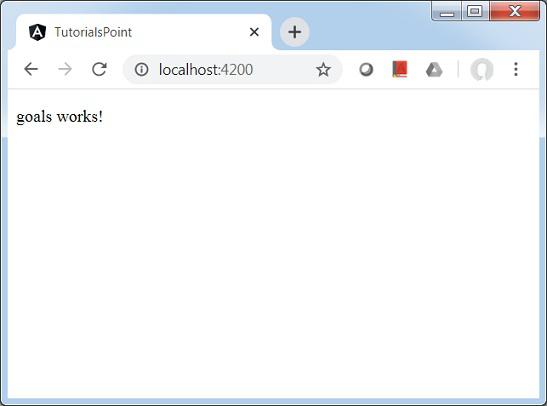
Angular CLI - ng lint Command
Syntax
ng lint <project> [options]
ng l <project> [options]
ng lint run the linting tool on angular app code. It checks the code quality of angular project specified. It uses TSLint as default linting tool and uses the default configuration available in tslint.json file. Options are optional parameters.
Arguments
| Sr.No. |
Argument & Syntax |
Description |
| 1 |
<project> |
The name of the project to lint. |
Options
| Sr.No. |
Option & Syntax |
Description |
| 1 |
--configuration=configuration |
The linting configuration to use.
Aliases: -c |
| 2 |
--exclude |
Files to exclude from linting. |
| 3 |
--files |
Files to include in linting. |
| 4 |
--fix=true|false |
Fixes linting errors (may overwrite linted files). Default: false |
| 5 |
--force=true|false |
Succeeds even if there was linting errors.
Default: false
|
| 6 |
--format=format |
Output format (prose, json, stylish, verbose, pmd, msbuild, checkstyle, vso, fileslist).
Default: prose
|
| 7 |
--help=true|false|json|JSON |
Shows a help message for this command in the console.
Default: false |
| 8 |
--silent=true|false |
Show output text.
Default: false |
| 9 |
--tsConfig=tsConfig |
The name of the TypeScript configuration file. |
| 10 |
--tslintConfig=tslintConfig |
The name of the TSLint configuration file. |
| 11 |
--typeCheck=true|false |
Controls the type check for linting.
Default: false |
First move to an angular project updated using ng build command.
Update goals.component.html and goals.component.ts as following.
goals.component.ts
import { Component, OnInit } from '@angular/core';
@Component({
selector: 'app-goals',
templateUrl: './goals.component.html',
styleUrls: ['./goals.component.css']
})
export class GoalsComponent implements OnInit {
title = 'Goal Component'
constructor() { }
ngOnInit(): void {
}
}
goals.component.html
<p>{{title}}</p>
Now run the linting command.
Example
\>Node\>Howcodex> ng lint
Linting "Howcodex"...
ERROR: D:/Node/Howcodex/src/app/goals/goals.component.ts:9:27 - Missing semicolon
ERROR: D:/Node/Howcodex/src/app/goals/goals.component.ts:13:2 - file should end with a newline
Lint errors found in the listed files.
Here ng lint command has checked the code quality of application and prints linting status.
Now correct the errors in goals.component.ts.
goals.component.ts
import { Component, OnInit } from '@angular/core';
@Component({
selector: 'app-goals',
templateUrl: './goals.component.html',
styleUrls: ['./goals.component.css']
})
export class GoalsComponent implements OnInit {
title = 'Goal Component';
constructor() { }
ngOnInit(): void {
}
}
Now run the linting command.
Example
\>Node\>Howcodex> ng lint
Linting "Howcodex"...
All files pass linting.
Angular CLI - ng test Command
Syntax
ng test <project> [options]
ng t <project> [options]
ng test run the unit test cases on angular app code. Options are optional parameters.
Arguments
| Sr.No. |
Argument & Syntax |
Description |
| 1 |
<project> |
The name of the project to test. |
Options
| Sr.No. |
Option & Syntax |
Description |
| 1 |
--browsers=browsers |
Override which browsers tests are run against. |
| 2 |
--codeCoverage=true|false |
Output a code coverage report.
Default: false |
| 3 |
--codeCoverageExclude |
Globs to exclude from code coverage. |
| 4 |
--configuration=configuration |
A named build target, as specified in the "configurations" section of angular.json. Each named target is accompanied by a configuration of option defaults for that target. Setting this explicitly overrides the "--prod" flag
Aliases: -c |
| 5 |
--help=true|false|json|JSON |
Shows a help message for this command in the console.
Default: false |
| 6 |
--include |
Globs of files to include, relative to workspace or project root. There are 2 special cases −
when a path to directory is provided, all spec files ending ".spec.@(ts|tsx)" will be included. when a path to a file is provided, and a matching spec file exists it will be included instead.
|
| 7 |
--karmaConfig=karmaConfig |
The name of the Karma configuration file. |
| 8 |
--main=main |
The name of the main entry-point file. |
| 9 |
--poll |
Enable and define the file watching poll time period in milliseconds. |
| 10 |
--polyfills=polyfills |
The name of the polyfills file. |
| 11 |
--preserveSymlinks=true|false |
Do not use the real path when resolving modules.
Default: false |
| 12 |
--prod=true|false |
Shorthand for "--configuration=production". When true, sets the build configuration to the production target. By default, the production target is set up in the workspace configuration such that all builds make use of bundling, limited tree-shaking, and also limited dead code elimination. |
| 13 |
--progress=true|false |
Log progress to the console while building. |
| 13 |
--progress=true|false |
Log progress to the console while building. |
| 14 |
--reporters |
Karma reporters to use. Directly passed to the karma runner. |
| 15 |
--sourceMap=true|false |
Output sourcemaps.
Default: true
|
| 16 |
--tsConfig=tsConfig |
The name of the TypeScript configuration file. |
| 17 |
--watch=true|false |
Run build when files change. |
| 18 |
--webWorkerTsConfig=webWorkerTsConfig |
TypeScript configuration for Web Worker modules. |
First move to an angular project updated using ng build command.
Now run the test command.
Example
\>Node\>Howcodex> ng test
...
WARN: ''app-goals' is not a known element:
1. If 'app-goals' is an Angular component, then verify that it is part of this module.
2. If 'app-goals' is a Web Component then add 'CUSTOM_ELEMENTS_SCHEMA' to the '@NgModule.schemas' of this component to suppress this message.'
Chrome 83.0.4103 (Windows 7.0.0): Executed 0 of 4 SUCCESS (0 secs / 0 secs)
...
AppComponent should render title FAILED
TypeError: Cannot read property 'textContent' of null
at <Jasmine>
at UserContext.<anonymous> (http://localhost:9876/_karma_webpack_/src/app/app.component.spec.ts:33:51)
...
Chrome 83.0.4103 (Windows 7.0.0): Executed 1 of 4 (1 FAILED) (0 secs / 0.203 secs)
...
Chrome 83.0.4103 (Windows 7.0.0): Executed 2 of 4 (1 FAILED) (0 secs / 0.221 secs)
...
Chrome 83.0.4103 (Windows 7.0.0): Executed 4 of 4 (1 FAILED) (0 secs / 0.244 sec
Chrome 83.0.4103 (Windows 7.0.0): Executed 4 of 4 (1 FAILED) (0.282 secs / 0.244
secs)
TOTAL: 1 FAILED, 3 SUCCESS
Now to fix failures update the app.component.spec.ts
app.component.spec.ts
import { TestBed, async } from '@angular/core/testing';
import { RouterTestingModule } from '@angular/router/testing';
import { AppComponent } from './app.component';
describe('AppComponent', () => {
beforeEach(async(() => {
TestBed.configureTestingModule({
imports: [
RouterTestingModule
],
declarations: [
AppComponent
],
}).compileComponents();
}));
it('should create the app', () => {
const fixture = TestBed.createComponent(AppComponent);
const app = fixture.componentInstance;
expect(app).toBeTruthy();
});
});
Now run the test command.
Example
\>Node\>Howcodex> ng test
...
WARN: ''app-goals' is not a known element:
1. If 'app-goals' is an Angular component, then verify that it is part of this m
odule.
2. If 'app-goals' is a Web Component then add 'CUSTOM_ELEMENTS_SCHEMA' to the '@
NgModule.schemas' of this component to suppress this message.'
Chrome 83.0.4103 (Windows 7.0.0): Executed 1 of 2 SUCCESS (0 secs / 0.053 secs)
...
Chrome 83.0.4103 (Windows 7.0.0): Executed 2 of 2 SUCCESS (0.097 secs / 0.073 se
cs)
TOTAL: 2 SUCCESS
ng test also opens the browser and displays the test status.

Angular CLI - ng e2e Command
Syntax
ng e2e <project> [options]
ng e <project> [options]
ng e2e builds, serves an application and then runs the end to end test cases using protractor. Options are optional parameters.
Arguments
| Sr.No. |
Argument & Syntax |
Description |
| 1 |
<project> |
The name of the project to test. |
Options
| Sr.No. |
Option & Syntax |
Description |
| 1 |
--baseUrl=baseUrl |
Base URL for protractor to connect to. |
| 2 |
--configuration=configuration |
A named build target, as specified in the "configurations" section of angular.json. Each named target is accompanied by a configuration of option defaults for that target. Setting this explicitly overrides the "--prod" flag
Aliases: -c
|
| 3 |
--devServerTarget=devServerTarget |
Dev server target to run tests against. |
| 4 |
--grep=grep |
Execute specs whose names match the pattern, which is internally compiled to a RegExp. |
| 5 |
--help=true|false|json|JSON |
Shows a help message for this command in the console.
Default: false |
| 6 |
--host=host |
Host to listen on. |
| 7 |
--invertGrep=true|false |
Invert the selection specified by the 'grep' option.
Default: false |
| 8 |
--port |
The port to use to serve the application. |
| 9 |
--prod=true|false |
Shorthand for "--configuration=production". When true, sets the build configuration to the production target. By default, the production target is set up in the workspace configuration such that all builds make use of bundling, limited tree-shaking, and also limited dead code elimination. |
| 10 |
--protractorConfig=protractorConfig |
The name of the Protractor configuration file. |
| 11 |
--specs |
Override specs in the protractor config. |
| 12 |
--suite=suite |
Override suite in the protractor config. |
| 13 |
--webdriverUpdate=true|false |
Try to update webdriver.
Default: true
|
First move to an angular project updated using ng build command.
Now run the e2e command.
Example
\>Node\>Howcodex> ng e2e
...
chunk {main} main.js, main.js.map (main) 14.3 kB [initial] [rendered]
chunk {polyfills} polyfills.js, polyfills.js.map (polyfills) 141 kB [initial] [rendered]
chunk {runtime} runtime.js, runtime.js.map (runtime) 6.15 kB [entry] [rendered]
chunk {styles} styles.js, styles.js.map (styles) 12.4 kB [initial] [rendered]
chunk {vendor} vendor.js, vendor.js.map (vendor) 3 MB [initial] [rendered]
Date: 2020-06-06T04:20:15.029Z - Hash: 16f321e3d4599af26622 - Time: 20899ms
** Angular Live Development Server is listening on localhost:4200, open your bro
wser on http://localhost:4200/ **
: Compiled successfully.
...
workspace-project App
x should display welcome message
- Failed: No element found using locator: By(css selector, app-root .content span)
...
From: Task: Run it("should display welcome message") in control flow
...
**************************************************
* Failures *
**************************************************
1) workspace-project App should display welcome message
- Failed: No element found using locator: By(css selector, app-root .content span)
Executed 1 of 1 spec (1 FAILED) in 2 secs.
Now to fix failures update the app.component.html
app.component.html
<div class="content" role="main">
<span>{{ title }} app is running!</span>
</div>
<app-goals></app-goals>
<router-outlet></router-outlet>
Now run the e2e command.
Example
\>Node\>Howcodex> ng e2e
...
chunk {main} main.js, main.js.map (main) 14.9 kB [initial] [rendered]
chunk {polyfills} polyfills.js, polyfills.js.map (polyfills) 141 kB [initial] [rendered]
chunk {runtime} runtime.js, runtime.js.map (runtime) 6.15 kB [entry] [rendered]
chunk {styles} styles.js, styles.js.map (styles) 12.4 kB [initial] [rendered]
chunk {vendor} vendor.js, vendor.js.map (vendor) 3 MB [initial] [rendered]
Date: 2020-06-06T04:28:33.514Z - Hash: 5d8bf2fc7ff59fa390b0 - Time: 10529ms
** Angular Live Development Server is listening on localhost:4200, open your browser on http://localhost:4200/ **
: Compiled successfully.
...
workspace-project App
√ should display welcome message
Executed 1 of 1 spec SUCCESS in 2 secs.
ng e2e also opens the browser and use it to run acceptance test cases using UI.
Angular CLI - ng add Command
Syntax
ng add <collection> [options]
ng add a npm package to workspace. Options are optional parameters.
Arguments
| Sr.No. |
Argument & Syntax |
Description |
| 1 |
<collection> |
The name of the package to be added. |
Options
| Sr.No. |
Option & Syntax |
Description |
| 1 |
--defaults=true|false |
When true, disables interactive input prompts for options with a default. |
| 2 |
--help=true|false|json|JSON |
Shows a help message for this command in the console.
Default: false
|
| 3 |
--registry=registry |
The NPM registry to use. |
| 4 |
--verbose=true|false |
Display additional details about internal operations during execution.
Default: false
|
First move to an angular project updated using ng build command.
Now run the add command.
Example
\>Node\>Howcodex> ng add @angular/pwa
Installing packages for tooling via npm.
Installed packages for tooling via npm.
CREATE ngsw-config.json (620 bytes)
CREATE src/manifest.webmanifest (1352 bytes)
CREATE src/assets/icons/icon-128x128.png (1253 bytes)
CREATE src/assets/icons/icon-144x144.png (1394 bytes)
CREATE src/assets/icons/icon-152x152.png (1427 bytes)
CREATE src/assets/icons/icon-192x192.png (1790 bytes)
CREATE src/assets/icons/icon-384x384.png (3557 bytes)
CREATE src/assets/icons/icon-512x512.png (5008 bytes)
CREATE src/assets/icons/icon-72x72.png (792 bytes)
CREATE src/assets/icons/icon-96x96.png (958 bytes)
UPDATE angular.json (3803 bytes)
UPDATE package.json (1332 bytes)
UPDATE src/app/app.module.ts (682 bytes)
UPDATE src/index.html (482 bytes)
√ Packages installed successfully.
Angular CLI - ng analytics Command
Syntax
ng analytics <settingOrProject> <projectSetting> [options]
ng analytics command configures angular CLI usage metrics. Options are optional parameters.
Arguments
| Sr.No. |
Argument & Syntax |
Description |
| 1 |
<settingOrProject>=on|off|ci|project|prompt |
Directly enables or disables all usage analytics for the user, or prompts the user to set the status interactively, or sets the default status for the project. Following are the details of options.
on − Enables analytics gathering and reporting for the user. off − Disables analytics gathering and reporting for the user. ci − Enables analytics and configures reporting for use with Continuous Integration, which uses a common CI user. prompt − Prompts the user to set the status interactively. project − Sets the default status for the project to the projectSetting value, which can be any of the other values. The projectSetting argument is ignored for all other values of settingOrProject.
|
| 2 |
<projectSetting>=on|off|prompt |
Sets the default analytics enablement status for the project. |
Options
| Sr.No. |
Option & Syntax |
Description |
| 1 |
--help=true|false|json|JSON |
Shows a help message for this command in the console.
Default: false |
First move to an angular project updated using ng build command.
Now run the analytics command.
Example
\>Node\>Howcodex> ng analytics off
Angular CLI - ng config Command
Syntax
ng config <jsonPath> <value> [options]
ng config command retrieves or sets angular configuration values in angular.json. Options are optional parameters.
Arguments
| Sr.No. |
Argument & Syntax |
Description |
| 1 |
<jsonPath> |
The configuration key to set or query, in JSON path format. For example: "a[3].foo.bar[2]". If no new value is provided, returns the current value of this key. |
| 2 |
<value> |
If provided, a new value for the given configuration key. |
Options
| Sr.No. |
Option & Syntax |
Description |
1 |
--global=true|false |
When true, accesses the global configuration in the caller's home directory.
Default: false
Aliases: -g
|
2 |
--help=true|false|json|JSON |
Shows a help message for this command in the console.
Default: false
|
First move to an angular project updated using ng build command.
Now run the config command.
Example
\>Node\>Howcodex> ng config projects.Howcodex.projectType
application
Angular CLI - ng doc Command
Syntax
ng doc <keyword> [options]
ng d <keyword> [options]
ng doc command opens the official Angular documentation in a browser, and searches for a given keyword. Options are optional parameters.
Arguments
| Sr.No. |
Argument & Syntax |
Description |
| 1 |
<keyword> |
The keyword to search for, as provided in the search bar in angular.io. |
Options
| Sr.No. |
Option & Syntax |
Description |
| 1 |
--help=true|false|json|JSON |
Shows a help message for this command in the console.
Default: false
|
First move to an angular project updated using ng build command.
Now run the doc command.
Example
\>Node\>Howcodex> ng doc build
Now a browser window will open and search the relevant keyword.

Angular CLI - ng update Command
Syntax
ng update [options]
ng update command updates the application and its dependencies. Options are optional parameters.
Arguments
| Sr.No. |
Argument & Syntax |
Description |
| 1 |
<keyword> |
The keyword to search for, as provided in the search bar in angular.io. |
Options
| Sr.No. |
Option & Syntax |
Description |
| 1 |
--all=true|false |
Whether to update all packages in package.json. Default: false |
| 2 |
--allowDirty=true|false |
Whether to allow updating when the repository contains modified or untracked files. |
| 3 |
--createCommits=true|false |
Create source control commits for updates and migrations.
Default: false
Aliases: -C
|
| 4 |
--force=true|false |
If false, will error out if installed packages are incompatible with the update.
Default: false
|
| 5 |
--from=from |
Version from which to migrate from. Only available with a single package being updated, and only on migration only. |
| 6 |
--help=true|false|json|JSON |
Shows a help message for this command in the console.
Default: false
|
| 7 |
--migrateOnly=true|false |
Only perform a migration, does not update the installed version. |
| 8 |
--next=true|false |
Use the largest version, including beta and RCs.
Default: false
|
| 9 |
--packages |
The names of package(s) to update. |
| 10 |
--to=to |
Version up to which to apply migrations. Only available with a single package being updated, and only on migrations only. Requires from to be specified. Default to the installed version detected. |
| 11 |
--verbose=true|false |
Display additional details about internal operations during execution.
Default: false
|
First move to an angular project updated using ng build command.
Now run the update command. Now ng will update dependencies using npm.
Example
\>Node\>Howcodex> ng update
Using package manager: 'npm'
Collecting installed dependencies...
Found 31 dependencies.
We analyzed your package.json and everything seems to be in order. Good work!
Angular CLI - ng xi18n Command
Syntax
ng xi18n <project> [options]
ng i18n-extract <project> [options]
ng xi18n command extracts i18n messages from source code. Options are optional parameters.
Arguments
| Sr.No. |
Argument & Syntax |
Description |
| 1 |
<project> |
The name of the project. It can be an application or library. |
Options
| Sr.No. |
Option & Syntax |
Description |
| 1 |
--browserTarget=browserTarget |
Target to extract from. |
| 2 |
--configuration=configuration |
A named build target, as specified in the "configurations" section of angular.json. Each named target is accompanied by a configuration of option defaults for that target. Setting this explicitly overrides the "--prod" flag.
Aliases: -c |
| 3 |
--createCommits=true|false |
Create source control commits for updates and migrations.
Default: false
Aliases: -C
|
| 4 |
--format=xmb|xlf|xlif|xliff|xlf2|xliff2 |
Output format for the generated file.
Default: xlf
|
| 5 |
--help=true|false|json|JSON |
Shows a help message for this command in the console.
Default: false
|
| 6 |
--outFile=outFile |
Name of the file to output. |
| 7 |
--outputPath=outputPath |
Path where output will be placed. |
| 8 |
--prod=true|false |
Shorthand for "--configuration=production". When true, sets the build configuration to the production target. By default, the production target is set up in the workspace configuration such that all builds make use of bundling, limited tree-shaking, and also limited dead code elimination. |
| 9 |
--progress=true|false |
Log progress to the console.
Default: true
|
First move to an angular project updated using ng build command. Update the app.component.html as follows:
app.component.spec.ts
<div class="content" role="main">
<span i18n>app is running!</span>
</div>
<app-goals></app-goals>
<router-outlet></router-outlet>
Now run the xi18n command.
Example
\>Node\>Howcodex> ng xi18n
Add localization support.
\>Node\>Howcodex> ng add @angular/localize
Installing packages for tooling via npm.
Installed packages for tooling via npm.
UPDATE src/polyfills.ts (3064 bytes)
Now ng will create a messages.xlf file in root folder which is a industry standard translation file.
messages.xlf
<?xml version="1.0" encoding="UTF-8" ?>
<xliff version="1.2" xmlns="urn:oasis:names:tc:xliff:document:1.2">
<file source-language="en-US" datatype="plaintext" original="ng2.template">
<body>
<trans-unit id="6226cbeebaffaec0342459915ef7d9b0e9e92977" datatype="html">
<source>app is running!</source>
<context-group purpose="location">
<context context-type="sourcefile">src/app/app.component.html</context>
<context context-type="linenumber">2</context>
</context-group>
</trans-unit>
</body>
</file>
</xliff>
Angular CLI - Code Coverage
Syntax
ng test <project> --codeCoverage=true
ng test command allows to check code coverage using the test cases written. See the example below.
Move to an angular project updated using ng xi18n command. Now run the test with codeCoverage command.
Example
\>Node\>Howcodex> ng test --codeCoverage=true
10% building 2/2 modules 0 active07 06 2020 15:21:46.292:WARN [karma]: No captur
ed browser, open http://localhost:9876/
07 06 2020 15:21:46.299:INFO [karma-server]: Karma v4.4.1 server started at http
://0.0.0.0:9876/
07 06 2020 15:21:46.300:INFO [launcher]: Launching browsers Chrome with concurre
ncy unlimited
07 06 2020 15:21:46.312:INFO [launcher]: Starting browser Chrome
07 06 2020 15:21:55.456:WARN [karma]: No captured browser, open http://localhost
:9876/
07 06 2020 15:21:55.533:INFO [Chrome 83.0.4103 (Windows 7.0.0)]: Connected on so
cket gJgRaX_rXI6ZqoAiAAAA with id 261512
...
Chrome 83.0.4103 (Windows 7.0.0): Executed 1 of 2 SUCCESS (0 secs / 0.053 secs)
...
Chrome 83.0.4103 (Windows 7.0.0): Executed 2 of 2 SUCCESS (0.107 secs / 0.082 se
cs)
TOTAL: 2 SUCCESS
=============================== Coverage summary ===============================
Statements : 100% ( 8/8 )
Branches : 100% ( 0/0 )
Functions : 100% ( 3/3 )
Lines : 100% ( 6/6 )
================================================================================
Now ng test command has created a coverage folder within the Howcodex, the project folder and has prepared the coverage report in html format available as \>Node\>Howcodex\>coverage\>Howcodex\>index.html.