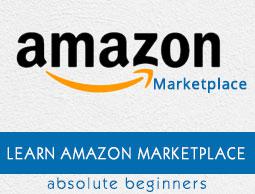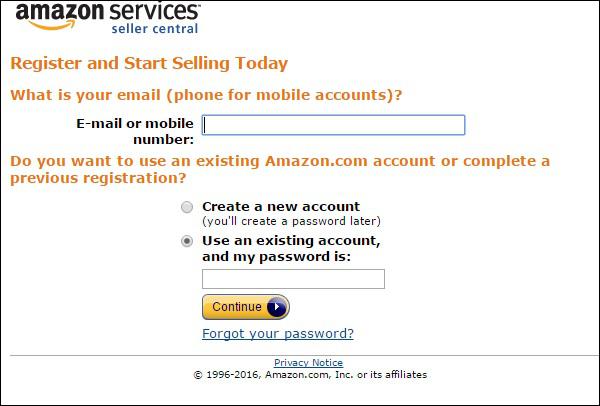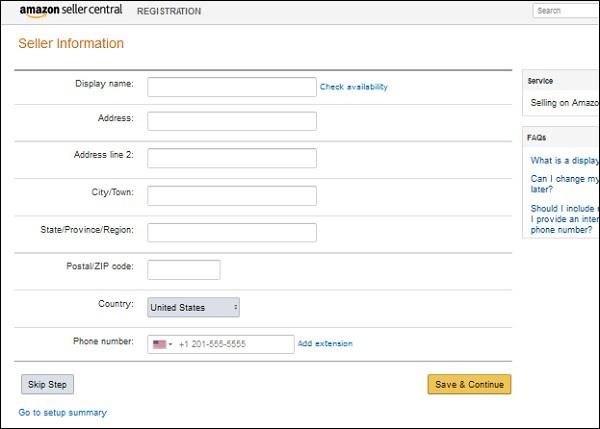Amazon Marketplace - Quick Guide
Amazon Marketplace - Why Amazon?
There are various reasons why you should consider selling at Amazon Marketplace. In this introductory chapter, let us take a look at some of the prominent reasons why you should choose Amazon Marketplace.
Increase Sales
The best reason of selling on Amazon is the scale of their online visitors. Amazon alone draws the eyeballs of nearly 85 million visitors monthly, so you can quantify the number of folds by which your sale will increase. Also, the probability of your product reaching the customers increases.
Acquire Potential Customers from across the Globe
Amazon has millions of varied customers across the globe who visit on a frequent basis. If one goes by statistics, every one out of four online shoppers purchase from Amazon. They visit Amazon Marketplace with the explicit intent to purchase and may discover your product while browsing, which they may have otherwise purchased from some other seller or may have never encountered.
Thus, you acquire a potential customer and if you serve them with quality products, the chances of winning a repeated and global business is all yours.
Quick and Stress Free Shipping

Amazon can ship your product, through Amazon’s FBA service, Fulfillment by Amazon, to the customer faster and at cheaper rates than you can do it yourself. You add to the customer’s satisfaction by adding Fulfilled by Amazon text or its Prime logo to your product.
You can sit back and relax, and enjoy stress free and trusted product shipping! You can also ship the product yourself, wherein you are responsible for packing the product and have it shipped by yourself or hire a fulfilment service to do it for you, any way you would like.
Vast Range of Products
There is a bucket list of products that you can sell on Amazon. You can sell a little or a lot, Amazon provides you all the required tools and experience to have a successful sale.
Effortless, Trusted Shopping Experience for Customers
Customers love effortless buying, something only Amazon’s one click purchase can grant. Hence, once you become a seller on Amazon you are laced with Amazon’s e-commerce expertise, its easy payment and delivery options which will adorn your online business.
Secure and Timely Payments
Amazon offers hassle-free and timely payments. Payment for your product is deposited into your bank account and you are notified via email that your payment has been made. Also, Amazon deducts its fees only after you make a sale.
Amazon’s Professional Help Service
Amazon offers professional services to guide you through every step of selling your product online, such as what product you should sell and how to sell.
The Amazon Advantage
Amazon is not just an online store, rather it’s a Marketplace! It is one of the oldest merchants on the web and has over 200 million customers worldwide. There are many potential buyers who put their trust in Amazon and prefer buying products from Amazon only, even if the product costs slightly higher than at other e-commerce sites.
High Traffic Volume
Undoubtedly, the primary advantage of selling on Amazon is its high traffic volume. The main reason behind which is the strategic working of Amazon people on the presentation of the products, encouraging people to buy, serving them quality product with easy purchase and return options.
Why jostle through the tedious and extravagant process of making and maintaining a website, putting efforts to direct the traffic towards it? All you need is to find the right product to sell and at the right price and Amazon will get you the right customers.
Amazing Growth Rate
Another major advantage that should be listed is Amazon’s growth rate. Amazon’s revenue has grown rapidly and has reached a remarkable value, close to 70 billion dollars a year, which is indeed faster than the overall rate of e-commerce growth.
Amazon alone is not the player behind this success story, there are about two million thirdparty merchants having their share in the e-commerce pie. Amazon has not been a one-size fit solution for all of them. Many seemed skeptical and ventured out, making their own sites or selling on some other sites resulting in decreased sales, incurring heavy losses, and finally returned to Amazon. For some sales through Amazon made up for the losses, for some it saved their business.
Associating with Amazon is Easy
There are no charges for listing your product in the catalog and you can start selling without paying anything until your product has been sold. It helps in smooth shipping of your product and Amazon even handles return policy for you. This adds to the Amazon advantage!
Amazon Marketplace - Types of Account
You must certainly be investigating what choices you should essentially make before starting to sell your product. The very first choice you should make is about the type of account you should hold. Secondly, what product should you sell, and thirdly how should you manage the shipment and return for the product.
Amazon offers two types of accounts − Individual Account and Professional Account.
Individual Account
If you are a small seller with very few items to sell or just testing the waters, this type of account is tailor-made for you. It is a pay-as-you-go system and includes no monthly account charges. You only need to pay a $0.99 fee each time an item is sold and have access to a basic set of tools for management and ordering.
You can sell multiple items that already have listing on the site but cannot create new listings on Amazon. Also, you cannot apply to sell in the restricted categories on Amazon like health, personal care, grocery, clothing, footwear, watches, beauty items, etc. You cannot offer free shipping to lure consumers, Amazon decides the shipping rates for you. You may, however, upgrade your Individual Account to a Professional one, whenever you desire.

Professional Account
If you are selling 40 or more products then you can opt for this plan. It includes monthly subscription fee of $39.99 but you can also enjoy a waiver of $0.99 attached with selling of each product in Individual Account.
You have access to advanced management and inventory listing tools and can create new product listing pages. You can also apply to sell products belonging to the restricted category or decide the shipping charges for your product. The benefits of making the choice to become a professional seller far outweighs the potential downsides.
Amazon Marketplace - What to Sell?
You can find what to sell links on the Amazon webpage. There are huge number of products open to sale for both Individual and Professional account holders except for some marked by asterisk for which Individual account holders need to take prior approval. These are, however, open for Professional account holders.
Once you make up your mind to sell on Amazon, just do not jump in with both feet. Browse through the category lists by clicking the sell on Amazon link on the homepage and see what general category products are feasible for you. Following is the gist of what products you should avoid selling.
Illegal products − Amazon displays a list of banned products for each category, mostly illegal and unsafe products or products that promote violence in any form like firearms, toy guns, crossbows and other weapons.
Hacking devices like radio jammers and cell phone unlocking devices.
Fraudulent or deceptive products − Amazon does not allow products that infringe on others’ trademark like fake-branded clothing, shoes, bags, or watches.
Prescription drugs, for they may be fatal if consumed without advice.
Alcohol, though sale of wine from Amazon certified merchants is allowed.
The product you are listing should be authentic and genuine. If you claim to be selling a certain product, then the product you ship to the customer should be the same, nothing similar or near about.
Now that you are well-versed with what to avoid selling, you should reach to selling of more and diverse products. It would be beneficial if you opt for a professional merchant account. Once you have an account, you can always go to the Amazon Help Center for any query or help.
Selling Used Products
Another important question that often pops up is whether you should sell new or used products? Amazon is an ideal platform if you want to get rid of some unwanted stuff at home and make some money out of it.
Many categories listed on Amazon allow selling of used products like used books, DVDs, electronics and sports kit. You just need to ensure that you list the product condition correctly and give maximum possible details, failing which you will receive a negative feedback from customers who will rightfully demand a refund.
Amazon Marketplace - Product Listing
Listing is an essential part of establishing your online selling business. It involves creating your product catalog by specifying the mandatory and striking details of your product. Listing your merchandise on Amazon gives your store visibility to countless shoppers online. It can be done in four ways −
Listing Against an Existing Product
The easiest way for a newbie is to list one’s few products to match the existing product list and click the ‘Sell on Amazon’ link. You can search by the item’s title or use the product code for filtering the matching products. You need to be a registered seller before starting the sale of your item.
Listing a New Product
If you are a professional seller, you may be able to list a new product to the Amazon catalog. However, Amazon does not allow you to add everything you want. The products in most of the categories need a GTIN number to kick-start it’s selling. The GTIN number is a globally unique 14-digit number used to identify trade items.
Listing with Amazon Seller Desktop (ASD)
ASD is a Windows desktop software application enabling sellers who prefer working offline to easily list their products on Amazon. Using its interface, you can upload products you want to sell, create product data, list catchy offers, etc.
Listing with Excel Template
You can also use Excel templates to upload inventory on the Amazon website. The method involves the following steps −
Step 1 − Select the pre-built template best suited to your inventory and save the file to your computer. The pre-defined templates provide contextual help in building your inventory file with data validation.
Step 2 − Click the ‘Save’ button and download the file on your system.
Step 3 − After downloading, open the file using Microsoft Excel and add the product information for as many products you want to sell. After finishing adding the information, save the work as an Excel workbook. Keep a backup copy with a date specified for future reference.
Step 4 − Go to the ‘File’ menu and save your spreadsheet in ‘Text (Tab delimited) or (.txt) format’.
Step 5 − Browse to locate the template you saved on your computer and click the ‘Upload now’ button to finish.
It can take from 15-20 minutes to a day before your listing is visible in the search list and the products are available for sale.
Amazon does not want duplication. Each item listed on Amazon should only exist once within the Amazon catalog. This is because the customer does not want to get messed up in different pages for a single product. Unless you sell unique or custom products, there’s a fair chance the items you’re selling already exist on Amazon, so all you need to do is match your products to ones that already exist in the Amazon catalog.
Let us now discuss how to enter information about an item you want to sell on Amazon. Let’s see how to enter information about an item you want to sell when the product is already in the Amazon system, i.e. you need to add yourself to the list of merchants who are already selling a particular product.
Amazon Standard Identification Number
The added product already has an Amazon Standard Identification Number (ASIN). It is a unique block of 10 letters and/or numbers that identify items on Amazon. Every product that is added to the Amazon catalog is assigned a new ASIN.
To begin, log into the Amazon seller Central and search for the product by its ASIN or by name. Once you have found the right product, click on ‘Sell yours’ button to get started. You can view the general information of the product you are selling at the top like the product title, ASIN, manufacturer details, etc.
Stock Keeping Unit
You can also click on the Amazon Detail Page link to know the detailed information of your product, even your competitors’ pricing information. The first field to enter is Stock Keeping Unit (SKU) number. Just as every product has an ASIN, every individual item entered in the Amazon family by any merchant has a unique SKU number, which allows you to track the item.
Condition Field
The next field to enter is the Condition Field. This is an optional field but it is good to fill in the field particularly if you are selling a used product. The next thing to enter is uploading the photos. You can add up to six photographs for your product.
Seller Warranty and Tax Code Fields
Other fields are Legal Disclaimer and Seller Warranty fields. These fields are there at the bottom of the page. After the Disclaimer, there is the tax code field. Enter a code here to tell Amazon what tax class the product belongs to.
Handling Time Information
Next is the handling time information, which is the time you require for shipping the product. Amazon has default handling times, however, the merchants have the flexibility to change the value to as many as 30 days. It is better to leave this box empty and try to ship the product quickly. You need to tell Amazon whether you are going to ship the product yourself or you will be using the Amazon FBA system.
The following screenshot shows how to list a new product in Amazon Marketplace −

The following screenshot shows how you can upload your inventory file in Amazon Marketplace −

Amazon Marketplace − Product Pages
The Add a Product tool lets you create new product detail pages on Amazon. Detail pages become a permanent part of the Amazon catalog and you along with other sellers can create listings for these products.
Every product sold on Amazon has a page showing different sellers with their listed prices for the same product. Customers can find the pages and listings through search and browse, and add the seller with lowest listing or best rating to their Amazon shopping cart or wish lists.
Amazon Marketplace - Fees
In this chapter, we will discuss the types of fees that Amazon charges from the merchants who do business using its platform −
- Variable Closing Fees
- Amazon Fulfillment Fees
- Referral Fees
Let’s discuss these in detail, starting with Variable Closing Fees.
Variable Closing Fees
Amazon charges sellers a Variable Closing Fee for every item sold via Amazon’s platform. This fee is charged in addition to a referral fee. This fee is somewhat complicated and has varied over the years. It depends on several things like the product type and the shipment method.
Going by the product type, Amazon splits the products in two categories: Media Products or BMVD products and non-media products. BMVD includes music, videos, books, DVDs, computer software, video games, etc. It is easier to calculate the variable closing fee for BMVD products and is almost a standard value of $1.35. So, whether you are an individual seller or a professional seller, using FBA or shipping yourself, you need to pay $1.35 for every BMVD product that you sell.
For non-media products, if you are using FBA, then there will be no variable closing fee. If you are shipping by yourself and offering free shipping, even then you won’t be charged the variable closing fee.
Coming to the last situation in which you are shipping the product yourself and you are also charging a shipping fee. In this case, the variable closing fee to be paid, is calculated by taking a fixed fee and adding an amount per pound of shipping weight.
The basic rate is $0.45 per item sold plus $0.05 multiplied by the number of pounds of shipping weight of the product. For example, if your product weighs 10 pounds, then you will be charged a fixed fee of $0.45, plus $0.05 × 10 = $0.5, i.e. a total of $0.95 as variable closing fee.
Media Products (per item)
| Product Type |
Domestic Standard |
Domestic Expedited |
International |
| Books |
$1.35 |
$1.35 |
$1.35 |
| Music & DVD's |
$1.35 |
$1.35 |
$1.35 |
| Software |
$1.35 |
$1.35 |
Not Available |
| Computer & Video Games |
$1.35 |
$1.35 |
Not Available |
| Video Game Consoles |
$1.35 |
$1.35 |
Not Available |
Non-Media Products (per item plus per weight)
| Product Type |
Domestic Standard |
Domestic Expedited |
International |
| Non-Media products |
$0.45+$0.05/lb |
$0.65+$0.10/lb |
Not Available |
Fulfillment by Amazon
You might be well-versed with this term by now. Let us look at the fees related to it. Amazon charges a fee for shipping the product for you, which will lower than the expense you will incur in shipping the same product. The calculation of fulfilment fees for orders placed on Amazon is based on the category type and the product size tier.
The charges as per Amazon for Standard-Size Media Products, applicable on both domestic and international orders are listed below.
| Fulfillment Fee |
Product Size Tier ($299.99 or less) |
Zero- Fee Fulfillment($300 or more) |
| Small Standard-Size |
Large Standard-Size |
Order Handling (per order) |
$0.00 |
$0.00 |
$0.00 |
Pick & Pack (per unit) |
$1.06 |
$1.06 |
$0.00 |
Weight Handling(per lb)
Based on the Out bound Shipping wt. |
1 lb. |
$0.50 |
$0.85 |
$0.00 |
| 2 lb. |
|
$1.24 |
| Over 2 lb. |
$1.24+$0.41/lb.(Above the first 2 lb.) |
The charges as per Amazon for Standard-Size Non-Media Products, applicable on both domestic and international orders are listed below.
| Fulfillment Fee |
Product Size Tier ($299.99 or less) |
Zero- Fee Fulfillment($300 or more) |
| Small Standard-Size |
Large Standard-Size |
Order Handling (per order) |
$0.00 |
$0.00 |
$0.00 |
Pick & Pack (per unit) |
$1.06 |
$1.06 |
$0.00 |
Weight Handling(per lb)
Based on the Out bound Shipping wt. |
1 lb. |
$0.50 |
$0.96 |
$0.00 |
| 2 lb. |
|
$0.95 |
| Over 2 lb. |
$1.95+$0.39/lb.(Above the first 2 lb.) |
The charges as per Amazon for Oversize Media and Non-Media, applicable only on domestic orders are listed below.
| Fulfillment Fee |
Product Size Tier |
| Small Oversize |
Medium Oversize |
Large Oversize |
Special Oversize |
Order Handling(per order) |
$0.00 |
$0.00 |
$0.00 |
$0.00 |
Pick & Pack(per unit) |
$4.09 |
$5.20 |
$8.40 |
$10.53 |
Weight Handling
Based on the Out bound Shipping wt.
|
$2.06+$0.39/l b. (Above the first 2 lb.) |
$2.73+$0.39/lb. (Above the first 2 lb.) |
$63.98+$0.80/ lb (Above the first 90 lb.) |
$124.58+$0.92/l b. (Above the first 90 lb.) |
Special Handling
Applies to plasma and projection large screen television units with screens 42” or larger. However, smaller televisions could qualify for the Special Handling Fee based on factors like weight and on how delicately it is to be handled
|
$40 |
Referral Fees
Referral fee is the fee that you pay Amazon for referring the sale to you and for providing an access to a massive audience. Sellers pay a referral fee on each item sold which is calculated on the product price and on any gift wrap charges borne by the buyer.
Items in several categories have a per-item minimum referral fee as listed below −
| Product Type |
Referral Fee Percentage |
| Personal Computer |
6% |
| Cell phone devices, Camera & Photo, Consumer Electronics, Video Game Consoles |
8% |
| Industrial & Scientific Products |
12% |
| Books, Beauty products, Baby products, Clothing & Accessories, Furniture & Decor, Health & Personal care, Home & Garden, Kitchen Products, Luggage & Travel Accessories, Musical Instruments, Office Products, Shoes, Watches, Handbags & Glasses, Sports, Toys & Games, DVD, Video Games & Software |
15% |
| Jewelry |
20% |
| Independent Design |
25% |
Amazon has cut its referral fee by 1-7% on some categories including computers, laptops, mobile devices and tablets, electronics, video games, educational software, musical instruments, etc.
Amazon Marketplace - Account Setting
In this chapter, we will discuss the two different types of Account Settings on Amazon Marketplace.
Individual Account
An individual Account is the least essentiality to sell products on Amazon. There is a referral fee attached, and in some cases, there is a variable closing fee. There are FBA charges if you are using the service and the shipping costs if you are shipping the product yourself.
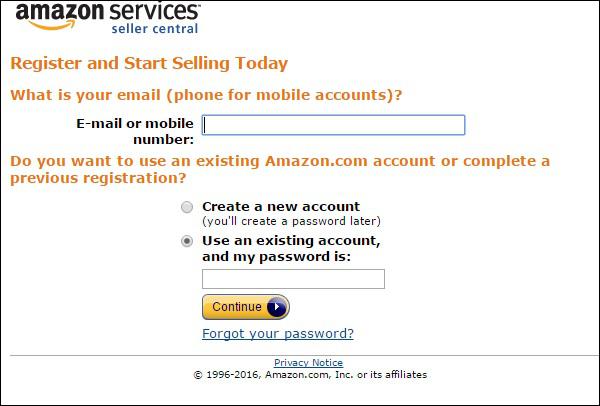
Professional / Merchant Account
To set up a professional account, you need to go to Sell on Amazon page and click the Sell as Professional button. Thereafter, follow the steps given below −
If you are outside the US, check the international seller links for important instructions and notification.
Next, enter the legal name of your business and click the checkbox.
Read the agreement and click the Continue button.
After this, you will be asked to enter a display name, the name of your business within the Amazon system, the listing name for your product, your address and contact details, and your credit card information. Click Save & Continue to move ahead.
Complete the Amazon verification by entering the PIN number texted to you or listed in call to you by Amazon.

Update Your Tax Status
You will also need to update your tax status to Amazon.
To begin with, click the Launch Interview Wizard button on the Tax Identity page.
You will be asked whether you stay in the US or overseas, the structure of your company, the sole proprietor, your tax ID number, tax address, etc.
Follow the Wizard attentively and once you are done, exit the Wizard.
You will be directed to the previous page, click on ‘Complete Registration’ to finish off.

Provide Your Bank Account Information
You may also need to provide your Bank Account Information. This is for using the account to get your earnings transferred to you by Amazon. Also, if you want approval for selling into any one of the restricted categories, click the Help and search for Category Approval or click the Category Link.

Next, you need to provide Seller Information, as depicted in the following screenshot.
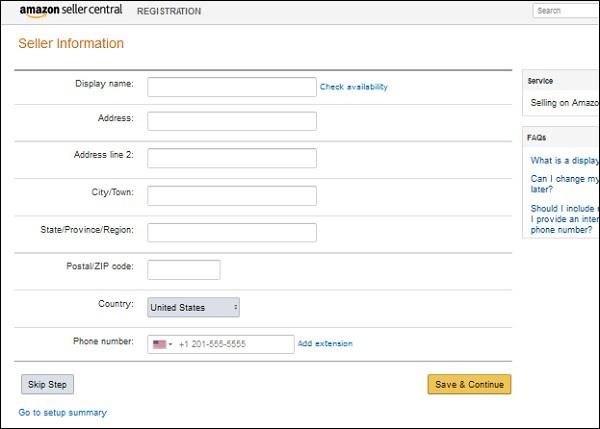
After providing Seller Information, verify your identity, as shown in the following screenshot.

Once you have verified your identity, set up your account, as shown in the following screenshot.

Now, the final icing on the cake! Add the products you want to sell and list their prices.
Amazon Marketplace - Buy Box
All Amazon sellers want the coverted Buy Box. This is the same as all website holders want their website to rank on top of Google search. When a buyer searches for a product, there may be many sellers selling the same product with different offers.
Amazon cannot list all the sellers on the main page of the product. Rather, it filters the sellers and picks one and encourages people to buy from that seller. This selected seller is the ‘Buy Box’.
Amazon’s concept of ‘Buy Box’ is to make it convenient for customers to make a reliable and quick choice. Buy Box eligible sellers are professional sellers who have met performancebased requirements.
There is no additional fee for being Buy Box eligible, and the sellers must maintain their performance levels to retain the status of Buy Box eligibility.

Following are some of the ways that can help you secure a position in the Buy Box.
Be a professional FBA merchant − FBA merchants are most likely to be in the Buy Box. Chances of a non-FBA merchant to be in the Buy Box is a rare happening.
Lower price − When two FBA merchants are in the race of being in the Buy Box, the one with lower listed price takes away the pie.
List your product accurately − You must aptly describe the product and its condition to be in a genuine seller list.
Ship on time − Build reliable shipping methods to deliver the right product in time to the buyer and with enough time to beat the estimated delivery date. In case you are unable to make the estimated delivery date, notify your customer in time for the same, whatever maybe the issue.
Interact with your customers − Inform the customer about the status of their order. The right update to the customer can help build the customer’s trust.
Provide customer-friendly services − Pay attention to post-transaction affairs like refunds, returns, and exchanges.
The more efforts you put in and the better you perform, the more likely are you to get in the Buy Box.
Amazon Marketplace - Shipping Methods
The shipping method you use within Amazon is of your choice, considering it meets the customers chosen timeframe. As mentioned earlier, it is beneficial to go by FBA (Fulfillment by Amazon) Service. The less time you spend each day arranging for proper packaging, the more time you will have in finding and listing new products.
There are many Amazon customers who want a complete Amazon experience. They want Amazon to handle the shipping. Some others may prefer buying products from non-FBA merchants, only if the price difference is remarkable or there is no Amazon shipping option.
Manage Shipping
You can either manage shipping yourself or can rely upon Amazon for the same. If you take charge of shipping, then Amazon takes an order and sends the requisite information to you. You will be responsible for packing and shipping the product to the customer.
Amazon also offers Fulfillment by Amazon (FBA) service. All you need to do is just ship your product to an Amazon warehouse and Amazon is responsible for packing and shipping the product for you. Thus, you can smoothly operate your Amazon account sitting anywhere across the globe.
Shipping to Amazon Warehouse
Suppose you wish to work with the Amazon FBA service and want Amazon to handle the shipping. In this case, you need to follow the steps given below −
Sign up for an FBA account and choose the Amazon shipping button while listing the product and click the ‘Save and Finish’ button. The product needs to be shipped to the appropriate Amazon Warehouse for it to be shipped.
Create a new shipping plan which includes all the information about the shipment to be shipped to Amazon. The address from where the product will be shipped is the address you entered while setting your account. However, you can change this address by entering another Ship-From address.
Next, you need to enter the detail of the product type, whether you are shipping individual products or case-packed products.
If you are shipping a dozen of used mobiles, each with a different model, or having the same model but varying condition will be listed as an individual product. Amazon will scan the barcode of every individual item that you send.
On the contrary, if you are shipping a dozen identical units, all with the same SKU number and same condition, then the shipment will be listed as a casepacked shipment. Amazon will just check the barcode of only one item from each case and enter the number of items.
You need to inform Amazon about the number of units you have ready for selling. Once you specify how many units you're offering for sale, Amazon can detect stock changes that occur in your store. For this reason, you should always be sure that you have enough inventories to cover the quantity displayed on Amazon.

Amazon Marketplace - Listing a New Product
If you want to list a new product in the Amazon catalog, then you need to follow the steps given below −
Click the ‘Create a new product’ button.
Select the category into which you want to list your product. Amazon then displays a list of sub categories.
Continue browsing through the sub-categories and select the suitable one.
You will then be directed to the area to add the product information. Start filling the product title, the name of the product, the manufacturer name and the model number.
Next, you need to enter the unique product number, a Global Trade Item Number(GTIN), an International Standard Book Number (ISBN) for book, a Universal Product Code (UPC) or European Article Number (EAN). Amazon checks for the validity of the number, so do not try entering a fake number.
You can upload images using the ‘Images Tab’. At least, one image needs to be uploaded in this case. Give due consideration to the quality of the image you are uploading as bad images look unprofessional and turn the buyers off.
The key to good sales lies in how efficiently you describe and display your product. Try to display the information in a bulleted list marking the striking features of your product. Try covering maximum details, as sparse information results in lowering the confidence of the buyer in the worth of your product.
Click the ‘Save and Finish’ button after you are done with all the entries.
As specified earlier, it may take a few days for the product to begin appearing in the search list.
Listing Products in Masses
We have by far learned how to list a new product or add a seller account with an existent product. But the processes discussed works only for a small number of products. What if you want to sell thousands of products? Entering the details of each item would be very tedious.
In such a case, uploading lists of products into Amazon Seller Central comes to your rescue. It does not mean that you do not need to input the product data. You obviously need to enter all the data, the product cost, its condition, quantity, etc. but you will be entering it into a spreadsheet and upload the spreadsheet on Amazon. The entire procedure of uploading is the same as discussed earlier.
Amazon Marketplace - Pricing Tools
If you want to save your time, do not go into setting the exact price. Set all the prices a little on the higher side − higher than the viable sales price of the product. Then using some pricing tool, modify the same as per the set of rules in the tool.
Amazon has a repricing tool that could be quite useful. Merchants need to use such pricing tools because prices change very quickly with upcoming new merchants and new inventories. So, one needs to keep a check and keep the prices reasonable without making any changes manually. These tools use Amazon Web Service’s Application Programming Interface (API). They track information about your pricing and your opponent’s pricing and modify your pricing to appear more competitive, thereby escalating your sales and drawing you closer to the Buy Box.
Amazon has no objection to merchants using these tools. In fact, they understand that managing large number of products isn't possible without automation and they like tools with a tendency to push the pricing down, because it provides lower prices to their customers.

You may also identify the maximum and minimum price limits you are comfortable with and automate pricing. This will automatically adjust your prices within the competent range. The only thing to be cautious should be the Minimum Price field. Users who are new to the repricing tool may lower their prices below a reasonable limit and may suffer heavy losses. So, these tools have been laced with a wide range of different settings that allow you to protect yourself from pricing items too low.
There are a variety of rules that decide how and when the tool should change your product price, how to deal with FBA and non-FBA products, and which products and merchants to price against. Depending upon the program and the price of the service, you can decide upon the schedule of how often you want the tool to reprice.
Amazon Marketplace - Get Highest Profit
Garnering highest profit is the ultimate goal of all the sellers and it should be, for this is something that draws most sellers to Amazon Marketplace. There are two key parameters in the formulation of a profitable business. They are −
- Demand for your product, and
- Margin on the sale.
Demand for Your Product
You can sense whether the product you are investing upon is worth it or not by gauging its demand. Try looking at how many people are exactly interested in buying the product you are going to sell. What is the need for the same? How many other sellers are in line to meet the demand and with what quality product?
Margin on the Sale
The margin you are getting on your sales is equally important. Something a lot of people are selling does not necessarily mean is going to sell well with high profit. There is no standardized benchmark for what exactly is a good margin. Margins depend to a great extent on the quantity. If the demand is high and you are getting a lower margin on the product, even then the sale will automatically become a profitable one.
Following are some tricks to target high sales −
Target the Buy Box − Winning the Buy Box is more than just price. Pricing down to beat a seller with a poor rating is of no worth in comparison to winning the Buy Box otherwise.
Compare your prices against condition with competitors − Compare your prices with competitor’s new product against a new and used product and then list your price.
Do not follow the flock − Avoid pricing against merchants with low rating. Buyers do not like to purchase from a seller with low rating. If a couple of merchants are lowering down their prices to fight it out, don’t be a part of them. Simply stay away and focus towards different goals.
Try getting the highest rating − Your customer is undoubtedly your greatest asset! Supply quality product to your customer at reliable rates and good shipping service. Look at the post-transaction grievances and try settling most of them. Keep a constant check on your price and quality. Give due consideration to the customer’s feedback and reply to any query. All this finally enters you into the zone of highly rated seller.
Amazon Marketplace - Price Calculator
It is quite an effort to know how much revenue you can generate by selling a product on Amazon. Being one of the most popular marketplaces for online merchants, Amazon has a wide array of fees - marketplace account fees, variable cost fees, referral fees, shipping costs, etc. The fee depends upon whether you are an individual seller or a pro merchant, shipping your product yourself or using FBA (Fulfillment by Amazon).
One cannot estimate how much profit can be earned by selling a product. Here, the readymade Price Calculators come to the rescue and helps you calculate how much profit are you going to make on the sale. Amazon Price Calculators are well equipped to help the sellers in determining their total profit on items after shipment and all monetary transactions.
Example
Let us look at the functioning of such a calculator.
Enter the details of the product such as its dimensions, weight and the item’s price.
Let us consider that I am a bookseller selling a book with dimensions 9.5 × 6.6 × 1.5 inches, having a cost of $18, and using Amazon FBA Service.
Open the Amazon Revenue Calculator and under the title ‘Revenue’, enter a value of $18 under the category ‘Amazon Fulfillment’.
Click on the ‘Calculate’ button. The calculator breaks down and displays the individual fees that you will need to pay to Amazon.
Results of the Calculator
The Calculator displays the following results −

Explanation of the Results
Let’s analyze the results produced by the Calculator −
Amazon charges a Referral Fee of 15% of the item’s price on books. That makes the referral fee = 15 × 18/100 = 2.7.
Amazon will also charge you the Variable Closing Fee of $1.35 because the books are listed under Media or BMVD product, and Amazon charges $ 1.35 on any BMVD product that you sell.
Coming to the Fulfillment Costs, refer to the Fulfillment Cost Table in Chapter 6 for Standard-Size Media Products. Since your product costs below $30,0 you do not qualify for Zero-Fee Fulfillment and will be charged $1.06 for pick and pack (per unit) and $1.24 for weight handling since the book weighs 1.5 pounds.
You do not need to pay any order handling fee or outbound shipping charges, since the weight is below 2 lb.
Amazon also charges a monthly storage fee of $0.03 per unit. Thus, the Fulfillment Cost Subtotal becomes $1.06 + $1.24 + $0.03 = $2.33.
Your total cost totals to $2.7 + $1.35 + $2.33 = $6.38.
The Item price was $18. Hence, your margin becomes $18 - $6.38 = $11.62.
Next, the calculator asks for the number of items you are selling in a month, let’s say 30 numbers. The calculator displays a chart comparing the revenue, cost and margin impact for selling 30 books.
The calculator also compares the values of your fulfillment and Amazon’s fulfillment. The fulfillment charges under the tab ‘Your Fulfillment’ are tentative and have just been taken for producing the example. However, Amazon’s FBA charges are always lower than the shipment charges you will face.

Amazon Marketplace - Tax Handling
Calculation of Sales Tax
The basic question that comes to mind is how is the sales tax on Amazon calculated?
If a product is subjected to sales tax in the state in which it is shipped, the tax is calculated on the total selling price of the item.
The total selling price includes shipping of the item and handling charges, gift wrap charges, etc.
The tax that the customer needs to pay depends upon the identity of the seller, the type of item sold, and shipment destination.
The amount of estimated tax appearing on the order may differ from the tax charged ultimately. This is because the factors can change between the time of placing an order and the time of transaction.
Amazon has teamed up with many sellers. For sales within the United States, Amazon calculates taxes on the seller’s behalf. Information can be viewed in the Seller’s Shipping and Tax information section.
Dealing with Sales Tax
Let’s see how you, as a merchant on Amazon, should deal with Sales Tax −
Open the Amazon portal. Go to Settings and click the Continue button.
The very first document provides an overview of how Amazon maintains the taxes. The next document shows the product tax codes. Click the Continue button and scroll down. Here you can configure your tax settings.
Amazon has a partner Vertex that manages the database of sales tax rate. The seller can choose where to collect the tax, each state in which you have a nexus, also defined as your presence in that State. Amazon uses the data from Vertex to calculate how much sales tax is to be charged.
Select the product type that applies to your products. Click on the check boxes next to the States in which tax needs to be collected and then enter your sales tax ID number into the required box. Vertex calculates sales tax for each item, on the rates it has for these areas and the product type. However, the settings may change by entering the rate while checking the custom rate check box.
Amazon charges sales tax on shipping and handling as well as on gift wrap, although not in all the States. Shipping and handling charges are not taxable if they're shown as separate costs on the sales invoice. Check for the State in which your product is being shipped and click ‘Continue’. Amazon will charge the sales taxes you specified and will transfer the amount along with your other earnings. The seller is responsible for paying tax to the Tax Authorities.
Amazon Marketplace - Shipping Process
In this chapter, we will discuss the shipping process involved when you are on Amazon Marketplace.
Shipping Merchant Orders
When you go for fulfilling orders yourself, you need to ship the products to the customers. Amazon mails you as soon as your product is picked by the buyer. However, it may happen at times that you may not receive the email instantly and it may take up to 20 minutes to get the complete order information. Amazon informs you what you sold and at what price and the fee that you will be charged. Your duty is to ship the product to the buyer in time.
You can go to the Manage Order page and print the packing slip. Then confirm Amazon that the shipment has been done successfully. The order page has a complete list of information about the order, such as where it is going, the date and the time of order, the expected shipment date, the expected delivery date, and the shipping method.

You can also send a message to the buyer by clicking the buyer’s name if necessary through an anonymous Amazon email address. Neither the buyer sees your email address, neither you will see the buyer’s email address.
Now the main task is to ship the product. The first way is to print the order packing slip to create a document that contains all you need to ship the product. Tear the shipping address off the top of this document and attach it with the package. The other way is to use the shipping services through Amazon by clicking the Buy shipping button. Enter the package weight and size. Click on the most appropriate shipping method.
Shipping FBA Orders
FBA shipments are a great relief for the seller. You just need to sit back and relax while Amazon handles the entire shipping baggage. You will receive an email notifying that your order has been shipped. You can however see the transaction specifications by going to Orders and clicking the order number.
There is much more to fancy when you use Amazon’s FBA service. You can send the shipment orders to Amazon asking them to ship a product from Amazon’s warehouse to a customer that you met through some other platform, say eBay. Go to Seller Central, click Inventory and then Manage Inventory.
Select the product you sold and select Create Fulfillment Order from the Actions button at the top. Enter the destination address and email address of the buyer so that the buyer can receive the tracking information. Select the shipping method you want to use and you will notice that the fees changes on the right. Review the details and select ‘Place Order’.
Amazon Marketplace - Seller Central
Amazon Seller Central is the web interface used by merchants to manage their orders. A person selling via the Amazon Seller Central is considered a third-party seller. Smart sellers use Fulfillment by Amazon (FBA). However, anyone can use the Seller Central and can retain full control of their product listings and pricing. There are four main management areas - Managing your inventory, handling sales, shipment of products, and dealing with returns.
There are two ways of getting into the Seller Central −
Log into your Amazon account and click ‘Your Account’ button, then click the ‘Seller account link’.
The second way is to directly go to the Seller Central by using the URL ‘sellercentral.amazon.com’.
Working with Amazon Seller Central
On loading the Seller Central, you will see a dashboard which contains a few areas of your interest. There is also a menu that leads to the intricate details of how to manage your account.

You can clear the screen a little by collapsing some of the boxes by clicking on the small down triangles and selecting collapse. The boxes can also be moved as per your preferences.
The top left of your screen displays the orders box which provides the basic information about your sales. You can directly go to the manage order page from here.
Next is the Performance box which provides various measures of seller’s performance like the seller’s rating.
Then comes the seller forum boxes which are not of interest to all the sellers.
Next, there are the general boxes like the search box which allows you to quickly browse through the Amazon catalog. On the right side of your screen is the payment summary box which shows you what Amazon owes you or what is due on you.
There is the case log box which contains a link to the case log page where you can see the answers to your queries from Amazon.
There is also the Sales Summary Box which shows the number of items sold and their monetary value over a period of 7 days, 15 days and 30 days.
The Amazon Seller Coach provides suggestions for improving your product listings, announcements and advertisements.
Finally, there is the message link which takes you to an area in which you can respond to the customer’s inquires.
Managing The Inventory
So far, we have discussed how to list a product, raise its sale, its shipment, etc. Let us now discuss how to manage the inventory while it is still in the Amazon system.
Open the Inventory Menu on the Seller Central. There will be two Manage Inventory options at the top to help you in managing your inventory, be it seller shipped or an FBA inventory.
Click the Filters button to view the type of item you want to see.
Use the Status dropdown to select the inventory items you want. You can see the items having listing issues by clicking on the Quality Issues link. You can see the products that are not deactivated by Amazon though they have inappropriate or insufficient information. These products can be improved by changing the information in the listing. You can also see the problems with the product images that you uploaded, problem with product description, etc.

There is also a Stranded Inventory link which shows items that are in the Amazon Warehouse but for which there are no listings and are not being sold. You can search the help system to know the way to fix it.
There is a Price Alert link that takes you to the products that have pricing problems.
You can carry out actions on your products using the Actions button.
If the status for the product shows “Active”, it means that the item is listed for sale.
If it shows “Inactive”, it means the item is listed but not being sold.
There may be other messages like “Out of Stock”, “Pricing Error”, “Closed” which means that you closed the listing or “Reserved” which implies that the item has been sold but not shipped.
“Incomplete” means that some important information is missing in the listing.
The Condition column shows the chosen product’s condition and the Available column lists the number of items you have in stock.
The Fee Preview column shows you how much fees you need to pay to Amazon on selling the product.
In the next column, you can see the current listed price of your item along with its shipping price. You can change the prices directly from here if you wish to. Click ‘Save’ to save your changes.
You can also click the options of Lowest Price, Buy Box Price and the Buy Box Eligible.
Lowest price shows the current lowest price of the item.
Buy Box Price shows the current price of the item in the Buy Box.
Buy Box Eligible shows whether your product is eligible for the Buy Box.
Managing FBA Inventory
You can manage FBA Inventory by going to Inventory menu and selecting the option, Manage FBA Inventory. Another way is to use the Inventory Amazon Fulfills links at the top of the Manage Inventory page. You can search for a product by entering the product title, merchant SKU, ASIN or FNSKU (Fulfillment Network SKU). This is a unique identifier which identifies each item entering the Amazon warehouse and its merchant.
You can even ask Amazon to display only items with fulfillable inventory which includes the inventory on shelves and ready to sell. You can also ask for items that have no fulfillable inventory which includes the items for which you have the listings and which are assigned to FBA but for which Amazon has no stocks. Additionally, there are items with unfulfillable inventory which includes the items that are in the warehouse but cannot be supplied.
Amazon Marketplace - Creating Reports
Amazon provides reports for the sellers about the details of their sales.
You can find the Inventory report option in the inventory menu and an order report option in the orders menu.
You can see the FBA items in the active listings report which includes all the active listings.
There is also a cancelled listing report, sold listing report, listing quality and suppressed listing report which show you the quality issues related to your listing. You simply need to select the report you want to see and click the request report button. A message will flash mentioning it will take Amazon up to 45 minutes to create the complete report for you. When it is ready, download the report to see its content.
In the order report, you can select a time period for which you want to see your orders. You can use the new orders and the unshipped orders link on the top of the page.

If you want to see the FBA orders, use the fulfillment option on the Reports menu.
The Payment menu option takes you to a report that shows all the information related to your sales, earnings, profits, and fees.
The Business Report option takes you to a very complicated and highly configured reporting system that provides a report on almost everything.
The Fulfillment option provides reports to manage your inventory, which guides you about the amount of inventory you should keep in the FBA system.
Next, there is the Tax library which provides all tax-related documents.
You can also view the transaction report, order payments, refunds, fees, services, and so on. Click the total value to see the entire transaction details.
There is also an All Statements tab that leads you to your settlement reports and reports that show what Amazon charged you or paid you on any specified settlement date.

Amazon Selling Coach Reports show you the opportunities, restocking of your inventory, popular products, etc.
Hence, this area is of great worth to the seller to spend time on, as there is a wide range of useful and quality information.
Amazon Marketplace - Managing Reviews
You have now mastered the art of selling on Amazon portal, including how a product sells, how to manage your inventory, etc. However, keeping your customer’s satisfied is equally important.
Customer Feedback
Satisfied customers keep buying from you. You are now tagged as a trustworthy seller. Good customer feedback leads to repeated sales. There are certain things like supplements, household needs, sports equipment, etc. which a buyer subscribes and purchases repeatedly. Good rating helps to bond with the customer. Also, it lures other buyers to purchase from you. Another reason to earn good ratings is Amazon keeps a close eye on ratings.
Just a point to be noted - Good rating is directly proportional to higher sales. It reduces the chances of losing customers. The first thing to keep the buyers happy is to ship a wellpackaged product on time. To lessen your burden, opt for FBA. Amazon ships within deadline and packs the products properly. On your part, you can make sure your products are quality ones and in great condition.
To help you see what your customers are saying about you, Amazon provides you detailed information. Look for the Performance Box on seller’s central page. There you can view your performance, messages, ratings, back claims, etc.

Getting Abundant Reviews
Asking customers for reviews is the best and cheapest way to get abundant reviews. You can create Facebook Review Groups. These groups are a wide network of people who give awesome reviews for giveaways.
You can reach bloggers directly to give you reviews for cash or a product. Many bloggers appreciate free products for reviews. They may not give you reviews directly on Amazon yet they can post your links on their page. You can create your own reviewer group. It may include your friends and relatives and can give them exclusive discount in lieu of a review.
Requesting Feedback
To get more and more reviews, you need to send an email to your customers to file a feedback about the product. Track the customers, contact them personally and ask them to pen down their reviews about the purchase.
Repeat your emails. Schedule them in a manner like sending the first mail after five days of their shopping and second email after ten days. Out of all the customers you contact, even if half of them are convinced with the proposal to write a review for you, it is a winning situation for you.
Managing Poor Feedback
There are times when despite your best efforts you are unable to earn good ratings and feedback. Don’t panic if this happens. Instead look how to deal with poor customer rating. However, Amazon does not let the customers write feedback that includes obscene language or the seller’s info like contact details, etc. You can contact Amazon support team to get it removed.
Secondly, for a bad review go to Manage Feedback page, look for customer’s info and contact your customers. Politely listen to their grievance and offer to get things done right. Apologize for your mistakes. Offer change in product, either half or full refund. Make the customer happy so that you receive better reviews.
Amazon Marketplace - Your Amazon Rating
Amazon keeps an eye on the behavior of each seller to ensure they are performing well. If a seller falls too low on the rating scale, he/she won’t be selling on Amazon for long. Performance area has three parameters on the basis of which a seller is rated by Amazon. These are −
Account Health
This area provides a quick summary of your account health. This page has green boxes with checkmarks which gives an insight that everything is fine in the account. Ideally you do not want to have yellow triangles or red octagons with an ‘X’ in them which highlights the flaws your account has.
One important check is ‘Order Defect Rate’ which shows the percentage of orders with problems - either negative feedback or the filing of an A to Z guarantee claim which shows that you cannot reach an agreement with the customer. Then there is the ‘Contact Response Time’ which is a measure of how well you responded to the buyer’s messages and in time. Any reply from your side after 24 hours is rated as a late response.
Next comes a ‘Perfect Order Rating’ showing the percentage of orders for which everything went well. Amazon calls this as POP Score and you will like to have a score of 95% or higher.
Seller Rating
Seller rating is not shown to the customer but it is a vital tool of placing you in the Buy Box. The merchant with a high seller rating gets the Buy Box. The Amazon Seller Rating is a score on a scale from 0 to 100. A score of 0 to 84.49 is regarded as fair, 84.5 to 96.49 as good, 96.5 to 98.49 as very good, and 98.5 to 100 as outstanding.
Customer Feedback
This summarizes the customer feedback information. Amazon keeps a check on how you are serving its customers, so you need to continuously put efforts in winning the customer’s satisfaction.
Amazon Marketplace - Selling in Bulk
In this chapter, we will discuss about selling the products in bulk on Amazon Marketplace.
Promoting Your Products
Once you start enjoying the sale of your product, you will have a quest to generate more demand for your product. You may want to stick to the following tips for the same −
Expand globally − Sign into the Seller Central and go to Inventory. Select ‘Signup for International shipping’ from Manage FBA Inventory. Signing with Amazon FBA Export, you will be identified and enabled to export all the export-eligible products on Amazon.com. With FBA Export, Amazon ships your product to international customers at no additional cost to you.
Give exciting offers for promoting your product − Sign in to Seller Central and go to Advertising, then Manage Promotions. Adding offers to your products are a great way to provide more visibility to your product.
Expand the portfolio of your product − Lace your product with striking images and details to have an influential portfolio. You may anytime sign into the Amazon Seller Central and view your Business Report.
Register for sponsored products − Sponsored products let you advertise the products you listed on Amazon. Choose the keyword you want to target and set a costper-click bid for it. There is no fee for registering. You will be charged only when your ad gets clicked.
Take advantage of Amazon FBA service − When you use FBA Service, you have an opportunity to sell more during the busiest days of the year which helps you focus more on your business.
Automating Business
Amazon allows you to automate your business with the help of its FBA Service. It ships individual orders and you need not rush to a post office every day to ship the order. Even the returns are handled smoothly and the entire negative feedback related to the fulfilment experiences are taken up by Amazon itself.
All the questions related to the order status and tracking details are handled automatically. Hence, there is no need for any tech work, no website maintenance hacks, no warehouse maintenance issues, no worries about storage, package or delivery and no customer dealings on your part. FBA acts as a savior by automating almost 90% of your business.
Third-Party Sellers
Third-party sellers are independent sellers who offer a variety of new, used, or refurbished products. Amazon has 2 million-plus third-party sellers across the globe who sell about 47% of units shipped by Amazon. These sellers have experienced an astonishing revenue growth by using the Amazon platform and their number is increasing four-folds each year. Most of them, even the largest sellers put their faith in Amazon FBA Service.
Third-party sellers themselves are an asset for Amazon for they provide an incredible amount of selection and increase the customer choices. They make up for a competitive environment resulting in bringing down the prices of an article which attracts more customers towards Amazon.
Amazon Marketplace - Best Practices
To ensure that Amazon integration works smoothly with your store and you have a voluminous sale, there are a few best practices that needs to be taken care of.
You should keep the following in mind in order to use Amazon Marketplace in an effective way −
Get a Pro Merchant Subscription instead of an Individual one.
Sell with FBA service instead of taking the big responsibility of shipping the product yourself. It will help you in managing the huge influx of orders without taxing your time and resources.
Stay competitive amongst the highly rated seller and target to win the Buy Box.
Work upon the customer’s feedback. Try to implement genuine advices.
Make sure the currency you use in your Amazon seller account is the same currency you use in your store.
When applying a Sale Price to an Amazon listing, set a ‘Sell Start Date’ and a ‘Sell End Date’ to limit the amount of time you will be offering the item at a lower price.
Add unique listings. Unique products are more liable to make a good sale.
Provide discounts to lure the customers.
Have enough inventories to fulfill Amazon orders within the specified shipping time frame.
For Amazon orders, add the shipping method and the tracking number to the order before clicking Complete Order to ensure that the tracking information is sent back to Amazon. Only one tracking number can be used for one order.
Troubleshooting Problems
There are many problems that will surface once you start the selling process. Following are some such problems and the ways to solve them.
Managing low sales − At times, despite selling a very good product you may not receive a very welcoming response from the customer, resulting in poor sales. Try to figure out the reasons for the same and implement the ways to increase the sales.
Managing quality amidst competition − There are hundreds of sellers who may be selling the same product as you. Hence, you need to stand apart. In doing so, you need to find ways in which to make your product look more appealing than the others in the race. It should have the desired quality along with an economical price.
Lowering prices and margins − At times you will have to lower the price of your product as other competitors have started to sell the same product at a lesser price. This needs to be done even if it results in lesser profit. However, even if the price goes low, be sure to maintain a good demand for the product. Only then will you be able to stay in business.
Managing inventories − You need to be calculative of when and in what quantity you will need the product to maintain a smooth and controlled flow of the product. It should not be such that you have a demand for a product but are unable to meet it. It should also not be the other way that you have loads of product but less demand for the same. It is this essential to stock up the right quantity.
Managing cancellation of order − Sometimes it happens that the customer places an order for purchase and then cancels the order. Try figuring out the reason and rectify it so that such cancellations do not occur again.
Managing return or exchange of products − Many a times the customer demands an exchange or return of the product. Know the grievances and try to meet the customer’s demand. The product may be in proper shape when you shipped it but may have got damaged on the way. No customer will be willing to accept the damaged product for a fair sum that he/she paid. These types of losses happen in business and you need to bear them in return of winning a dedicated customer.
Managing poor rating − The other big ordeal is to manage a poor rating. You need to continuously keep a check on your rating and regulate it. No customer likes to purchase from a seller having a poor rating or a poor feedback for they cannot put their trust in such a seller. It thus becomes mandatory to manage your ratings.
Managing poor customer feedback − There will be times you will have to deal with arrogant customers. To pacify such customers and make them believe in your product, behave tactfully with them. Listen carefully about their problem, be cool and resolve it in an efficient manner. Do not exaggerate or argue with your customer. If the customer is too aggressive, apologize so that the customer does not turn away from your product. Winning the customer is half the business done.
Amazon Marketplace - Important Terms
Following is a list of important terms frequently encountered on Amazon Marketplace −
Amazon Price Calculator − Pre-designed calculators by Amazon which are well equipped to help the sellers in determining their total profit on items after shipment and all monetary transactions.
Amazon Seller Central − Amazon Seller Central is the web interface used by merchants to manage their orders.
ASD (Amazon Seller Desktop) − ASD is a Windows desktop software application enabling sellers who prefer working offline to easily list their products on Amazon.
ASIN (Amazon Standard Identification Number) − A unique block of 10 letters and/or numbers that identify items on Amazon.
BMVD (Books, Music, Video, and DVD) − BMVD are media products including books, music, videos, DVDs, etc.
Buy Box − Amazon selected seller for the customers.
Consumer Electronics − Electronic equipment intended for an everyday use.
Demand − It refers to how much (quantity) of a product is desired by buyers at various prices.
E-Commerce − Electronic commerce, commonly written as e-commerce is the trading of products by using computer networks, such as the Internet or online social network.
FBA (Fulfillment by Amazon) − An Amazon service which allows you to store your products in Amazon's fulfillment centers. Amazon picks, packs, ships, and provides customer service for the products.
SKU (Stock Keeping Unit) − Number given to each individual item that enters the Amazon family.
FNKSU − Fulfillment Network SKU. It identifies both the item and its merchant.
Free Shipping − Shipment of an order without charging the fees for delivering it to the customer.
GTIN (Global Trade Item Number) − An identifier for trade items to look up product information in a database (often by entering the number through a bar code scanner pointed at an actual product) which may belong to a retailer, manufacturer, collector, researcher, or other entity.
Inventory − A complete list of items such as property, goods in stock.
ISBN (International Standard Book Number) − A unique numeric identifier for each book. An ISBN is assigned to each edition and variations of a book (except reprinting).
Margin − The gross profit between the cost to make a product and its selling price.
Order − A commercial transaction for a buyer’s intention to purchase.
Price − The amount a customer pays for an item, the list price minus any discount.
Product Detail Page − The page where customers read details about a product for sale on Amazon.com, including its name, ASIN, image, price, description, customer reviews, and ordering options.
Quantity − The amount of product people are willing or able to buy at a certain price.
Referral Fee − The fee that you pay Amazon for referring the sale to you and for providing access to a massive audience.
Variable Closing Fee − Fee charged by Amazon on the sale of each item.
Return − Sending back of the product by customers when they are dissatisfied with the purchase.
Revenue − The money paid to Amazon or a third-party vendor for the purchase of products.
Search Box Link − A link through which visitors can use Amazon's powerful search engine to locate products they are interested in.
Seller − Whoever fulfills the order, whether Amazon or a third-party merchant.
UPC (Universal Product Code) − A specific type of barcode to identify products universally.